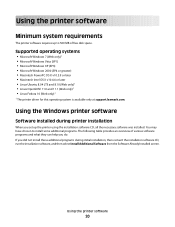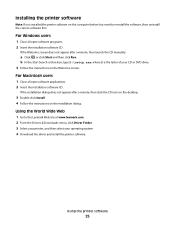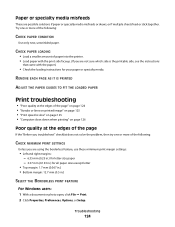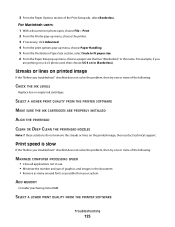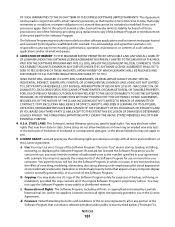Lexmark Pro205 Support Question
Find answers below for this question about Lexmark Pro205 - Prospect Color Inkjet.Need a Lexmark Pro205 manual? We have 1 online manual for this item!
Question posted by gerengo on March 25th, 2013
Feed Guard For A Lexmark Prospect Pro205 Printer
The Feed Guard to my printer got unattached after I had unloaded the printer of paper to replace with envelopes. Noticed that the right side of the feeder was not aligned properly, so I put paper behind a couple of envelopes and the right side of the paper feeder was still not aligned straight.
I then moved the paper up and down to see if I could detect a problem, when the paper feed guard popped up and became visble on the right side. Was able to remove the feed guard easily, but now, I cannot put it back onto the printer.
The printer will not work without this.
Have looked for information on reattaching this part, but cannot find anything online.
Could you please help me with this?
Thank you!!
Current Answers
Related Lexmark Pro205 Manual Pages
Similar Questions
Is There Problems Or Recalls On Lexmark Prospect Pro205 Printer ?
(Posted by dnskip 10 years ago)
How To Fix Printhead Error On Lexmark Printer Prospect Pro205
(Posted by slancda 10 years ago)
Is The Lexmark Prospect Pro205 Printer Compatible With The Ipad/airprint?
(Posted by TEvinu 10 years ago)
When Alinging My Lexmark Printer Its Not Printing The Right Colors On X5650
(Posted by Bomaxm 10 years ago)
What Does It Mean When The Printer Says, ' Replace Pc Kit'
(Posted by vickiegrant 12 years ago)