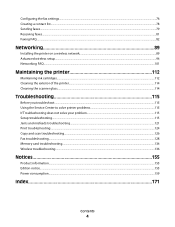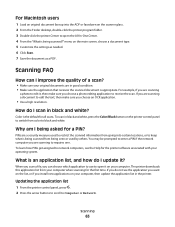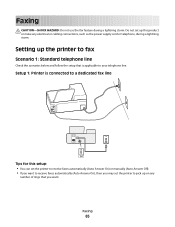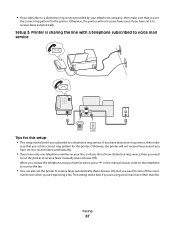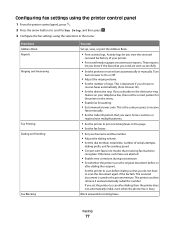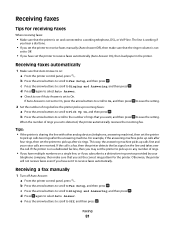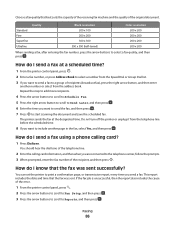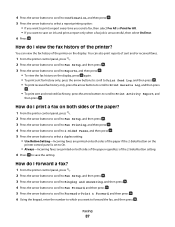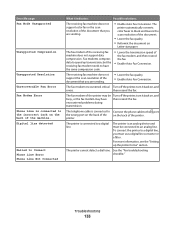Lexmark Pro205 Support Question
Find answers below for this question about Lexmark Pro205 - Prospect Color Inkjet.Need a Lexmark Pro205 manual? We have 1 online manual for this item!
Question posted by vaflalice on August 25th, 2014
My Lexmark Printer Won't Receive Faxes
The person who posted this question about this Lexmark product did not include a detailed explanation. Please use the "Request More Information" button to the right if more details would help you to answer this question.
Current Answers
Related Lexmark Pro205 Manual Pages
Similar Questions
How To Receive A Fax On Prospect Pro 205
(Posted by a40j1 10 years ago)
Lexmark Pro205 Fax Cannot Receive
(Posted by mofcutt 10 years ago)
How Program My Printer To Recive The Fax Automatic
(Posted by jblandscape 11 years ago)
Can I Get A Cd To The Prospect Pro 205 Printer
i lost everything off of my lap top now i need a cd to reinstall my printer
i lost everything off of my lap top now i need a cd to reinstall my printer
(Posted by vlfarris18 12 years ago)
Cant Receive Fax After Power Outage
we have a lexmark 6650 all in one, power went out for 5 days and now we can send, but we cant receiv...
we have a lexmark 6650 all in one, power went out for 5 days and now we can send, but we cant receiv...
(Posted by luluander 12 years ago)