Lexmark Pro205 Support Question
Find answers below for this question about Lexmark Pro205 - Prospect Color Inkjet.Need a Lexmark Pro205 manual? We have 1 online manual for this item!
Question posted by mecakFinanc on November 26th, 2013
How Do I Find Ink Levels On Lexmark Pro205
The person who posted this question about this Lexmark product did not include a detailed explanation. Please use the "Request More Information" button to the right if more details would help you to answer this question.
Current Answers
There are currently no answers that have been posted for this question.
Be the first to post an answer! Remember that you can earn up to 1,100 points for every answer you submit. The better the quality of your answer, the better chance it has to be accepted.
Be the first to post an answer! Remember that you can earn up to 1,100 points for every answer you submit. The better the quality of your answer, the better chance it has to be accepted.
Related Lexmark Pro205 Manual Pages
User Guide - Page 2


......6 Finding information about the printer...7 Understanding the parts of the printer...9
Ordering and replacing supplies 12
Ordering ink cartridges...12 Using genuine Lexmark ink cartridges...12 Replacing ink cartridges...13 Ordering paper and other supplies...14 Recycling Lexmark products...14
Using the printer control panel buttons and menus 15
Using the printer control panel...15...
User Guide - Page 7


These features clean the printhead nozzles to www.lexmark.com/recycle.
To read the Lexmark Environmental Sustainability Report, see www.lexmark.com/environment.
For updates, check our Web site at www.lexmark.com/publications/. To return
an ink cartridge, go to improve the quality of throwing it here
Setup documentation The setup documentation came with fewer...
User Guide - Page 12


... together for superior print quality, and our inks are formulated to Lexmark for remanufacturing, refilling, or recycling. 2 Available only on the Lexmark Web site at www.lexmark.com. Lexmark Pro200 Series models (except Lexmark Pro208)
Item Black cartridge High yield black cartridge Yellow color cartridge High yield yellow color cartridge
Return Program Cartridge1 Regular cartridge2
100...
User Guide - Page 13


... damage caused by non-Lexmark ink or ink cartridges.
You must install new cartridges immediately after removing the protective cap to avoid exposing the ink to install the black cartridge.
Use two hands to air.
5 Close the printer. Note: Install the new ink cartridges immediately after removing the old ones or the ink remaining in the...
User Guide - Page 21


...; Add, edit, or delete contacts in the built-in phone book. • Access the Lexmark Fax Setup Utility in four-in-one printers.
Manage, edit, transfer, and print photos and ... Home)
Lexmark Fast Pics (referred to as Fast Pics) Lexmark Toolbar (referred to as Toolbar)
Lexmark Tools for Office (referred to as Tools for the printer. • Order supplies. • Maintain ink cartridges. ...
User Guide - Page 22


...later)
• Access the printer utility. • Troubleshoot. • Order ink or supplies. • Contact Lexmark. • Check the printer software version installed on the Finder desktop after ...
When you purchased.
Using the Macintosh printer software
Software installed during installation. Use the Lexmark All-In-One Center (referred to as Fax Setup Utility)
To
• Scan ...
User Guide - Page 23


...printer from a memory device to the computer
over a network.
Lexmark Printer Utility (referred ...Lexmark Wireless Setup Assistant
Set up the printer on a wireless network.
(referred to as Wireless Setup Assistant)
Note: Your printer may not come with cartridge installation. • Print a test page. • Print an alignment page. • Clean the printhead nozzles. • Order ink...
User Guide - Page 43


... its factory default settings. • You change the Bluetooth security level or the Bluetooth pass key.
Note: If you select color or black-only printing, the light near your choice comes on your Bluetooth-enabled device.
• To print Microsoft documents from a Bluetooth-enabled device
• This printer is detected in the camera. Printing...
User Guide - Page 112
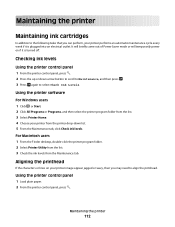
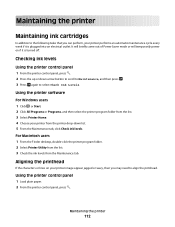
... into an electrical outlet. For Macintosh users 1 From the Finder desktop, double-click the printer program folder. 2 Select Printer Utility from the list. 3 Check the ink levels from the printer drop-down arrow button to scroll to Maintenance, and then press . 3 Press again to align the printhead. It will briefly come out...
User Guide - Page 113
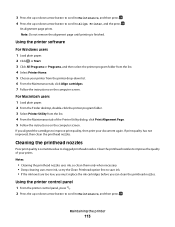
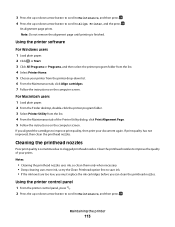
...from the printer drop-down arrow button to scroll to save ink. • If the ink levels are too low, you must replace the ink cartridges before you aligned the cartridges to Align Printer, and ...document again. Notes:
• Cleaning the printhead nozzles uses ink, so clean them only when necessary. • Deep cleaning uses more ink, so try the Clean Printhead option first to Maintenance, ...
User Guide - Page 115


... Center link.
If Troubleshooting does not solve your problem
Visit our Web site at support.lexmark.com to find the following:
• Knowledgebase articles with the latest information and troubleshooting ... • Check the printer for error messages, and resolve any jams. • Check the ink cartridges, and install new cartridges if necessary. • Use the Service Center to locate and ...
User Guide - Page 118


...missing pages
If the "Before you reinstall the software, do the following :
MAKE SURE THE INK CARTRIDGES ARE INSERTED CORRECTLY
1 Turn the printer on the printer. The cartridges should click firmly into... from the printer, and then reinsert it. 3 Plug the power cord into the matching color slot of the following :
MAKE SURE THAT YOUR COMPUTER MEETS THE MINIMUM SYSTEM REQUIREMENTS LISTED ON...
User Guide - Page 125
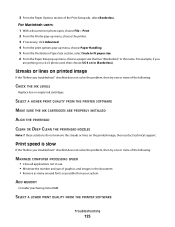
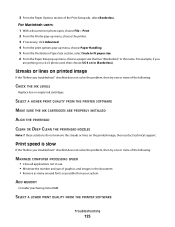
... in (Borderless). SELECT A HIGHER PRINT QUALITY FROM THE PRINTER SOFTWARE
MAKE SURE THE INK CARTRIDGES ARE PROPERLY INSTALLED
ALIGN THE PRINTHEAD
CLEAN OR DEEP CLEAN THE PRINTHEAD NOZZLES
Note... 6 in the name. 3 From the Paper Options section of the following :
CHECK THE INK LEVELS
Replace low or empty ink cartridges. Print speed is slow
If the "Before you
are printing on the printed image, ...
User Guide - Page 157


...
Gerätetyp 4443
Postanschrift Lexmark Deutschland GmbH Postfach 1560 63115 Dietzenbach
Addresse
Lexmark Deutschland GmbH Max-Planck-Stra&#...51 25 11 (Technischer Kundendienst)
E-mail
internet@lexmark.de
Noise emission levels
The following measurements were made in accordance with...Notices
157 Use of FCC regulations. See www.lexmark.com for USB attach. Unauthorized changes or ...
User Guide - Page 159


...multiplied by lowering power consumption during extended periods of time, called Power Saver. The power consumption levels listed in energy-saving mode.
3.97
Off
The product is plugged into a wall outlet, but...Factory default Power Saver Timeout for this product (in power units of the product. See www.lexmark.com for a print job.
7.89
Power Saver The product is in the previous table ...
User Guide - Page 160
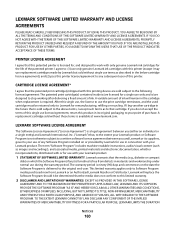
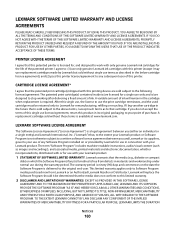
... you (either an individual or a single entity) and Lexmark International, Inc. ("Lexmark") that the media does not conform to this printing device are sold subject to the following license/agreement: The patented...date the Software Program is licensed for, and designed to Lexmark for the life of purchase. A variable amount of ink will replace the Software Program should it be returned only ...
User Guide - Page 171


...panel 2-sided/Eco-Mode 17 Address Book 16 Back 15 Cancel 17 Color/Black 16 Copy 15 Dialtone 16 Display 16 Fax 15 Keypad 17 ...ink ordering 12 using genuine Lexmark 12
changing Power Saver timeout 18 changing printing mode 50 changing temporary settings into default 17 changing wireless settings after installation (Mac) 93 changing wireless settings after installation (Windows) 93 checking
ink levels...
User Guide - Page 173


... 116 index cards 28 information
finding 7 information needed for setting up printer on wireless network 90 infrastructure network 105 ink
conserving 6 ink cartridge access 10 ink cartridges
ordering 12 replacing 13 using genuine Lexmark 12 ink levels checking 112 inserting a memory card or flash drive 37 installation cable 104 installing network printer 111 installing optional software...
User Guide - Page 174


... printer with a Windows
computer 100 no wireless network 94 noise emission levels 157 nothing happens when memory card is inserted 135
notices 156, 157... photos
adding frames 39 adjusting brightness 39 applying color effects 39 copying photos 53 cropping 39 editing using...memory card across wireless network 136 photos from memory device printing using printer
software 40 PictBridge port 9 PictBridge-...
User Guide - Page 175


... or
flash drive 34 envelopes 35 from a Bluetooth-enabled
device 45 from a PictBridge-enabled
camera 41 labels 35 last ...Auto Answer setting 81 automatically 81 manually 81 tips 81 recycling 6 Lexmark products 14 WEEE statement 158 redial attempts, fax setting 77 redial... Terminal Identification
(TTI) 75 repeating an image 56 replacing ink cartridges 13 reports
fax history 87 reports, fax
setting 77...
Similar Questions
How To Check Ink Levels Lexmark Pro 205
(Posted by sjandrre 9 years ago)
How To Check Ink Levels In Lexmark Pro205 Printer
(Posted by rolora 10 years ago)
Lexmark Pro 205 Wont Show Ink Levels
(Posted by Vikhaj 10 years ago)
Where To You Check The Ink Level Is It In The Printer Or The Cartridge.
(Posted by silvaleona4 11 years ago)

