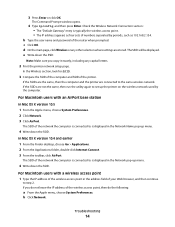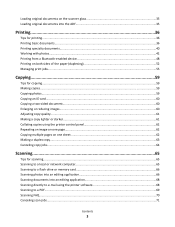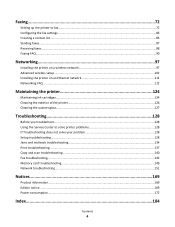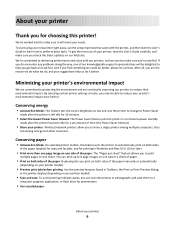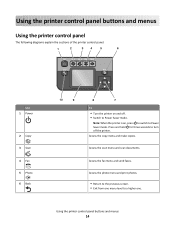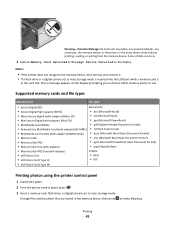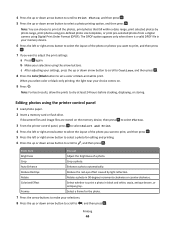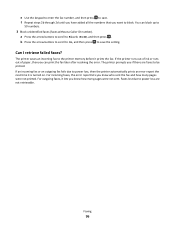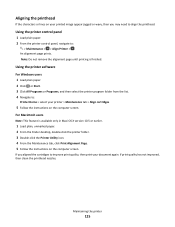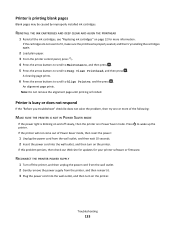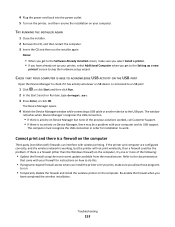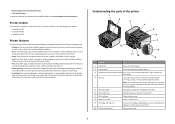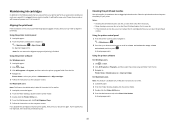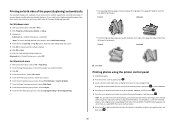Lexmark Prevail Pro705 Support Question
Find answers below for this question about Lexmark Prevail Pro705.Need a Lexmark Prevail Pro705 manual? We have 4 online manuals for this item!
Question posted by kessingerlawncare on March 11th, 2013
Why Will My Printer Copy But Not Print From Computer?
Current Answers
Answer #1: Posted by tintinb on March 11th, 2013 3:07 PM
If you have more questions, please don't hesitate to ask here at HelpOwl. Experts here are always willing to answer your questions to the best of our knowledge and expertise.
Regards,
Tintin
Answer #2: Posted by LexmarkListens on March 11th, 2013 11:54 PM
Lexmark Listens
Phone:
USA: 1-800-539-6275
Canada: (877) 856-5540
UK: 0800 121 4726
South Africa: 0800 981 435
Related Lexmark Prevail Pro705 Manual Pages
Similar Questions
I send 2 docs to printer. It prints 1 then have to shut down to get other to print.