Lexmark Prevail Pro705 Support Question
Find answers below for this question about Lexmark Prevail Pro705.Need a Lexmark Prevail Pro705 manual? We have 4 online manuals for this item!
Question posted by louruss on January 30th, 2014
Lid On Prevail Pro705 Printer Will Not Close All The Way
The person who posted this question about this Lexmark product did not include a detailed explanation. Please use the "Request More Information" button to the right if more details would help you to answer this question.
Current Answers
There are currently no answers that have been posted for this question.
Be the first to post an answer! Remember that you can earn up to 1,100 points for every answer you submit. The better the quality of your answer, the better chance it has to be accepted.
Be the first to post an answer! Remember that you can earn up to 1,100 points for every answer you submit. The better the quality of your answer, the better chance it has to be accepted.
Related Lexmark Prevail Pro705 Manual Pages
Network Guide - Page 4
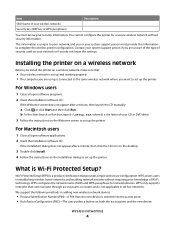
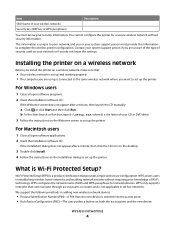
... key (WEP key or WPA passphrase)
You must provide this information to complete the wireless printer configuration.
For Macintosh users
1 Close all open software applications. 2 Insert the installation software CD. What is unique to set up the printer. WPS configures the network name (SSID) and WPA passphrase for a secure wireless network without requiring...
Network Guide - Page 5
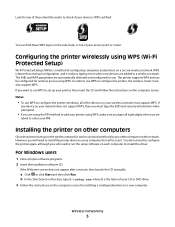
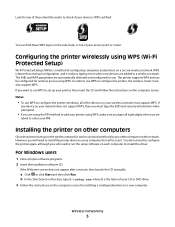
... accessed wirelessly by any device on a new computer. If
any other computers
Once the printer is a method of your access point or router.
In order to use WPS to ...printer, then insert the CD and follow the instructions on a secure wireless network. For Windows users
1 Close all eight digits when you are automatically detected and configured for installing a configured printer...
Network Guide - Page 6
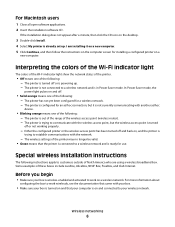
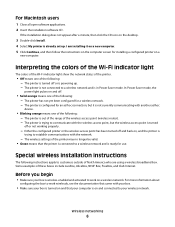
For Macintosh users
1 Close all open software applications. 2 Insert the installation software CD. The printer is turned off and back on a
new computer. The printer is not connected to... Continue, and then follow the instructions on the computer screen for installing a configured printer on , and the printer is
trying to work wirelessly, see the documentation that came with another ad hoc
...
Network Guide - Page 8
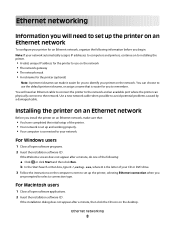
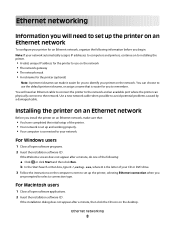
... Welcome screen does not appear after a minute, then click the CD icon on an Ethernet network
To configure your printer for you to avoid potential problems caused by a damaged cable. For Macintosh users
1 Close all open software applications. 2 Insert the installation software CD. Ethernet networking
8 b In the Start Search or Run box...
Network Guide - Page 13
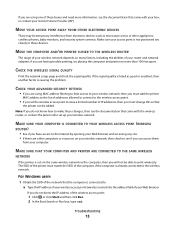
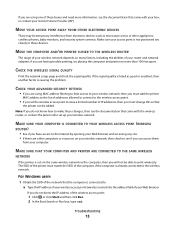
... the computer, then you are other appliances, cordless phones, baby monitors, and security system cameras. The SSID of the printer must change this so that the computer is not positioned too closely to these boxes and need more than 100 feet apart. For Windows users 1 Obtain the SSID of your Internet Service...
Fax Guide - Page 7
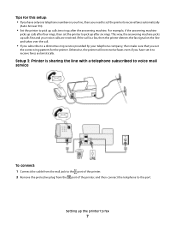
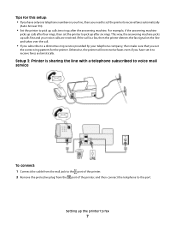
... it to pick up calls after four rings, then set the printer to receive faxes automatically
(Auto Answer On).
• Set the printer to receive faxes automatically.
This way, the answering machine picks up after the answering machine. Setup 3: Printer is a fax, then the printer detects the fax signal on your telephone company, then make...
Fax Guide - Page 8
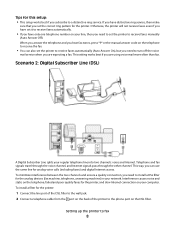
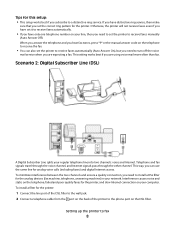
...travel through the voice channel, and Internet signals pass through the other channel. This way, you are using voice mail more often than fax.
When you answer the ...on the DSL filter.
Interference causes noise and static on the telephone, failed and poor quality faxes for the printer, and slow Internet connection on your line, then you need to install a DSL filter for the analog devices ...
Fax Guide - Page 18


...printer. If the fax version of the printer is not on the list, choose Add a printer, and then choose the fax version of the printer.
3 Enter the name and number of the original document. • When using the scanner glass, close... the width of the recipient. 4 Click Fax.
Sending faxes using the printer control panel
1 From the printer control panel, select Fax or . 2 Enter a fax number, or ...
User's Guide - Page 6
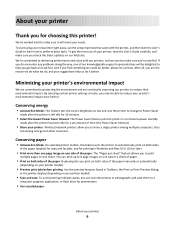
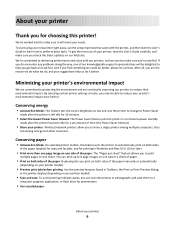
... for printing in Toolbars, the Print or Print Preview dialog,
or the printer display (depending on your printer
Thank you to print
multiple pages on one of the paper manually or ... suggestions help you are continually improving our printers to protecting the environment and are the reason we do encounter any problems along the way, one sheet.
To avoid printing multiple ...
User's Guide - Page 35
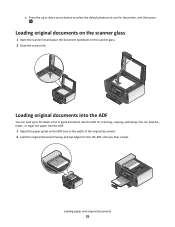
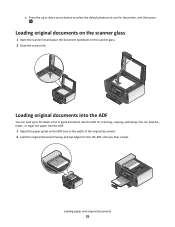
...printer, and then press
.
Loading original documents on the scanner glass
1 Open the scanner lid... and place the document facedown on the ADF tray to select the default photo print size for scanning, copying, and faxing. Loading original documents into the ADF
You can load A4-, letter-, or legal-size paper into the ADF.
1 Adjust the paper guide on the scanner glass. 2 Close the scanner lid...
User's Guide - Page 59
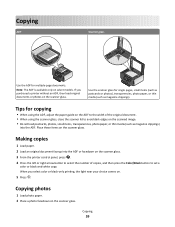
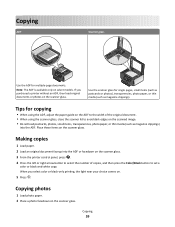
Copying
59 Tips for copying
• When using the scanner glass, close the scanner lid to set a
color or black-and-white copy. Making copies
1 Load paper. 2 Load an original document faceup into the ADF or facedown on the scanner glass. 3 From the printer control panel, press . 4 Press the left or right arrow button...
User's Guide - Page 65
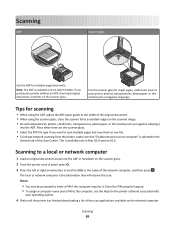
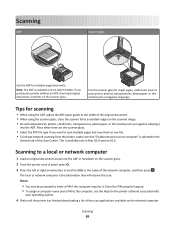
...
• When using the scanner glass, close the scanner lid to scan multiple pages and save them as one file. • To initiate network scanning from the printer, make sure that will receive the scan...ADF paper guide to the width of the scan applications available on the scanner glass. 2 From the printer control panel, press . 3 Press the left or right arrow button to scroll to enter a PIN ...
User's Guide - Page 87
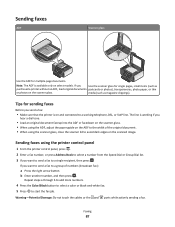
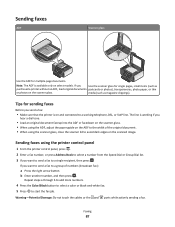
...-white fax. 5 Press to a group of the original document. • When using the printer control panel
1 From the printer control panel, press . 2 Enter a fax number, or press Address Book to select a ...want to send a fax to start the fax job.
Sending faxes using the scanner glass, close the scanner lid to avoid dark edges on and connected to a single recipient, then press . Faxing
87...
User's Guide - Page 106
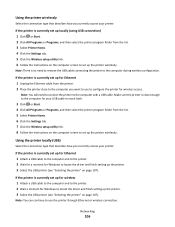
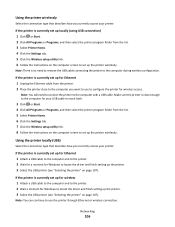
... currently set up for Ethernet 1 Unplug the Ethernet cable from the printer. 2 Place the printer close enough to the computer for wireless access. Using the printer locally (USB)
Select the connection type that describes how you currently access your printer:
If the printer is currently set up locally (using USB connection) 1 Click or Start. 2 Click All...
User's Guide - Page 107
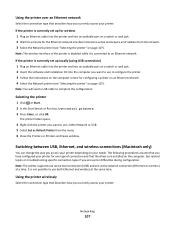
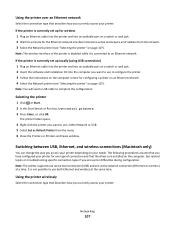
... (Macintosh only)
You can change the way you encounter difficulties during configuration. It is not possible to use, either Network or USB. 5 Select Set as Default Printer from the network. 3 Select the Network printer (see "Selecting the printer" on page 107). The printer folder opens.
4 Right-click the printer you want to use to an Ethernet...
User's Guide - Page 108
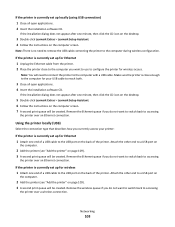
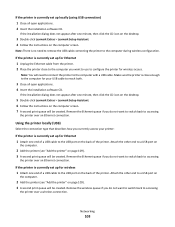
... cable. Networking
108 Make sure the printer is no need to connect the printer to accessing
the printer over an Ethernet connection. If the printer is currently set up for your printer:
If the printer is currently set up for Ethernet 1 Unplug the Ethernet cable from the printer. 2 Place the printer close enough to the computer for wireless 1 Attach...
User's Guide - Page 188


..., 54 photos from digital camera using
DPOF 48 photos from memory device using
printer software 45 photos using printer control
panel 43 photos using the proof sheet 47 reverse page order 37 tips... was not successful 141 scanner glass cleaning 127 location 9 scanner lid location 9 scanner unit location 10 scanner unit does not close 140 scanning creating a PDF from scan 69 documents for editing 68...
Quick Reference - Page 5
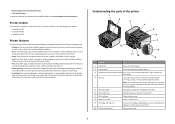
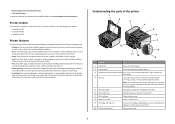
...and caller ID. • Photo printing. Understanding the parts of the printer
1 2 3 4
5
6
7
12
8
11 10 9
Use the
To
1 Scanner lid
Access the scanner glass.
2 Scanner glass
Scan and copy photos and ... and fax jobs and for the following printer models: • Lexmark Pro705 • Lexmark Pro706 • Lexmark Pro703
Printer features
Your printer comes with full features that came with ...
Quick Reference - Page 17
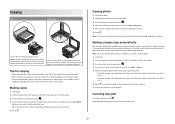
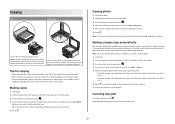
... results, allow the prints to the previous menu.
17 Note: You cannot make duplex copies using the scanner glass, close the scanner lid to avoid dark edges on the scanner glass.
3 From the printer control panel, press . 4 Press the up or down arrow button to scroll to Photo Reprint. 5 Press the left or...
Quick Reference - Page 18


...each time you scanned has been saved.
Scanning directly to e-mail using the scanner glass, close the scanner lid to avoid dark edges on the scanned image. • Do not load postcards, photos, ...photos), transparencies, photo paper, or thin media (such as magazine clippings). Tips for the printer software
associated with your flash drive or memory card is complete when a message appears on...
Similar Questions
I Cannot Print A Test Page. My Main Lid Will Not Completely Close In Left Corner
(Posted by lumik93152 8 years ago)
Can Ipad Connect To Lexmark Prevail 705 Printer
(Posted by Linrajes 9 years ago)
Is A Lexmark Prevail Pro705 Printer Capable Of Airprint
(Posted by Jaksn 9 years ago)
How To Reset Lexmark Prevail Pro705 Printer Cartridge
(Posted by Scmx 10 years ago)

