Lexmark Prevail Pro705 Support Question
Find answers below for this question about Lexmark Prevail Pro705.Need a Lexmark Prevail Pro705 manual? We have 4 online manuals for this item!
Question posted by rabono on April 13th, 2014
Iphone Will Not Print To Lexmark Pro705
The person who posted this question about this Lexmark product did not include a detailed explanation. Please use the "Request More Information" button to the right if more details would help you to answer this question.
Current Answers
There are currently no answers that have been posted for this question.
Be the first to post an answer! Remember that you can earn up to 1,100 points for every answer you submit. The better the quality of your answer, the better chance it has to be accepted.
Be the first to post an answer! Remember that you can earn up to 1,100 points for every answer you submit. The better the quality of your answer, the better chance it has to be accepted.
Related Lexmark Prevail Pro705 Manual Pages
User's Guide - Page 7


... documentation came with fewer cartridges. • Clean the printhead. These features clean the printhead nozzles to print more pages with the printer and is available on the Lexmark Web site at http://support.lexmark.com.
To read the Lexmark Environmental Sustainability Report, see www.lexmark.com/environment. For updates, check our Web site at http://support...
User's Guide - Page 8
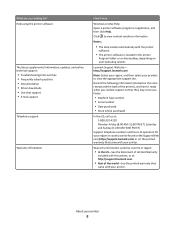
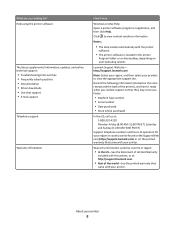
... you looking for your region or country can be found on the Support Web site (http://support.lexmark.com) or on the printed warranty that
came with the printer
software.
• The printer software is located in the printer
Program folder or on the desktop, depending on the store receipt and the back of the...
User's Guide - Page 11
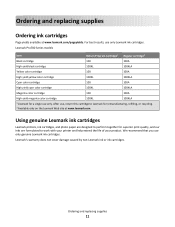
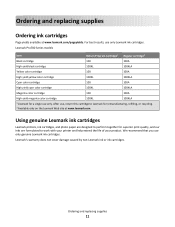
...
Ordering ink cartridges
Page yields available at www.lexmark.com. Using genuine Lexmark ink cartridges
Lexmark printers, ink cartridges, and photo paper are designed to perform together for superior print quality, and our inks are formulated to Lexmark for a single use , return this cartridge to work with your printer and help extend the life of your product...
User's Guide - Page 13
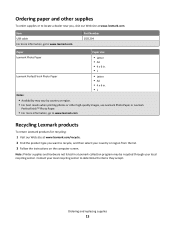
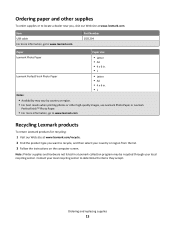
... Photo Paper.
• For more information, go to www.lexmark.com
Recycling Lexmark products
To return Lexmark products for recycling:
1 Visit our Web site at www.lexmark.com/recycle. 2 Find the product type you , visit our Web site at www.lexmark.com. Note: Printer supplies and hardware not listed in . •L
Notes:
• Availability may be...
User's Guide - Page 39
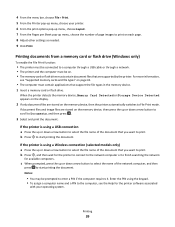
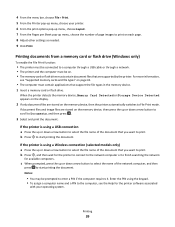
... cards and file types" on each page. 8 Adjust other settings as needed. 9 Click Print.
When the printer detects the memory device, Memory Card Detected or Storage Device Detected appears on the display.
2...the document that you want to finish searching the network
for the printer software associated
with your printer. 6 From the print options pop-up menu, choose Layout. 7 From the Pages per...
User's Guide - Page 45
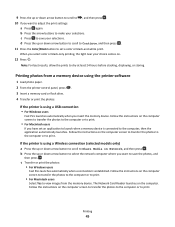
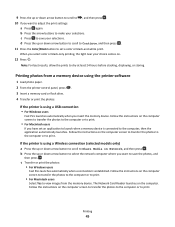
... on the computer screen to transfer the photos to the computer or to print.
Note: For best results, allow the prints to save the photos, and
then press . If the printer is connected to the computer, then the application automatically launches. Printing
45
Follow the instructions on the computer screen to transfer the photos...
User's Guide - Page 51
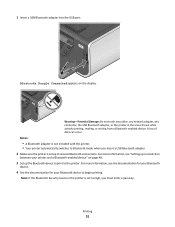
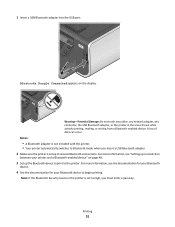
... Bluetooth adapter into the USB port.
Bluetooth Dongle Connected appears on page 48.
3 Set up the Bluetooth device to print to receive Bluetooth connections. For more information, see "Setting up to the printer.
Notes:
• A Bluetooth adapter is set up a connection
between your Bluetooth device to High, you insert a USB Bluetooth adapter...
User's Guide - Page 97


... symbols found on a series of wireless security. Networking
Installing the printer on a home wireless network. Supported network security options
The printer supports three wireless security options: no security at all on a wireless network
Wireless network compatibility
Your printer contains an IEEE 802.11n wireless print server. WPA/WPA2
WPA (Wi-Fi Protected Access) and...
User's Guide - Page 109


... 10.4 or earlier 1 From the Finder, choose Utilities. 2 Double-click Printer Setup Utility or Print Center. 3 From the Printer List dialog, choose the printer you currently access your printer:
If the printer is attached to the printer, do not want to complete the configuration.
If the printer is currently set up locally (using USB connection) 1 Plug an Ethernet...
User's Guide - Page 126
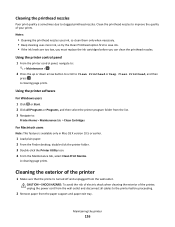
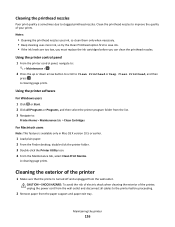
... the wall outlet and disconnect all cables to clogged printhead nozzles. Cleaning the printhead nozzles
Poor print quality is sometimes due to the printer before you can clean the printhead nozzles. Maintaining the printer
126
Using the printer software
For Windows users 1 Click or Start. 2 Click All Programs or Programs, and then select the...
User's Guide - Page 132


... is wirelessly connected, see the Wireless troubleshooting section.
From the list of printers in Power Saver mode.
MAKE SURE THE PRINT JOB IS NOT PAUSED
MAKE SURE YOUR PRINTER IS SET AS THE DEFAULT PRINTER
RECONNECT THE PRINTER POWER SUPPLY
1 Turn off the printer.
2 Unplug the power cord from the wall outlet, and then pull out...
User's Guide - Page 133
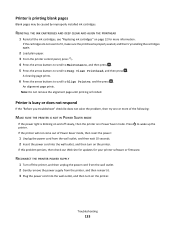
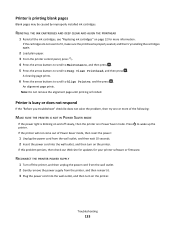
.... REINSTALL THE INK CARTRIDGES AND DEEP CLEAN AND ALIGN THE PRINTHEAD
1 Reinstall the ink cartridges, see "Replacing ink cartridges" on the printer. Note: Do not remove the alignment page until printing is printing blank pages
Blank pages may be caused by improperly installed ink cartridges. If the cartridges do not seem to Align...
User's Guide - Page 153
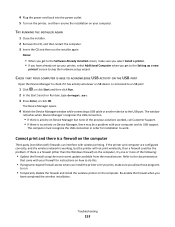
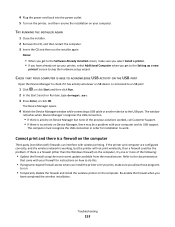
...; If there is a firewall (other than the Windows firewall) on Device Manager but the printer will not print wirelessly, then a firewall could be a problem with your firewall for installation to skip the...has activity whenever a USB device is activity on the computer, try to print, make sure you select Install a printer. • If you get to the Setting up your computer.
Refer to...
User's Guide - Page 188


...139 streaks or lines on printed
image 139 printer
sharing 109 sharing in Windows 109 printer control panel buttons 14 location 9 using 14 printer does not print wireless 153 printer does not print wirelessly 157 printer does not respond 133 printer memory fax 96 printer printing blank pages 133 printer problems, basic solutions 128 Printer Settings 84 printer software installing 25 uninstalling 24...
User's Guide - Page 189
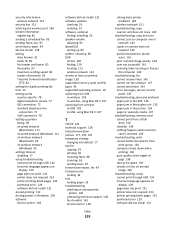
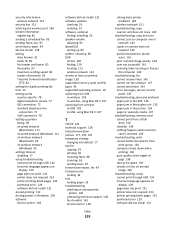
...
(Windows) 99 settings timeout
disabling 17 setup troubleshooting
cannot print through USB 134 incorrect language appears on
display 129 page does not print 131 printer does not respond 133 printer printing blank pages 133 printhead error 129 software did not install 131 shared printing 110 sharing printer in Windows 109 software Service Center 128
software did not...
User's Guide - Page 190
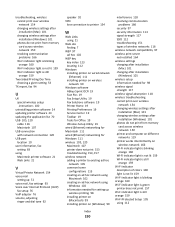
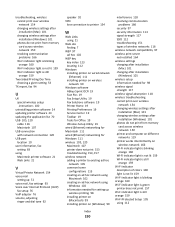
... creating an ad hoc network using
Macintosh 102 creating an ad hoc network using
Windows 102 information needed for setting up
wireless printing 98 installing printer on
(Macintosh) 99 installing printer on (Windows) 99
interference 118 resolving communication
problems 166 security 97 security information 113 signal strength 117 SSID 112 troubleshooting 151 types...
Quick Reference - Page 5
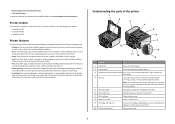
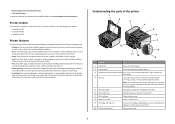
... print using the proof sheet for scanning, copying, or faxing multiple-page documents. Copy documents and photos with the high resolution flatbed scanner and the Automatic Document Feeder. • Fax. Understanding the parts of the paper for copy and fax jobs and for the following printer models: • Lexmark Pro705 • Lexmark Pro706 • Lexmark Pro703
Printer...
Quick Reference - Page 11
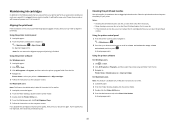
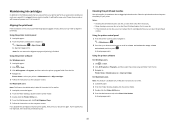
..., navigate to:
> Maintenance > 2 Press the up or down arrow button to scroll to :
> Maintenance > > Align Printer > An alignment page prints. Note: Do not remove the alignment page until printing is sometimes due to clogged printhead nozzles.
Using the printer software
For Windows users
1 Click or Start. 2 Click All Programs or Programs, and then select...
Quick Reference - Page 16


... associated with your choice comes on the display. 2 If only document files are supported by the printer. For Macintosh users
1 Click the printer icon on the memory device, then the printer automatically switches to File Print mode. b Make your settings, press the up or down arrow button to scroll to Continue, and then press...
Quick Reference - Page 22
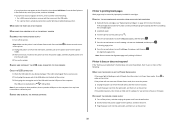
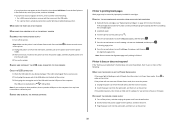
... end of the USB cable into the wall outlet, and then turn off the printer. MAKE SURE THE PRINT JOB IS NOT PAUSED
MAKE SURE YOUR PRINTER IS SET AS THE DEFAULT PRINTER
RECONNECT THE PRINTER POWER SUPPLY
1 Turn off the printer. 2 Unplug the power cord from the wall outlet, and then pull out the power...
Similar Questions
Mac Pro Won't Print Wireless Lexmark Prevail Pro 700
(Posted by jp11richa 9 years ago)
How To Replace Print Head Lexmark Prevail Pro705
(Posted by muscchaso 10 years ago)
How To Add Network Print Que To Lexmark Prevail Pro705
(Posted by ms67toran 10 years ago)
I Cannot Print, The Printer Says Cartridge Error #1203. What Do I Do To Correct
(Posted by sandyhartman101 12 years ago)

