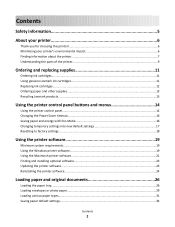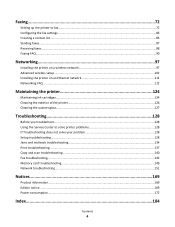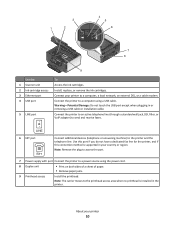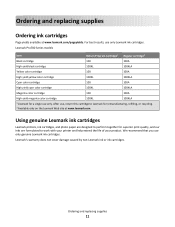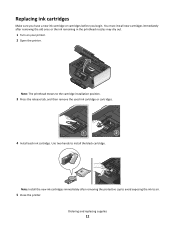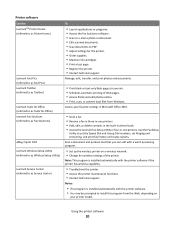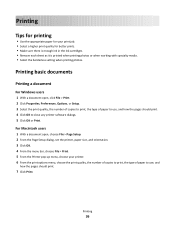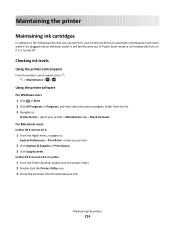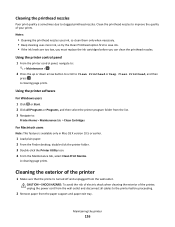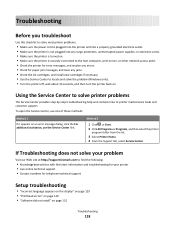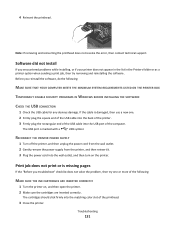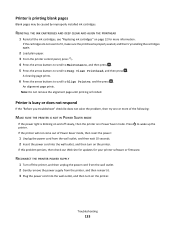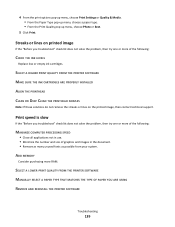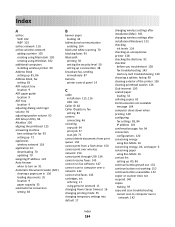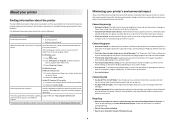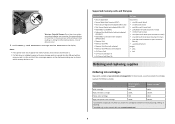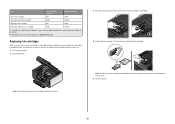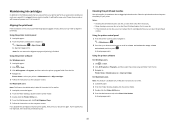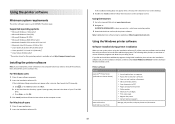Lexmark Prevail Pro700 Support Question
Find answers below for this question about Lexmark Prevail Pro700.Need a Lexmark Prevail Pro700 manual? We have 4 online manuals for this item!
Question posted by diolbuenqy on March 15th, 2013
Is There Available Ink Cartridge Prevail Pro 700 Here In The Philippines?
Current Answers
Answer #2: Posted by tintinb on March 15th, 2013 6:26 PM
If you have more questions, please don't hesitate to ask here at HelpOwl. Experts here are always willing to answer your questions to the best of our knowledge and expertise.
Regards,
Tintin
Related Lexmark Prevail Pro700 Manual Pages
Similar Questions
ink cartridges full but not printing in full color or black