Lexmark Pinnacle Pro901 Support Question
Find answers below for this question about Lexmark Pinnacle Pro901.Need a Lexmark Pinnacle Pro901 manual? We have 5 online manuals for this item!
Question posted by drscottlund on May 29th, 2013
Noise When Scanning
Our printer makes a noise everytime it scans. Any lubrication or maint required?
Current Answers
There are currently no answers that have been posted for this question.
Be the first to post an answer! Remember that you can earn up to 1,100 points for every answer you submit. The better the quality of your answer, the better chance it has to be accepted.
Be the first to post an answer! Remember that you can earn up to 1,100 points for every answer you submit. The better the quality of your answer, the better chance it has to be accepted.
Related Lexmark Pinnacle Pro901 Manual Pages
Fax Guide - Page 8
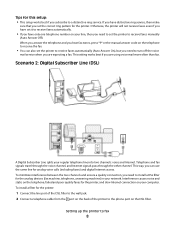
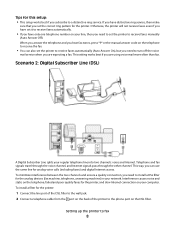
...need to set the correct ring pattern for the printer. Interference causes noise and static on the telephone, failed and poor quality faxes for the printer:
1 Connect the line port of the DSL ... turn off the voice
mail service when you set the printer to receive faxes automatically.
• If you have distinctive ring service, then make
sure that you are using voice mail more often than ...
Fax Guide - Page 18


... guide on and connected to avoid dark edges on the scanned image. Note: In order to see the fax options on the Print dialog, you must use the fax driver for sending faxes
Before you send a fax:
• Make sure that the printer is working telephone, DSL, or VoIP line. Sending faxes
18...
Fax Guide - Page 20
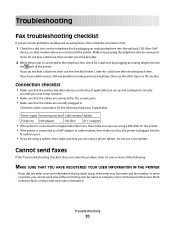
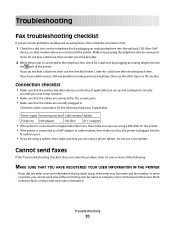
... company name. Cannot send faxes
If the "Fax troubleshooting checklist" does not solve the problem, then try one or more of the printer.
Connection checklist
• Make sure that the printer and other devices on the telephone line by plugging an analog telephone into
the port of the following hardware, if applicable:
Power...
Fax Guide - Page 21
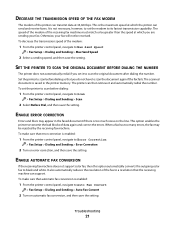
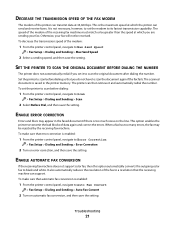
... the printer control panel, navigate to transmit the bad blocks of data again and correct the errors. The scanned document is saved in the faxed document if there is too much noise on ... color fax to scan the document again if the fax fails. Otherwise, your fax.
To make sure that error correction is enabled:
1 From the printer control panel, navigate to scan the original document ...
User's Guide - Page 3


... sheet ...61 Making a duplex copy...62 Canceling copy jobs...63
Scanning 64
Tips for scanning...64 Scanning to a local or network computer...64 Scanning to a flash drive or memory card...65 Scanning photos into an editing application...65 Scanning documents into an editing application 67 Scanning directly to e-mail using the printer software 68 Scanning to a PDF...68 Scanning FAQ...69...
User's Guide - Page 4


Canceling scan jobs...70
E-mailing 71
Setting up the printer to e-mail...71 Creating an e-mail contact list...72 Sending e-mail...74 Canceling an e-mail...76
Faxing 77
Setting up the printer to fax...77 Configuring the fax settings...88 Creating a contact list...90 Sending faxes...91 Receiving faxes...93 Faxing FAQ...94
Networking...
User's Guide - Page 7
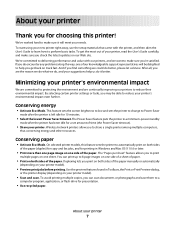
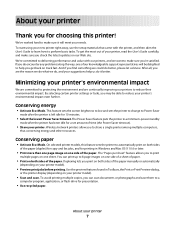
... way, one of the paper (duplex) for copy and fax jobs, and for printing in Toolbars, the Print or Print Preview dialog,
or the printer display (depending on your printer model).
• Scan and save them to make sure you check the latest updates on one side of a sheet of the paper. Minimizing your...
User's Guide - Page 9


... and specialty media • Loading paper • Performing printing, copying, scanning, and faxing tasks,
depending on your printer model
• Configuring printer settings • Viewing and printing documents and photos • Setting up and using the printer software
Windows or Mac Help
Open a printer software program or application, and then click Help.
Click the
User...
User's Guide - Page 20


... Factory Defaults. 2 Touch Yes. 3 When prompted to factory default settings will delete all the printer settings you select 2-Sided Printing, then the printer prints on both sides of your printer, make your selections using the touch screen.
Using the printer control panel buttons and menus
20 Resetting to factory settings
Resetting to set the initial...
User's Guide - Page 95
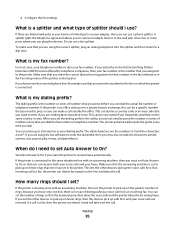
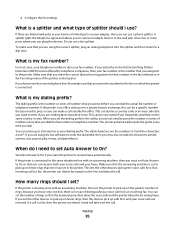
... the utility, you do I set Auto Answer to pick up on your dialing prefix.
If a call is a fax, then the printer can detect it and will take over the call .
To make sure that you are using the correct splitter, plug an analog telephone into the splitter and then listen for that...
User's Guide - Page 96
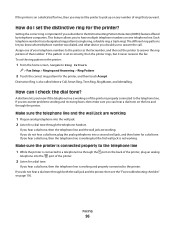
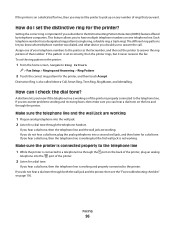
...is working but it never receives the fax. Make sure the printer is connected properly to the telephone line
1 While the printer is set incorrectly, then the printer rings, but the first wall jack is properly ...dial tone?
A dial tone lets you to have multiple telephone numbers on the back of the printer, plug an analog
telephone into the port of that you hear a dial tone, then the ...
User's Guide - Page 134


... document on the computer screen.
Cleaning the scanner glass
1 Dampen a clean, lint-free cloth with water. A cleaning page prints.
Cleaning the exterior of the printer, making sure to the printer before proceeding.
2 Remove all paper from the list. 3 From the Maintenance tab, select Clean Print Nozzles.
Warning-Potential Damage: Using a damp cloth to...
User's Guide - Page 150
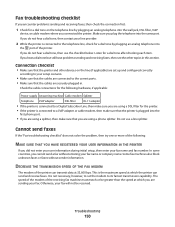
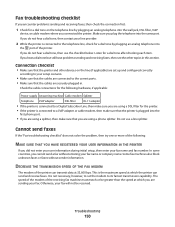
... user information during initial setup, then enter your fax name and fax number. Check the cable connections for the following :
MAKE SURE THAT YOU HAVE REGISTERED YOUR USER INFORMATION IN THE PRINTER
If you do not hear a dial tone, then contact your fax. Cannot send faxes
If the "Fax troubleshooting checklist" does...
User's Guide - Page 151


... actual fax number or telephone number. MAKE SURE THAT THE DIAL PREFIX SETTING IS CORRECT
The dialing prefix is set to Scan:
> Fax Setup > Dialing and Sending > Scan
2 Touch Before Dial, and then touch Accept. Troubleshooting
151
Set the printer to black and white.
The scanned document is too much noise on the line. It also...
User's Guide - Page 155
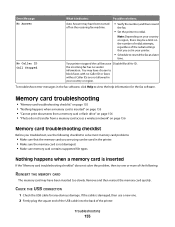
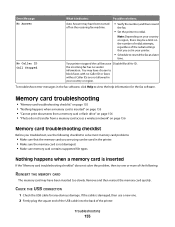
...of the redial settings that you are not allowed in your printer.
• Schedule to solve most memory card problems:
• Make sure that the memory card you set in your country or ...be used in the fax software, click Help to redial.
To troubleshoot error messages in the printer. • Make sure the memory card is inserted" on page 155 • "Cannot print documents from a ...
User's Guide - Page 156
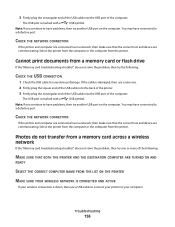
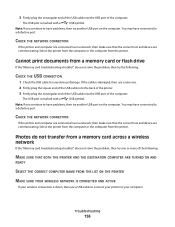
...: If you continue to have problems, then try the following :
MAKE SURE THAT BOTH THE PRINTER AND THE DESTINATION COMPUTER ARE TURNED ON AND
READY
SELECT THE CORRECT COMPUTER NAME FROM... the USB port of the computer.
CHECK THE NETWORK CONNECTION
If the printer and computer are connected over a network, then make sure that the correct host and device are communicating.
You may have ...
User's Guide - Page 195
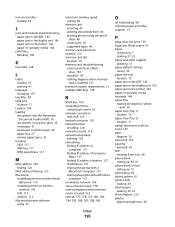
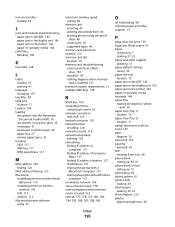
... address of computer 127
finding IP address of computer (Mac) 127
finding IP address of printer 127 IP addresses 127 sharing the printer with a
Macintosh computer 115 sharing the printer with a Windows
computer 115 no wireless network 106 noise emission levels 178 nothing happens when memory card is inserted 155 notices 177, 178, 179...
Quick Reference - Page 18
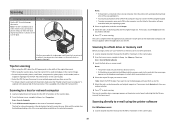
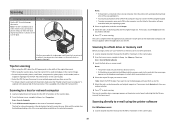
...a PIN if the computer requires it. Note: The ADF is available only in the card slot, then a message appears on select models. Scanning to start scanning.
This is available only... To initiate network scanning from the printer, make a selection.
6 Press to a flash drive or memory card
Before you scanned has been saved.
Scanning to create.
If you want to scan multiple pages and save...
SmartSolutions User's Guide - Page 22
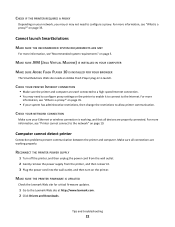
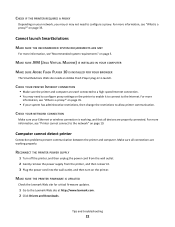
... on page 35.
• If your system has administrative restrictions, then change the restrictions to allow printer communication. Cannot launch SmartSolutions
MAKE SURE THE RECOMMENDED SYSTEM REQUIREMENTS ARE MET
For more information, see "Recommended system requirements" on page 5. Make sure all connections are working , and that all devices are each connected to a high-speed Internet...
SmartSolutions User's Guide - Page 23
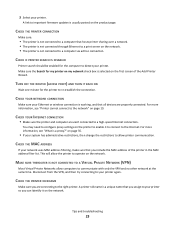
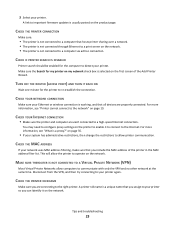
... network" on the product page. Tips and troubleshooting
23
For more information, see "Printer cannot connect to detect your printer again.
CHECK IF PRINTER SEARCH IS DISABLED
Printer search should be enabled for the printer to your printer. CHECK YOUR NETWORK CONNECTION
Make sure your printer. CHECK THE PRINTER NICKNAME
Make sure you include the MAC address of the Add...
Similar Questions
Pinnacle Pro901 Troubleshooting Makes Noise But Won't Print
(Posted by lmcgday 10 years ago)
How To Clean Printer Head Cartridge Lexmark Pinnacle Pro901
(Posted by alesundi 10 years ago)
Partial Printing On Page
my printer will not print the full page
my printer will not print the full page
(Posted by thamiltonnicholas 10 years ago)
Copy Cancelled
This printer was working well but has just started saying copy cancelled when I try to copy and only...
This printer was working well but has just started saying copy cancelled when I try to copy and only...
(Posted by Philsuze 11 years ago)

