Lexmark Pinnacle Pro901 Support Question
Find answers below for this question about Lexmark Pinnacle Pro901.Need a Lexmark Pinnacle Pro901 manual? We have 5 online manuals for this item!
Question posted by kiembpuneet on December 26th, 2013
Can I Use Lexprint For Pro901
The person who posted this question about this Lexmark product did not include a detailed explanation. Please use the "Request More Information" button to the right if more details would help you to answer this question.
Current Answers
There are currently no answers that have been posted for this question.
Be the first to post an answer! Remember that you can earn up to 1,100 points for every answer you submit. The better the quality of your answer, the better chance it has to be accepted.
Be the first to post an answer! Remember that you can earn up to 1,100 points for every answer you submit. The better the quality of your answer, the better chance it has to be accepted.
Related Lexmark Pinnacle Pro901 Manual Pages
Network Guide - Page 2
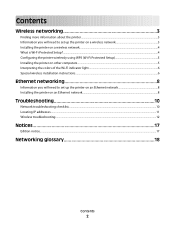
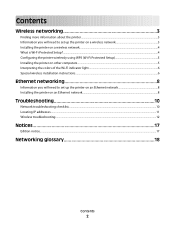
Contents
Wireless networking 3
Finding more information about the printer...3 Information you will need to set up the printer on a wireless network 3 Installing the printer on a wireless network...4 What is Wi-Fi Protected Setup?...4 Configuring the printer wirelessly using WPS (Wi-Fi Protected Setup 5 Installing the printer on other computers...5 Interpreting the colors of the Wi-Fi indicator...
Network Guide - Page 3


... at www.lexmark.com/publications/. If your wireless network is connected to the wireless network where you want to install the printer. Note: Make sure you copy down this information.
Use the space provided below to write down the security key and SSID exactly, including any capital letters, and store it in...
Network Guide - Page 4
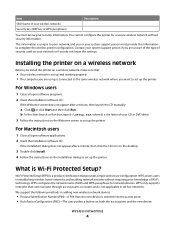
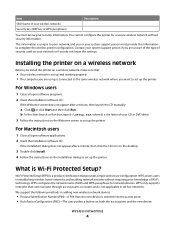
... (SSID) and WPA passphrase for a secure wireless network without requiring prior knowledge of security used on your network or if you or your CD or DVD drive. 3 Follow the instructions on the Welcome screen to set up the printer. Wi-Fi Protected Setup (WPS) is a product certification that :
• Your wireless network...
Network Guide - Page 5
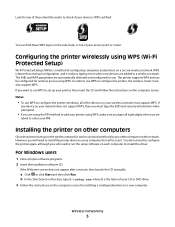
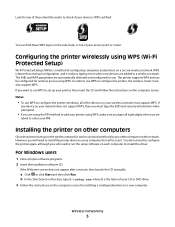
... security information when prompted.
• If you are using the PIN method to configure the printer wirelessly, all of configuring computers and printers on your wireless network must also support WPS. Look ... router. WPS is faster than manual configuration, and it . In order to use WPS to add your printer, then insert the CD and follow the instructions on every computer that will access...
Network Guide - Page 6
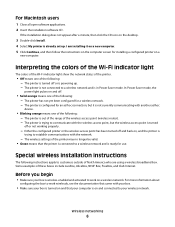
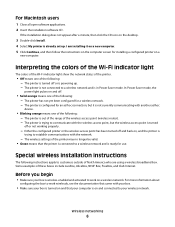
... colors of the Wi-Fi indicator light
The colors of the Wi-Fi indicator light show the network status of the printer.
• Off means one of North America who are using a wireless broadband box.
Wireless networking
6 Some examples of the wireless access point (wireless router). - If the installation dialog does not...
Network Guide - Page 7
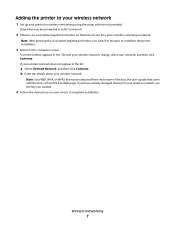
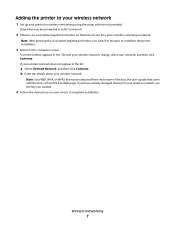
....
3 Return to your wireless network
1 Set up your printer for your network, and then click Continue. If your wireless network does not appear in the "Choose your wireless network" dialog, select your wireless network, use the key you are prompted to complete installation. b Enter the details about your box, press it before...
Network Guide - Page 8
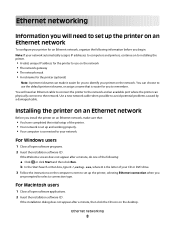
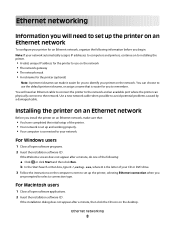
... a minute, do one of the following information before you begin: Note: If your network automatically assigns IP addresses to computers and printers, continue on to installing the printer.
• A valid, unique IP address for the printer to use the default printer nickname, or assign a name that :
• You have completed the initial setup of your...
User's Guide - Page 2


... and energy with Eco-Mode...20 Resetting to factory settings...20
Using the printer software 21
Minimum system requirements...21 Using the Windows printer software...21 Using the Macintosh printer software...23 Finding and installing optional software...24 Updating the printer software (Windows only)...25 Reinstalling the printer software...25
Loading paper and original documents 27
Loading the...
User's Guide - Page 7
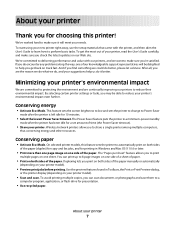
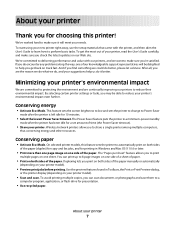
... to make sure it will be able to reduce your new printer right away, use the setup materials that came with our printers, and we could do encounter any problems along the way, ... in Toolbars, the Print or Print Preview dialog,
or the printer display (depending on both sides of the paper. To start using your printer's environmental impact even further. If you check the latest updates ...
User's Guide - Page 21
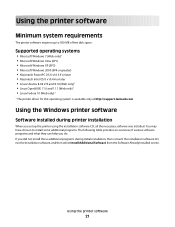
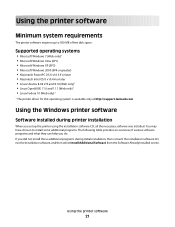
... software programs and what they can help you set up to install some additional programs. The following table provides an overview of free disk space. Using the printer software
21
Supported operating systems
• Microsoft Windows 7 (Web only)1 • Microsoft Windows Vista (SP1) • Microsoft Windows XP (SP3) • Microsoft Windows 2000...
User's Guide - Page 22


... and status reports.
Note: This program is installed automatically with the printer software if the printer has wireless capability.
• Troubleshoot the printer. • Access the printer maintenance functions. • Contact technical support.
Printer software
Use the LexmarkTM Printer Home (referred to as Printer Home)
Lexmark Fast Pics (referred to as Fast Pics) Lexmark Toolbar...
User's Guide - Page 23


... not come with a document open and then click Properties, a Printing Preferences dialog appears.
These applications are installed along with the printer software.
Use the Printing Preferences
To
When you select File Print with some of these programs or some of the functions of these programs, depending on ...
User's Guide - Page 32
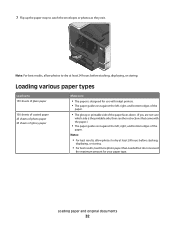
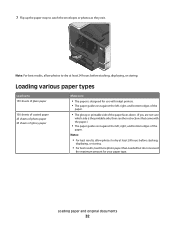
... hours before stacking,
displaying, or storing.
• For best results, load more photo paper than needed but do not exceed
the maximum amount for use with inkjet printers. • The paper guides rest against the left, right, and bottom edges of the
paper.
• The glossy or printable side of the paper...
User's Guide - Page 33
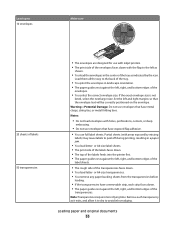
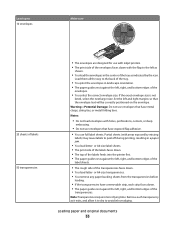
...
Make sure
25 sheets of labels 50 transparencies
• The envelopes are designed for use with inkjet printers. • The print side of the envelopes faces down with the flap to the...right, and bottom edges of the transparencies faces down . • The top of the labels feeds into the printer first. • The paper guides rest against the left , right, and bottom edges of the tray as...
User's Guide - Page 116
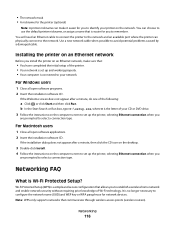
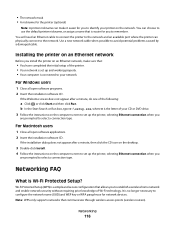
... (SSID) and WEP key or WPA passphrase for you to remember.
• The network mask • A nickname for the printer (optional)
Note: A printer nickname can make sure that is Wi-Fi Protected Setup? Use a new network cable when possible to the network.
Note: WPS only supports networks that allows you to establish a wireless...
User's Guide - Page 155
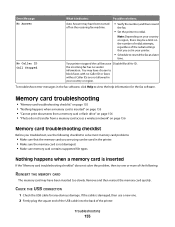
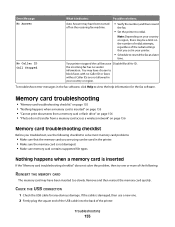
... Call Stopped
Auto Answer may have chosen to block faxes with no sender information. Note: Depending on your country or region, there may be used in your printer.
• Schedule to view the help information for any obvious damage. You may have been inserted too slowly.
Memory card troubleshooting
• "Memory card...
Quick Reference - Page 3


... and replacing supplies 10
Ordering ink cartridges...10 Replacing ink cartridges...10 Maintaining ink cartridges 11
Using the printer software 12
Minimum system requirements 12 Installing the printer software 12 Using the Windows printer software 13 Using the Macintosh printer software 13
Printing 14
Printing a document...14 Printing on both sides of the paper (duplexing) automatically...
Quick Reference - Page 13


... then click Properties, a Printing Preferences dialog appears. The dialog lets you set Ringing and Answering, and print fax history and status reports. Printer software
Use the LexmarkTM Printer Home (referred to as Printer Home)
Lexmark Fast Pics (referred to as Fast Pics) Lexmark Toolbar (referred to as Toolbar)
Lexmark Tools for Office (referred to...
SmartSolutions User's Guide - Page 8


... ? Click Screen Saver, and then select the solution you want to move it in which the solutions appear on the printer control panel. To ensure that you have customized for each printer. About SmartSolutions
8 Using your workspace, click the different page views
.
Click and drag the solution icon to where you want to...
SmartSolutions User's Guide - Page 13
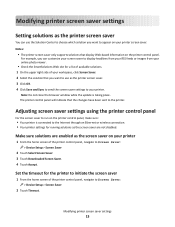
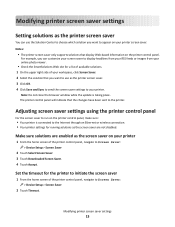
... the solution that you want to use the Solution Center to choose which solution you can use as the screen saver on your printer
1 From the home screen of the printer control panel, navigate to the printer. Modifying printer screen saver settings
13 For example, you want to your printer. The printer control panel will indicate that display...
Similar Questions
Can I Use Lexmark Pro901 As Wireless As Well As Usb Port Of Router
(Posted by smirsamuel 9 years ago)
How To Print Using Lexmark Pro901 Pinnacle Which Driver To Use Mac
(Posted by sunibobj 10 years ago)
How To Setup Printer On Pc When Using Lexprint Listener
(Posted by xm1jtee 10 years ago)

