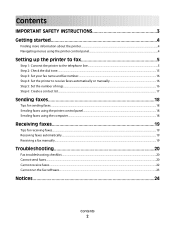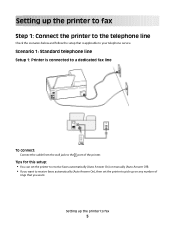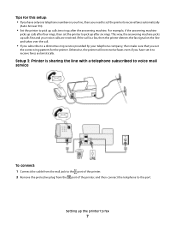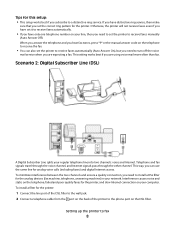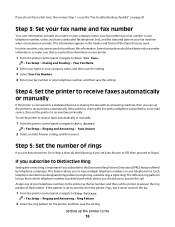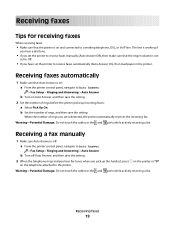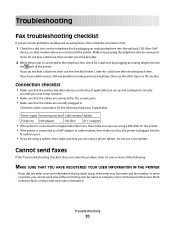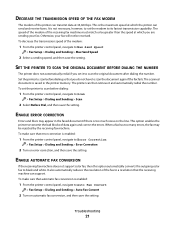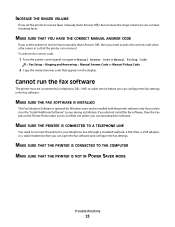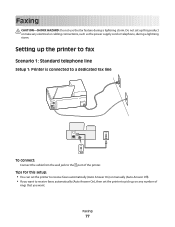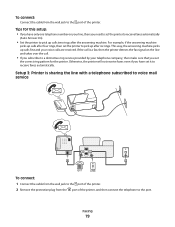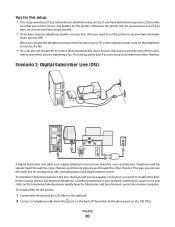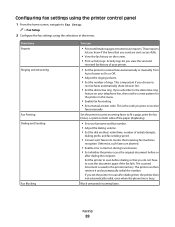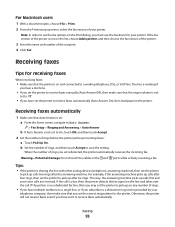Lexmark Pinnacle Pro901 Support Question
Find answers below for this question about Lexmark Pinnacle Pro901.Need a Lexmark Pinnacle Pro901 manual? We have 5 online manuals for this item!
Question posted by dragolu on June 30th, 2014
How To Receive Fax On Lexmark Pro901
The person who posted this question about this Lexmark product did not include a detailed explanation. Please use the "Request More Information" button to the right if more details would help you to answer this question.
Current Answers
Related Lexmark Pinnacle Pro901 Manual Pages
Similar Questions
Lexmark Pro715 Can Receive Faxes But Cannot Send. Fax Modem Error.
Tried reducing speed, after that the fax was received but my print out shows Fax failed. Printer wou...
Tried reducing speed, after that the fax was received but my print out shows Fax failed. Printer wou...
(Posted by Morgan817 9 years ago)
Lexmark Pro901 Cannot Send Or Receive Faxes
(Posted by FloydAmiral 9 years ago)
Setup Prevail Pro 705 To Receive Faxes With One Phone Line
how do i set up to receive faxes with one phone line with answering machine?
how do i set up to receive faxes with one phone line with answering machine?
(Posted by joybrookmeyer 10 years ago)
Lexmark Printer Pinnacle Pro901 Will Not Print Black
(Posted by bobg1plane 10 years ago)
Why Cant I Receive Faxes On A Pro 901?
(Posted by markandbrendae 11 years ago)