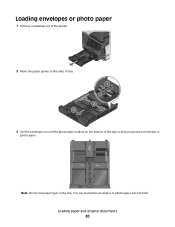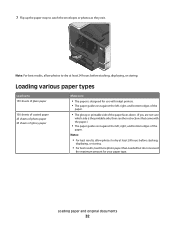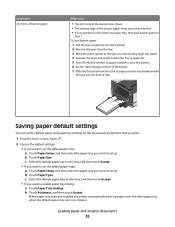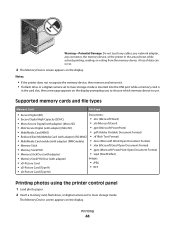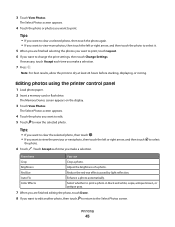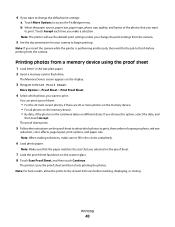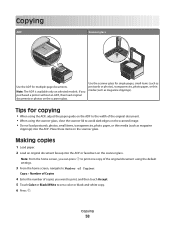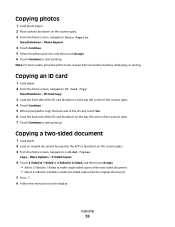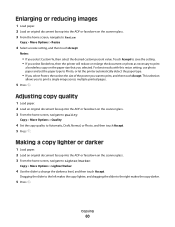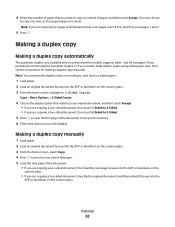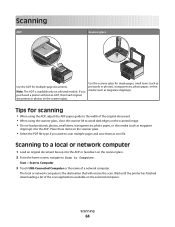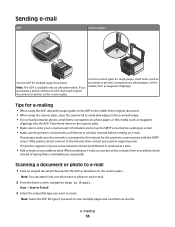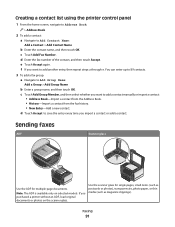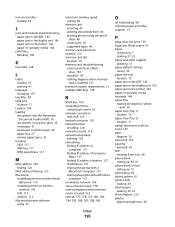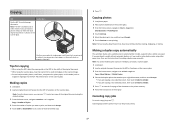Lexmark Pinnacle Pro901 Support Question
Find answers below for this question about Lexmark Pinnacle Pro901.Need a Lexmark Pinnacle Pro901 manual? We have 5 online manuals for this item!
Question posted by planjoanib on January 29th, 2014
How Do I Load Photo Paper 4x6 In Lewmark Pro 901 Printer?
The person who posted this question about this Lexmark product did not include a detailed explanation. Please use the "Request More Information" button to the right if more details would help you to answer this question.
Current Answers
Related Lexmark Pinnacle Pro901 Manual Pages
Similar Questions
My Lexmark Pro 901 Printer Won't Print In Black
(Posted by maJohn09 9 years ago)
How To Print On 4 By 6 Photo Paper Using Lexmark Pro 700 Series Printer
(Posted by Lea2ro 10 years ago)
Is Lexmark Pinacle Pro 901 Printer An Air Print Ready Printer?
(Posted by mbyglora01 10 years ago)
How To Print An Envelope On A Lexmark Pinnacle Pro 901 Printer
(Posted by Alomacrashm 10 years ago)
How To Clear A Lexmark Pinnacle Pro 901 Printer Job From My Computer
(Posted by bobabi 10 years ago)