Lexmark Prevail Pro700 Support Question
Find answers below for this question about Lexmark Prevail Pro700.Need a Lexmark Prevail Pro700 manual? We have 4 online manuals for this item!
Question posted by Lea2ro on April 14th, 2014
How To Print On 4 By 6 Photo Paper Using Lexmark Pro 700 Series Printer
The person who posted this question about this Lexmark product did not include a detailed explanation. Please use the "Request More Information" button to the right if more details would help you to answer this question.
Current Answers
There are currently no answers that have been posted for this question.
Be the first to post an answer! Remember that you can earn up to 1,100 points for every answer you submit. The better the quality of your answer, the better chance it has to be accepted.
Be the first to post an answer! Remember that you can earn up to 1,100 points for every answer you submit. The better the quality of your answer, the better chance it has to be accepted.
Related Lexmark Prevail Pro700 Manual Pages
User's Guide - Page 2
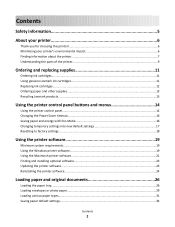
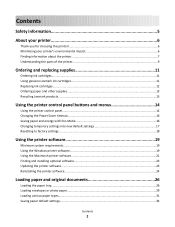
...system requirements...19 Using the Windows printer software...19 Using the Macintosh printer software...21 Finding and installing optional software 23 Updating the printer software...23 Reinstalling the printer software...24
Loading paper and original documents 26
Loading the paper tray...26 Loading envelopes or photo paper...29 Loading various paper types...31 Saving paper default settings...34...
User's Guide - Page 7


... Selecting and storing paper and specialty media • Loading paper • Performing printing, copying, scanning, and faxing tasks,
depending on your printer model
• Configuring printer settings • Viewing and printing documents and photos • Setting up and using printer software • Setting up and configuring the printer on a network,
depending on the Lexmark Web site at...
User's Guide - Page 11
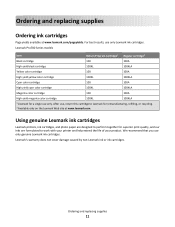
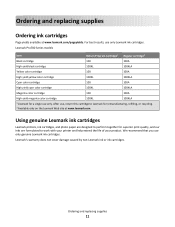
...ink cartridges
Lexmark printers, ink cartridges, and photo paper are designed to perform together for superior print quality, and our inks are formulated to Lexmark for a single use , return this cartridge to work with your printer and help extend the life of your product. We recommend that you use only Lexmark ink cartridges.
Ordering and replacing supplies
11 Lexmark's warranty does...
User's Guide - Page 13
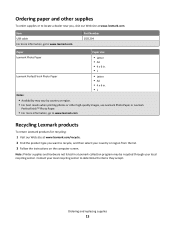
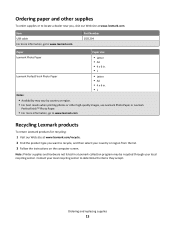
... and other high-quality images, use Lexmark Photo Paper or Lexmark
PerfectFinishTM Photo Paper.
• For more information, go to www.lexmark.com
Recycling Lexmark products
To return Lexmark products for recycling:
1 Visit our Web site at www.lexmark.com/recycle. 2 Find the product type you , visit our Web site at www.lexmark.com. Note: Printer supplies and hardware not listed in . •...
User's Guide - Page 32


...paper and original documents
32 Notes:
• Do not load envelopes with holes, perforations, cutouts, or deep
embossing.
• Do not use envelopes that have exposed flap adhesive. Warning-Potential Damage: Do not use with inkjet printers. • The print... photo paper than needed but do not exceed
the maximum amount for your paper type.
• The envelopes are designed for use ...
User's Guide - Page 33


... require more drying time.
or A4-size label sheets. • The print side of the labels faces down. • The top of the labels feeds into the printer first. • The paper guides rest against the left, right, and bottom edges of the photo paper faces down . • You load letter- or A4-size transparencies...
User's Guide - Page 36
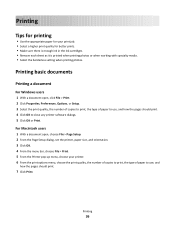
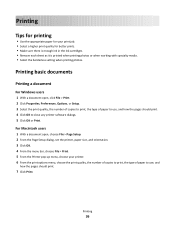
... of copies to print, the type of paper to use, and how the pages should print. 4 Click OK to use, and
how the pages should print.
7 Click Print.
Printing
Tips for printing
• Use the appropriate paper for better prints. • Make sure there is enough ink in the ink cartridges. • Remove each sheet as it is printed when printing photos or when working...
User's Guide - Page 42
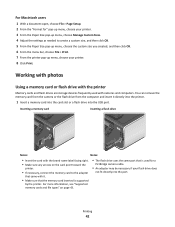
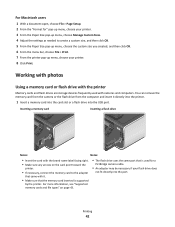
..." on the card point toward the
printer.
• If necessary, connect the memory card to create a custom size, and then click OK. 5 From the Paper Size pop-up menu, choose the ...43.
• The flash drive uses the same port that is supported
by the printer. Printing
42
Working with photos
Using a memory card or flash drive with it directly into the printer.
1 Insert a memory card into...
User's Guide - Page 43
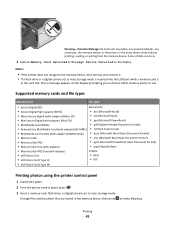
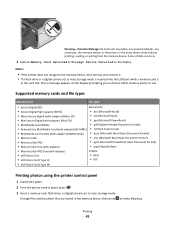
...Memory Stick Duo (with adapter)
• .wpd (WordPerfect)
• Memory Stick PRO Duo (with adapter)
Images:
• xD-Picture Card
• JPEG
• xD-Picture Card (Type H)
• TIFF
• xD-Picture Card (Type M)
Printing photos using the printer control panel
1 Load photo paper. 2 From the printer control panel, press . 3 Insert a memory card, flash drive, or digital camera...
User's Guide - Page 44
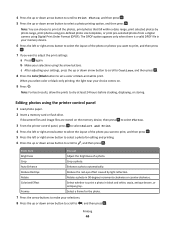
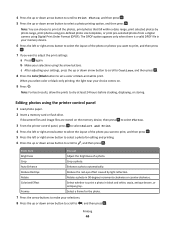
... and white, sepia, antique brown, or antique gray. Reduce Red Eye Rotate
Reduce the red-eye effect caused by photo range, print photos using pre-defined photo size templates, or print pre-selected photos from a digital camera using the printer control panel
1 Load photo paper. 2 Insert a memory card or flash drive. 4 Press the up or down arrow button to scroll to...
User's Guide - Page 45
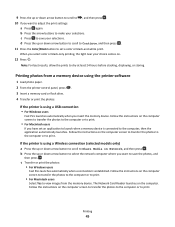
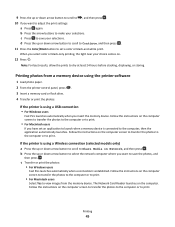
...; For Macintosh users
Select Yes to view images from a memory device using the printer software
1 Load photo paper. 2 From the printer control panel, press . 3 Insert a memory card or flash drive. 4 Transfer or print the photos:
If the printer is using a Wireless connection (selected models only)
a Press the up or down arrow button to scroll to Continue, and then press...
User's Guide - Page 47
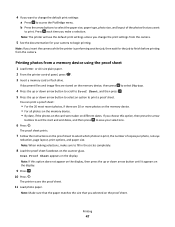
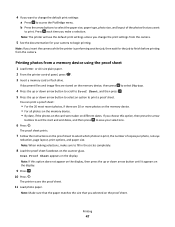
... . 3 Insert a memory card or flash drive.
The printer scans the proof sheet.
11 Load photo paper.
Printing
47 b Press the arrow buttons to select the paper size, paper type, photo size, and layout of copies per photo, red-eye
reduction, page layout, print options, and paper size. Printing photos from the camera.
You can print a proof sheet:
• For the 20 most recent...
User's Guide - Page 48
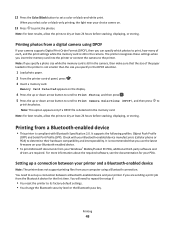
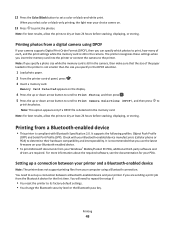
...8226; You change the Bluetooth security level or the Bluetooth pass key. Printing photos from the Bluetooth device for your Bluetooth-enabled device manufacturers (cellular phone or PDA) to print the photos. Printing from a Bluetooth-enabled device
• This printer is detected in the DPOF selection.
1 Load photo paper. 2 From the printer control panel, press . 3 Insert a memory card.
User's Guide - Page 59
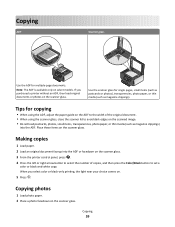
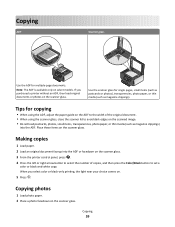
... pages, small items (such as postcards or photos), transparencies, photo paper, or thin media (such as magazine clippings)
into the ADF.
Tips for copying
• When using the ADF, adjust the paper guide on the scanner glass.
When you purchased a printer without an ADF, then load original documents or photos on the ADF to the width of...
User's Guide - Page 61


For best results with this resize setting, use photo paper and set the copy quality to Automatic, Draft, Normal, or Photo, and then press
to print a
borderless copy on the scanner glass. 3 From the printer control panel, press . 4 Press the up or down arrow button to scroll to Lighter/Darker. 5 Press the left or right arrow button...
User's Guide - Page 63
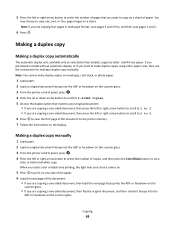
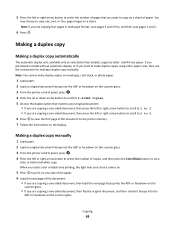
...matches your choice comes on.
5 Press to print on one side of the paper. 6 Load the next page of the ... stock, or photo paper.
1 Load paper. 2 Load an original document faceup into the ADF or facedown on selected printer models, supports ...printer control panel, press . 4 Press the left or right arrow button to copy on the scanner glass. Note: You cannot make duplex copies using other paper...
User's Guide - Page 138
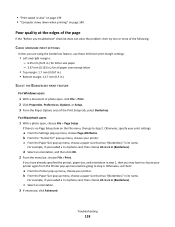
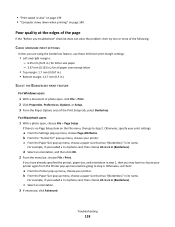
... settings:
a From the Settings pop-up menu, choose your printer.
For Macintosh users 1 With a photo open , click File > Print. 2 Click Properties, Preferences, Options, or Setup. 3 From the Paper Options area of the following:
CHECK MINIMUM PRINT SETTINGS
Unless you are using the borderless feature, use these minimum print margin settings:
• Left and right margins: - 6.35 mm (0.25...
User's Guide - Page 139
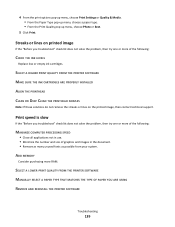
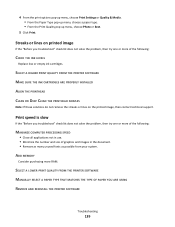
... document. • Remove as many unused fonts as possible from your system. SELECT A LOWER PRINT QUALITY FROM THE PRINTER SOFTWARE MANUALLY SELECT A PAPER TYPE THAT MATCHES THE TYPE OF PAPER YOU ARE USING REMOVE AND REINSTALL THE PRINTER SOFTWARE
Troubleshooting
139 Print speed is slow
If the "Before you troubleshoot" checklist does not solve the problem, then...
User's Guide - Page 184
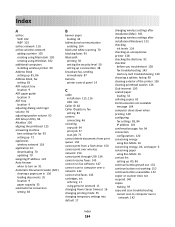
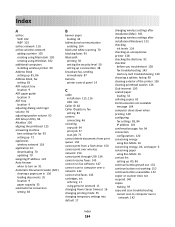
... the printer 126 cleaning printhead nozzles 126 Club Internet 100 coated paper loading 32 collating copies 62 Communication not available message 164 computer slows down when printing 140 configuring fax settings 83, 84 IP address 101 confirmation page, fax 94 connection configurations 120 conserving energy using Eco-Mode 16 conserving energy, ink, and paper 6 conserving paper using...
User's Guide - Page 187
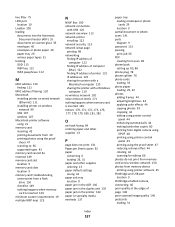
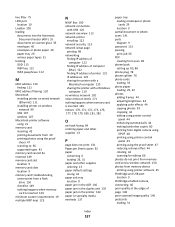
... plug 78 phone splitter 76 photo cards
loading 33 photo paper
loading 29, 32 photos
adding frames 44 adjusting brightness 44 applying color effects 44 copying photos 59 cropping 44 editing using printer control
panel 44 enhancing automatically 44 making borderless copies 60 printing from digital camera using
DPOF 48 printing using printer control
panel 43 printing using the proof sheet 47 reducing...
Similar Questions
How To Chevk Ink Level On Lexmark Pro 700 Series Printer
(Posted by ritabob 9 years ago)
Lexmark Pro 700 Series How To Print Black Only
(Posted by Texmedici 9 years ago)
Lexmark 700 Series Printer Will No Longer Print In Color
(Posted by Bljes 10 years ago)
How To Connect Laptop To Lexmark Prevail Pro 700 Series
(Posted by Brbig 10 years ago)
How To Reconnect Your Wifi On The Pro 700 Lexmark Printer
(Posted by ahyjam 10 years ago)

