Lexmark Pinnacle Pro901 Support Question
Find answers below for this question about Lexmark Pinnacle Pro901.Need a Lexmark Pinnacle Pro901 manual? We have 5 online manuals for this item!
Question posted by skleric on May 19th, 2014
Lexmark Tray 2 Won't Print
The person who posted this question about this Lexmark product did not include a detailed explanation. Please use the "Request More Information" button to the right if more details would help you to answer this question.
Current Answers
There are currently no answers that have been posted for this question.
Be the first to post an answer! Remember that you can earn up to 1,100 points for every answer you submit. The better the quality of your answer, the better chance it has to be accepted.
Be the first to post an answer! Remember that you can earn up to 1,100 points for every answer you submit. The better the quality of your answer, the better chance it has to be accepted.
Related Lexmark Pinnacle Pro901 Manual Pages
Network Guide - Page 3


... any capital letters, and store it in your printer program folder, on the installation software CD, or on our Web site at www.lexmark.com/publications/. Wireless networking
3 You will need ... to join your wireless network is not secure. Wireless networking
Finding more information about the printer, see the comprehensive User's Guide available in a safe place for WPA and WPA2 security.
...
Fax Guide - Page 4


... Web site at www.lexmark.com/publications/. To access the printer program folder:
For Windows users
1 Click or Start. 2 Click All Programs or Programs, and then select the printer program folder from the... on the display. • To open menus
Getting started
Finding more information about the printer
The Fax Getting Started Guide helps you set up a fax connection, perform basic faxing tasks...
User's Guide - Page 2


...
Ordering and replacing supplies 13
Ordering ink cartridges...13 Using genuine Lexmark ink cartridges...13 Replacing ink cartridges...14 Ordering paper and other supplies...15 Recycling Lexmark products...15
Using the printer control panel buttons and menus 16
Using the printer control panel...16 Understanding the home screen...17 Navigating menus using the touch...
User's Guide - Page 8


.... Recycling
• Return ink cartridges for ? These features clean the printhead nozzles to print more pages with the printer and is also available on the Lexmark Web site at http://support.lexmark.com. To read the Lexmark Environmental Sustainability Report, see www.lexmark.com/environment.
About your ink cartridges, try using less ink than normal and...
User's Guide - Page 9


... specialty media • Loading paper • Performing printing, copying, scanning, and faxing tasks,
depending on your printer model
• Configuring printer settings • Viewing and printing documents and photos • Setting up and configuring the printer on a network,
depending on your printer model
• Caring for ? http://support.lexmark.com
Note: Select your region, and then...
User's Guide - Page 10


... adapter, or a flash drive to the printer. About your printer.
Telephone support
Warranty information
Find it exits. Recommended for your printer.
Hold paper as it here
In the US, call us at http://support.lexmark.com.
• Rest of the world-See the printed warranty that came with your printer
10
Note: Do not load postcards...
User's Guide - Page 13


... recycling. 2 Available only on the Lexmark Web site at www.lexmark.com/pageyields.
Ordering and replacing supplies
13 Using genuine Lexmark ink cartridges
Lexmark printers, ink cartridges, and photo paper are designed to perform together for superior print quality, and our inks are formulated to Lexmark for a single use only genuine Lexmark ink cartridges.
For best results, use...
User's Guide - Page 22


... and edit photos online. • Print, scan, or convert local files from the Web, depending on a wireless network. • Change the wireless settings of the printer.
Printer software
Use the LexmarkTM Printer Home (referred to as Printer Home)
Lexmark Fast Pics (referred to as Fast Pics) Lexmark Toolbar (referred to as Toolbar)
Lexmark Tools for Office (referred to...
User's Guide - Page 23


...
Software resident in Mac OS X v10.5 or later)
• Access the printer utility. • Troubleshoot. • Order ink or supplies. • Contact Lexmark. • Check the printer software version installed on the features of copies to print. • Print two-sided copies. • Select the paper type. • Add a watermark. • Enhance images. • Save...
User's Guide - Page 24


... applications, depending on a wireless network.
(referred to as Printer Utility)
• Get help with cartridge installation. • Print a test page. • Print an alignment page. • Clean the printhead nozzles. • Order ink or supplies. • Register the printer. • Contact technical support. Use the
To
Lexmark Network Card Reader (referred to as Network Card...
User's Guide - Page 27
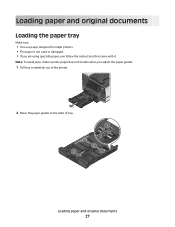
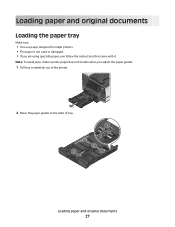
... paper does not buckle when you follow the instructions that came with it.
Loading paper and original documents
Loading the paper tray
Make sure:
• You use paper designed for inkjet printers. • The paper is not used or damaged. • If you are using specialty paper, you adjust the paper guides...
User's Guide - Page 30
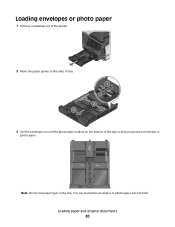
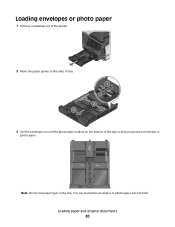
... photo paper, but not both.
Note: Do not mix paper types in the tray. Loading paper and original documents
30 Loading envelopes or photo paper
1 Pull tray completely out of the printer.
2 Move the paper guides to the sides of tray. 3
1 2
3 Use the envelope icon and the photo paper outline on the bottom of...
User's Guide - Page 33
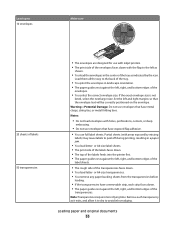
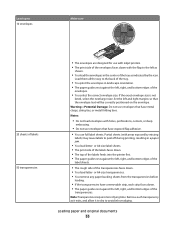
... tray as it exits, and allow it to dry to avoid ink smudging. or A4-size label sheets. • The print side of the labels faces down. • The top of the labels feeds into the printer first...
25 sheets of labels 50 transparencies
• The envelopes are designed for use with inkjet printers. • The print side of the envelopes faces down with the flap to the left and right margins so ...
User's Guide - Page 35
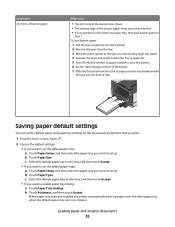
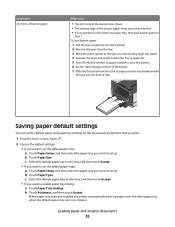
... in front of the printer. 7 Slide the first sheet from the stack of pages over the tray handle and all paper from the other paper tray when the default paper tray runs out of paper. c Select the default paper size for the tray, and then touch Accept. • If you want to print the banner. 6 Set...
User's Guide - Page 63
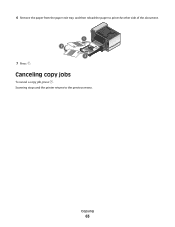
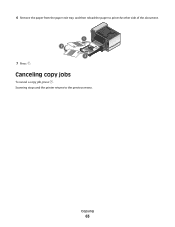
6 Remove the paper from the paper exit tray, and then reload the paper to the previous menu.
Scanning stops and the printer returns to print the other side of the document. 1
2 3
7 Press . Copying
63 Canceling copy jobs
To cancel a copy job, press .
User's Guide - Page 113
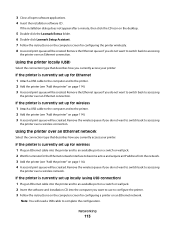
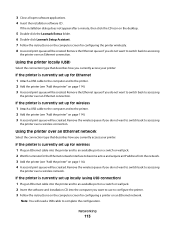
... the installation software CD. If the installation dialog does not appear after a minute, then click the CD icon on the desktop.
5 Double-click the Lexmark Extras folder. 6 Double-click Lexmark Setup Assistant. 7 Follow the instructions on a switch or wall jack. 2 Wait for a minute for configuring the printer wirelessly. 8 A second print queue will be created.
User's Guide - Page 129
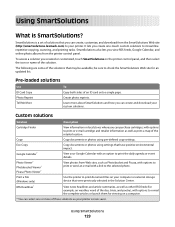
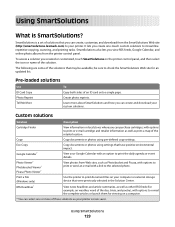
... launch them for an updated list.
be available;
Using SmartSolutions
129
Print a File (Windows only)
Use the printer to print document files on a computer.
* You can select one -touch custom solutions to...download from the SmartSolutions Web site (http://smartsolutions.lexmark.com) to your printer. SmartSolutions also lets you view RSS feeds, Google Calendar, and online photo albums ...
User's Guide - Page 192


...printer 109 creating using Macintosh 106 creating using Windows 106 additional computers installing wireless printer 103 Address Book setting up 89, 90, 91 Address Book, e-mail setting up 72 ADF output tray...cannot send faxes 150 cartridges, ink
ordering 13 using genuine Lexmark 13 changing Power Saver timeout 19 changing printing mode 55 changing wireless settings after installation (Mac) 106 ...
Quick Reference - Page 5


... paper.
Scan, copy, or fax multiple-page letter-, legal-, and A4-size documents.
5 Printer models
The installation software CD that came with solutions that you to view, edit, and print photos directly from Tray 2 for computer-free printing. • SmartSolutions. Print and scan from virtually anywhere in the ADF. Use the full-featured color touch...
Quick Reference - Page 26


... to 18 supported types 10
memory card slot location 5
minimum system requirements 12 models, printer 5
N
navigating menus using touch screen 8
network setup page printing 24
notices 2, 25
P
page does not print 23 paper
conserving 4 paper exit tray
location 5 paper tray (Tray 1)
location 5 paper tray (Tray 2)
location 5 parts
diagram 5 PDF
creating from scan 19
26
photos attaching to e-mail...
Similar Questions
How To Print Photos On Lexmark Printer Pinnacle Pro901
(Posted by josMath 10 years ago)
Lexmark E360dn Tray 2 Will Not Print
(Posted by jchadlyn 10 years ago)
How To Print Using Lexmark Pro901 Pinnacle Which Driver To Use Mac
(Posted by sunibobj 10 years ago)
Lexmark Printer Pinnacle Pro901 Will Not Print Black
(Posted by bobg1plane 10 years ago)
Lexmark Printer Pinnacle Pro901 Won't Print Color
(Posted by joetbau 10 years ago)

