Lexmark Pinnacle Pro901 Support Question
Find answers below for this question about Lexmark Pinnacle Pro901.Need a Lexmark Pinnacle Pro901 manual? We have 5 online manuals for this item!
Question posted by shRights on May 3rd, 2014
Lexmark Pro901 Troubleshooting-can I Print In Black Without Any Color Ink
The person who posted this question about this Lexmark product did not include a detailed explanation. Please use the "Request More Information" button to the right if more details would help you to answer this question.
Current Answers
There are currently no answers that have been posted for this question.
Be the first to post an answer! Remember that you can earn up to 1,100 points for every answer you submit. The better the quality of your answer, the better chance it has to be accepted.
Be the first to post an answer! Remember that you can earn up to 1,100 points for every answer you submit. The better the quality of your answer, the better chance it has to be accepted.
Related Lexmark Pinnacle Pro901 Manual Pages
Network Guide - Page 15


.... 4 On the main page, click Wireless or another selection where settings are using a laptop and have waited long enough for the printer and the laptop to attach to print wirelessly. Troubleshooting
15
Make sure that could be displayed. 5 Write down the SSID, security type and the WEP key/WPA passphrase (if shown). If...
Fax Guide - Page 18


..., press the Color/Black button. 4 Press to avoid dark edges on the computer screen.
Sending faxes
18
Sending faxes
Tips for your printer, and then click OK.
The Send Fax Wizard appears.
3 Follow the instructions on the scanned image. For Macintosh users
1 With a document open , click File Print. 2 From the Printer Name menu, select...
User's Guide - Page 8


... Printhead" features. About your ink cartridges, try using less ink than normal and
are ideal for printing documents that are you to www.lexmark.com/recycle. To return
an ink cartridge, go to print more pages with the printer and is also available on the Lexmark Web site at http://support.lexmark.com.
Recycling
• Return ink cartridges for ?
These...
User's Guide - Page 22


... support. Use the Fax
Setup Utility to PDF. • Adjust settings for the printer. • Order supplies. • Maintain ink cartridges. • Print a test page. • Register the printer. • Contact technical support.
Manage, edit, transfer, and print photos and documents.
• Print black or text-only Web pages to install this program from Windows. Scan a document...
User's Guide - Page 24


... and download the driver. 7 Install additional or optional software.
Use the
To
Lexmark Network Card Reader (referred to as Printer Utility)
• Get help with cartridge installation. • Print a test page. • Print an alignment page. • Clean the printhead nozzles. • Order ink or supplies. • Register the printer. • Contact technical support. Using the...
User's Guide - Page 37


...
paper to use , and how the pages should print. Printing
Tips for printing
• Use the appropriate paper for your print job. • Select a higher print quality for better prints. • Make sure there is enough ink in the printer. 2 Send the print job:
For Windows users
a With a document open , choose File > Print. b Click Properties, Preferences, Options, or Setup. e Click...
User's Guide - Page 55
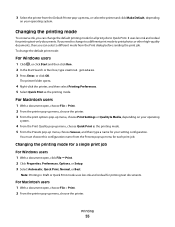
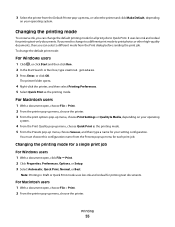
... or other high-quality documents, then you can select a different mode from the Presets pop-up menu, choose the printer. Changing the printing mode
To conserve ink, you can change the default print mode:
For Windows users
1 Click , or click Start and then click Run. 2 In the Start Search or Run box, type control...
User's Guide - Page 56
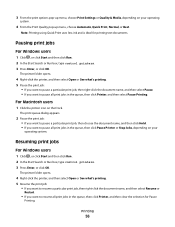
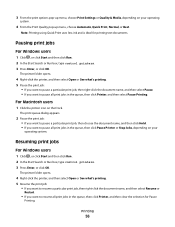
...: Printing using Quick Print uses less ink and is ideal for Pause
Printing. Pausing print jobs
For Windows users
1 Click , or click Start and then click Run. 2 In the Start Search or Run box, type control printers. 3 Press Enter, or click OK.
The print queue dialog appears.
2 Pause the print job: • If you want to pause a particular print...
User's Guide - Page 92
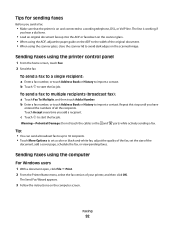
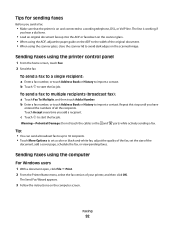
... a contact. Tips for sending faxes
Before you send a fax:
• Make sure that the printer is working telephone, DSL, or VoIP line.
Warning-Potential Damage: Do not touch the cables or the...a document open, click File Print. 2 From the Printer Name menu, select the fax version of your printer, and then click OK. c Touch to set a color or black-and-white fax, adjust the quality of...
User's Guide - Page 141
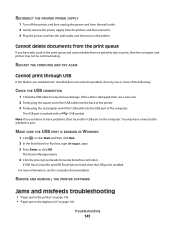
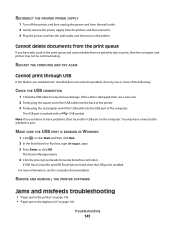
... Device Manager opens.
4 Click the plus sign (+) beside Universal Serial Bus controllers. REMOVE AND REINSTALL THE PRINTER SOFTWARE
Jams and misfeeds troubleshooting
• "Paper jam in the printer" on page 142 • "Paper jam in the print queue and cannot delete them to get other jobs to have problems, then try one .
2 Firmly plug...
User's Guide - Page 145
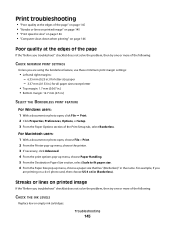
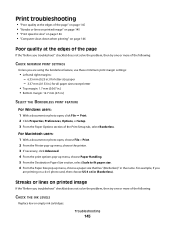
... problem, then try one or more of the following :
CHECK THE INK LEVELS
Replace low or empty ink cartridges.
Troubleshooting
145
Print troubleshooting
• "Poor quality at the edges of the page" on page 145 • "Streaks or lines on printed image" on page 145 • "Print speed is slow" on page 146 • "Computer slows down...
User's Guide - Page 146


... insert the power cord. SELECT A HIGHER PRINT QUALITY FROM THE PRINTER SOFTWARE MAKE SURE THE INK CARTRIDGES ARE PROPERLY INSTALLED ALIGN THE PRINTHEAD CLEAN OR DEEP CLEAN THE PRINTHEAD NOZZLES
Note: If these solutions do not remove the streaks or lines on page 147
Troubleshooting
146 Copy and scan troubleshooting
• "Copier or scanner does...
User's Guide - Page 163
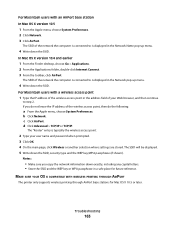
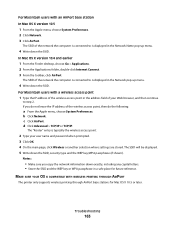
... OS X 10.5 or later. MAKE SURE YOUR OS IS COMPATIBLE WITH WIRELESS PRINTING THROUGH AIRPORT
The printer only supports wireless printing through AirPort base stations for future reference.
d Click Advanced > TCP/IP or....5
1 From the Apple menu, choose System Preferences. 2 Click Network. 3 Click AirPort. Troubleshooting
163 Notes:
• Make sure you do not know the IP address of your Web...
User's Guide - Page 196


... 19 power supply port
location 11 print job
canceling 57 pausing 56 resuming 56 print speed is slow 146 print troubleshooting cannot delete documents from
print queue 141 computer slows down when
printing 146 poor quality at the edges of
page 145 slow print speed 146 streaks or lines on printed
image 145 printer
adding to SmartSolutions 130 sharing...
User's Guide - Page 198


... inserted 155 troubleshooting, print
cannot delete documents from print queue 141
computer slows down when printing 146
poor quality at the edges of page 145
slow print speed 146 streaks or lines on printed
image 145 troubleshooting, setup
cannot print through USB 141 incorrect language appears on
display 137 page does not print 139 printer does not respond 140 printer printing blank...
Quick Reference - Page 3


... drives 9
Ordering and replacing supplies 10
Ordering ink cartridges...10 Replacing ink cartridges...10 Maintaining ink cartridges 11
Using the printer software 12
Minimum system requirements 12 Installing the printer software 12 Using the Windows printer software 13 Using the Macintosh printer software 13
Printing 14
Printing a document...14 Printing on both sides of the paper (duplexing...
Quick Reference - Page 4


... found in Toolbars, the Print or Print Preview dialog, or the printer display (depending on troubleshooting common printer setup problems.
For additional information about the printer
The Quick Reference Guide contains basic instructions on the Lexmark Web site at http://support.lexmark.com.
By selecting certain printer settings or tasks, you print on your prints. Conserving energy
•...
Quick Reference - Page 13


Manage, edit, transfer, and print photos and documents.
• Print black or text-only Web pages to print. • Print two-sided copies. • Select the paper type. • Add a watermark. • Enhance images. • Save settings.
Note: This program is installed automatically with the printer software.
Use the Abbyy Sprint OCR Lexmark Wireless Setup Utility (referred to...
Quick Reference - Page 23


... the printer. MAKE SURE THE PRINT JOB IS NOT PAUSED
MAKE SURE YOUR PRINTER IS SET AS THE DEFAULT PRINTER
RECONNECT THE PRINTER POWER SUPPLY
1 Turn off the printer. 2 Pull out the power cord from the printer, and then reinsert it. 3 Plug the power cord into the matching color slot of the following:
MAKE SURE THE INK CARTRIDGES ARE...
Quick Reference - Page 26


... Feeder (ADF) tray
location 5
B
buttons printer control panel 6
C
canceling copy job 17 e-mail 20 print job 16 scan job 19
cannot delete documents from print queue 24 cannot print through USB 24 cartridges, ink
ordering 10 checking an unresponsive printer 21 checklist
before you troubleshoot 21 cleaning printhead nozzles 11 conserving energy, ink, and paper 4 copies
making 17...
Similar Questions
Lexmark Pro900 Wont Print Until Color Inks Are Replaced
(Posted by sanethan1 9 years ago)
My Lexmark S505 Won't Print Without Colored Ink
(Posted by lionghr 10 years ago)

