Lexmark Pinnacle Pro901 Support Question
Find answers below for this question about Lexmark Pinnacle Pro901.Need a Lexmark Pinnacle Pro901 manual? We have 5 online manuals for this item!
Question posted by sanethan1 on June 25th, 2014
Lexmark Pro900 Wont Print Until Color Inks Are Replaced
The person who posted this question about this Lexmark product did not include a detailed explanation. Please use the "Request More Information" button to the right if more details would help you to answer this question.
Current Answers
There are currently no answers that have been posted for this question.
Be the first to post an answer! Remember that you can earn up to 1,100 points for every answer you submit. The better the quality of your answer, the better chance it has to be accepted.
Be the first to post an answer! Remember that you can earn up to 1,100 points for every answer you submit. The better the quality of your answer, the better chance it has to be accepted.
Related Lexmark Pinnacle Pro901 Manual Pages
Network Guide - Page 15


... long enough for Mac OS X 10.5 or later. MAKE SURE YOUR OS IS COMPATIBLE WITH WIRELESS PRINTING THROUGH AIRPORT
The printer only supports wireless printing through AirPort base stations for the printer and the laptop to attach to print again.
d Click Advanced > TCP/IP or TCP/IP. If you have power saving settings enabled, you...
Fax Guide - Page 18


...Color/Black button. 4 Press to avoid dark edges on the ADF to the width of your printer, and then click OK.
Sending faxes
Tips for your printer. Sending faxes using the scanner glass, close the top cover to start the fax job. Note: In order to see the fax options on the Print... click File Print. 2 From the Printer Name menu, select the fax version of your printer. The line is not...
User's Guide - Page 8


... the printhead. These features clean the printhead nozzles to print more pages with the printer and is also available on the Lexmark Web site at http://support.lexmark.com.
Conserving ink
• Use Quick Print or Draft Mode. Initial setup instructions:
• Connecting the printer • Installing the printer software
Find it away. • Recycle paper from discarded...
User's Guide - Page 13


... and replacing supplies
Ordering ink cartridges
Page yields available at www.lexmark.com. Lexmark Pro900 Series models
Item
Return Program Cartridge1 Regular cartridge2
Black cartridge
100
100A
High yield black cartridge
100XL, 105XL
100XLA
Yellow color cartridge
100
100A
High yield yellow color cartridge
100XL
100XLA
Cyan color cartridge
100
100A
High yield cyan color...
User's Guide - Page 24


... to as Wireless Setup Assistant)
Note: Your printer may not come with cartridge installation. • Print a test page. • Print an alignment page. • Clean the printhead nozzles. • Order ink or supplies. • Register the printer. • Contact technical support. Lexmark Wireless Setup Assistant
Set up the printer on the features of a memory device inserted into...
User's Guide - Page 37


... the Printer pop-up menu, choose the print quality, the number of copies to print, the type of paper to use , and how the pages should
print. Printing
Tips for printing
• Use the appropriate paper for your print job. • Select a higher print quality for better prints. • Make sure there is enough ink in the printer. 2 Send the print job...
User's Guide - Page 38
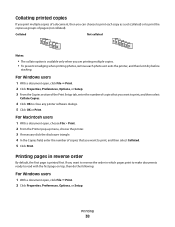
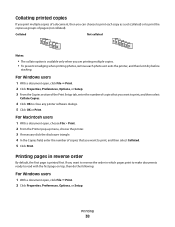
... documents ready to read with the first page on top, then do the following:
For Windows users
1 With a document open , choose File > Print. 2 From the Printer pop-up menu, choose the printer. 3 If necessary click the disclosure triangle. 4 In the Copies field, enter the number of pages (not collated). For Windows users
1 With...
User's Guide - Page 39
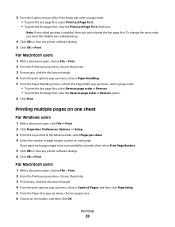
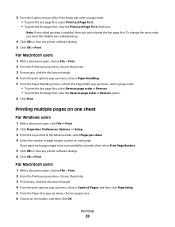
... to be surrounded by a border, then select Print Page Borders.
5 Click OK to close any printer software dialogs. 5 Click OK or Print. Printing
39
For Macintosh users
1 With a document open , choose File > Print. 2 From the Printer pop-up menu, choose the printer. 3 If necessary, click the disclosure triangle. 4 From the print options pop-up menu, choose Paper Handling...
User's Guide - Page 41
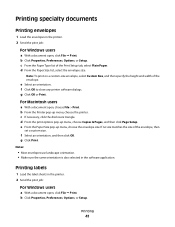
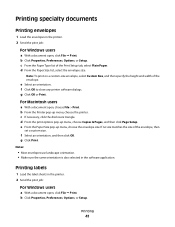
... tab, select Plain Paper. c If necessary, click the disclosure triangle.
b Click Properties, Preferences, Options, or Setup. b From the Printer pop-up menu, choose the printer. f Click OK to close any printer software dialogs. g Click Print. b Click Properties, Preferences, Options, or Setup. d From the Paper Size list, select the envelope size.
If no size matches...
User's Guide - Page 42
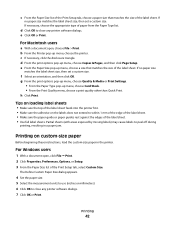
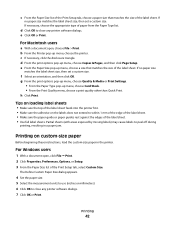
...label sheets. d From the print options pop-up menu, choose Card Stock. • From the Print Quality menu, choose a print quality other than Quick Print. Printing
42 b From the Printer pop-up menu, choose ... units to use (inches or millimeters). 6 Click OK to peel off during
printing, resulting in the printer. If
no paper size
matches the label sheet size, then set a custom size...
User's Guide - Page 43
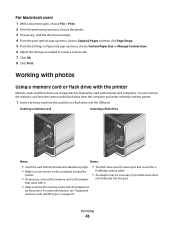
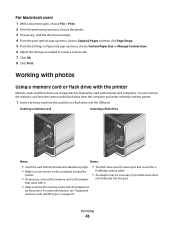
... USB port. For more information, see "Supported memory cards and file types" on the card point toward the
printer.
• If necessary, connect the memory card to create a custom size. 7 Click OK. 8 Click Print. You can remove the memory card from the camera or the flash drive from the computer and insert...
User's Guide - Page 55
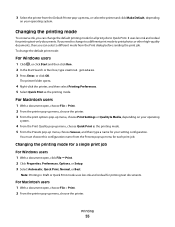
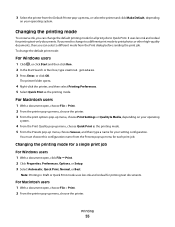
...Setup. 3 Select Automatic, Quick Print, Normal, or Best. Printing
55 Changing the printing mode
To conserve ink, you can change the default printing mode for all print jobs to Quick Print. Changing the printing mode for each print job.
The printer folder opens.
4 Right-click the printer, and then select Printing Preferences. 5 Select Quick Print as the printing mode. 5 From the Presets pop...
User's Guide - Page 92
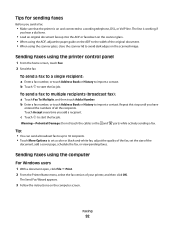
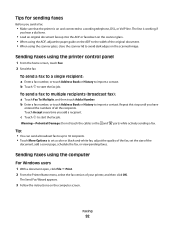
... You can send a broadcast fax to up to 30 recipients. • Touch More Options to set a color or black-and-white fax, adjust the quality of the fax, set the size of the
document, add ... the computer
For Windows users
1 With a document open, click File Print. 2 From the Printer Name menu, select the fax version of your printer, and then click OK.
The line is working if
you send a fax:
...
User's Guide - Page 145
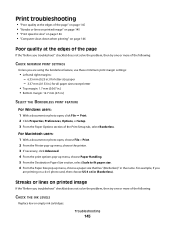
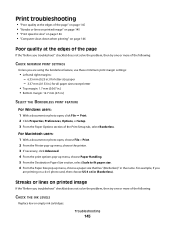
...BORDERLESS PRINT FEATURE
For Windows users: 1 With a document or photo open , choose File > Print. 2 From the Printer pop-up menu, choose the printer. 3 If necessary, click Advanced. 4 From the print ...INK LEVELS
Replace low or empty ink cartridges. Print troubleshooting
• "Poor quality at the edges of the page" on page 145 • "Streaks or lines on printed image" on page 145 • "Print...
User's Guide - Page 146


... THE POWER OF THE ACCESS POINT (ROUTER)
1 Unplug the power cord from your system.
Try one or more RAM.
SELECT A HIGHER PRINT QUALITY FROM THE PRINTER SOFTWARE MAKE SURE THE INK CARTRIDGES ARE PROPERLY INSTALLED ALIGN THE PRINTHEAD CLEAN OR DEEP CLEAN THE PRINTHEAD NOZZLES
Note: If these solutions do not remove the...
User's Guide - Page 196


... automatically 93 manually 94 tips 93, 94 recycling 7 Lexmark products 15 WEEE statement 178 redial attempts setting 89 redial time setting 89 reducing an image 60 repeating an image 61 replacing ink cartridges 14 reports fax history 99 reports, fax setting 89 resetting internal wireless print server to
factory default settings 160 resetting to...
Quick Reference - Page 3


... and flash drives 9
Ordering and replacing supplies 10
Ordering ink cartridges...10 Replacing ink cartridges...10 Maintaining ink cartridges 11
Using the printer software 12
Minimum system requirements 12 Installing the printer software 12 Using the Windows printer software 13 Using the Macintosh printer software 13
Printing 14
Printing a document...14 Printing on both sides of the paper...
Quick Reference - Page 10


...: • JPEG • TIFF
Ordering and replacing supplies
Ordering ink cartridges
Page yields available at www.lexmark.com. Lexmark Pro900 Series models
Item
Return Program
Regular cartridge2
Cartridge1
Black cartridge
100
100A
High yield black cartridge
100XL, 105XL
100XLA
Yellow color cartridge
100
100A
High yield yellow color cartridge
100XL
100XLA
1 Licensed for a single...
Quick Reference - Page 23


... color slot of the following :
• For a USB-connected printer, remove and then reconnect the USB cable. • For a printer that is damaged, then use a new one or more information. Press and hold off the printer.
You may be caused by improperly installed ink cartridges.
If the cable is wirelessly connected, see "Replacing ink cartridges" on the printer...
Quick Reference - Page 26


... 5 printer printing blank pages 23 printer problems, basic solutions 21 printer software
installing 12 printer solutions 21 printhead
aligning 11 printhead access
location 5 printhead error 22 printhead nozzles
cleaning 11 printing
documents 14 network setup page 24 on both sides of the paper 15 photos using printer control panel 15 two-sided 15 publications finding 4
R
recycling 4 replacing ink...
Similar Questions
Manually Cleaning Lexmark Pinnacle Pro901 Won't Print Color Ink
(Posted by ASm7soph 9 years ago)
Lexmark Printer Recognizes Color Cartridge But Wont Print Color Selected In The
document
document
(Posted by 121robn 10 years ago)
Lexmark Support Pinnacle Pro901 Wont Print Color
(Posted by sandcatros 10 years ago)

