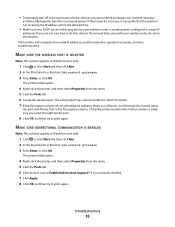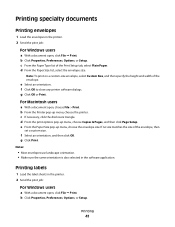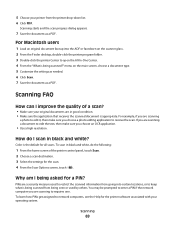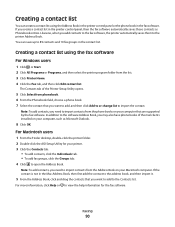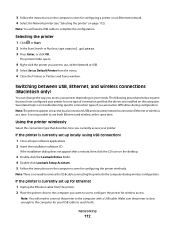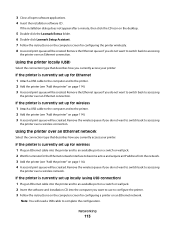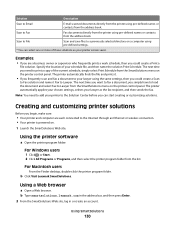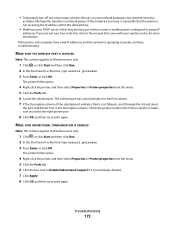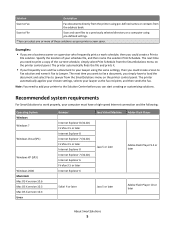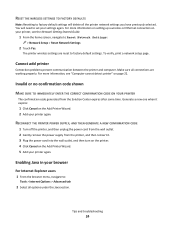Lexmark Pinnacle Pro901 Support Question
Find answers below for this question about Lexmark Pinnacle Pro901.Need a Lexmark Pinnacle Pro901 manual? We have 5 online manuals for this item!
Question posted by dgmyers on November 11th, 2012
Lexmark Pinnacle Pro901 Will Not Let Me Print Black Only. Says It Needs Color In
Current Answers
Answer #1: Posted by LexmarkListens on November 12th, 2012 10:38 AM
Make sure that the firmware of your printer is up to date. It will make your printer more reliable and more efficient. Just go to http://bit.ly/ghfW8H to download the firmware update.
Lexmark Listens
Phone:
USA: 1-800-539-6275
Canada: (877) 856-5540
UK: 0800 121 4726
South Africa: 0800 981 435