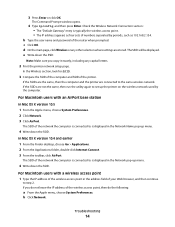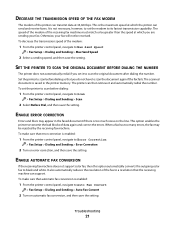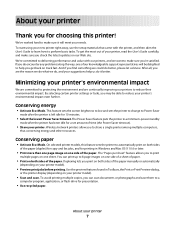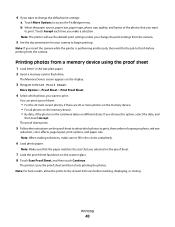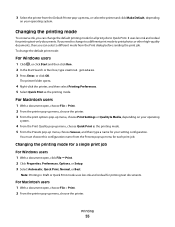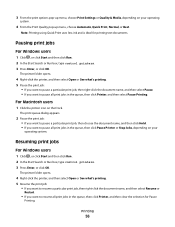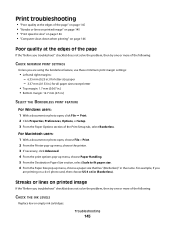Lexmark Pinnacle Pro901 Support Question
Find answers below for this question about Lexmark Pinnacle Pro901.Need a Lexmark Pinnacle Pro901 manual? We have 5 online manuals for this item!
Question posted by doubilly on July 31st, 2014
Lexmark Pinnacle Pro901 Using Up Color Ink When Printing In Black Only
The person who posted this question about this Lexmark product did not include a detailed explanation. Please use the "Request More Information" button to the right if more details would help you to answer this question.
Current Answers
Related Lexmark Pinnacle Pro901 Manual Pages
Similar Questions
Getting Lexmark 901 Printer Low On Color Wont Print Black And White
(Posted by malistud 9 years ago)
That's A Lexmark Pro 901 Used Color Ink When Printing In Black And White
(Posted by wnclSnow 10 years ago)
Lexmark Pinnacle Pro901 Troubleshoot Won't Print Black
(Posted by fredfwollm 10 years ago)
Lexmark Pinnacle Pro901 Will Not Let Me Print Black Only. Says It Needs Color In
i have been using black ONLY for a few months and all of a sudden the printer will not print and say...
i have been using black ONLY for a few months and all of a sudden the printer will not print and say...
(Posted by dgmyers 11 years ago)
Is The Color Cartridge Used When I Print Black On Lexmark Pro 900
DO I NEED TO HAVE COLOR INK INSTALLED WHEN I PRINT BLACK ONLY WITH THE PRO 900
DO I NEED TO HAVE COLOR INK INSTALLED WHEN I PRINT BLACK ONLY WITH THE PRO 900
(Posted by MMACMURTRI 12 years ago)