Lexmark Pinnacle Pro901 Support Question
Find answers below for this question about Lexmark Pinnacle Pro901.Need a Lexmark Pinnacle Pro901 manual? We have 5 online manuals for this item!
Question posted by jojAt on March 13th, 2014
How To Fix A Problem With The Printhead Lexmark Pinnacle 901
The person who posted this question about this Lexmark product did not include a detailed explanation. Please use the "Request More Information" button to the right if more details would help you to answer this question.
Current Answers
There are currently no answers that have been posted for this question.
Be the first to post an answer! Remember that you can earn up to 1,100 points for every answer you submit. The better the quality of your answer, the better chance it has to be accepted.
Be the first to post an answer! Remember that you can earn up to 1,100 points for every answer you submit. The better the quality of your answer, the better chance it has to be accepted.
Related Lexmark Pinnacle Pro901 Manual Pages
Network Guide - Page 3


... you want to install the printer. You will need to set up the printer on our Web site at www.lexmark.com/publications/. To access the printer program folder:
For Windows users...the printer
The Network Getting Started Guide helps you add the printer to your wireless network and troubleshoot basic networking problems. For additional networking information or other information about the printer,...
Fax Guide - Page 4


...Web site at www.lexmark.com/publications/. Touch to open the home screen. • To scroll through the menus, use the arrow buttons on the printer control panel, and ... faxing tasks, and troubleshoot faxing problems. For additional faxing information or other information about the printer, see the comprehensive User's Guide available in your printer program folder, on the installation software...
User's Guide - Page 8


... it here
Setup documentation The setup documentation came with fewer cartridges. • Clean the printhead.
These features clean the printhead nozzles to print more pages with the printer and is also available on the Lexmark Web site at http://support.lexmark.com. About your prints. Inks in High-Yield cartridges allow you looking for? Finding...
User's Guide - Page 9


... support so that they may serve you looking for and maintaining the printer • Troubleshooting and solving problems
User's Guide The User's Guide is located in the printer
Program folder or on the desktop, depending on the installation software CD. http://support.lexmark.com
Note: Select your region, and then select your operating system...
User's Guide - Page 23


... the paper type. • Add a watermark. • Enhance images. • Save settings. Printer software
Applications are saved in Mac OS X v10.5 or later)
• Access the printer utility. • Troubleshoot. • Order ink or supplies. • Contact Lexmark. • Check the printer software version installed on the features of copies to as AIO Setup...
User's Guide - Page 24


... installation. • Print a test page. • Print an alignment page. • Clean the printhead nozzles. • Order ink or supplies. • Register the printer. • Contact technical support. Lexmark Printer Utility (referred to the computer
over a network.
Using the printer software
24
Finding and installing optional software
For Windows users
1 Click or Start. 2 Click All...
User's Guide - Page 133


... or Programs, and then select the printer program folder from the list. 4 Select Printer Home. 5 Choose your prints. Cleaning the printhead nozzles
Poor print quality is sometimes due to Clean Printhead or Deep Clean Printhead: > More Options > Clean Printhead or Deep Clean Printhead
A cleaning page prints.
Maintaining the printer
133
Clean the printhead nozzles to improve print quality...
User's Guide - Page 136


... troubleshooting
• "Incorrect language appears on the display" on page 137 • "Printhead errors" on page 137 • "Software did not install" on page 138
Troubleshooting
136...printer • Live online technical support • Contact numbers for your problem
Visit our Web site at http://support.lexmark.com to locate and solve the problem (Windows only). • Turn the printer ...
User's Guide - Page 137


... • "Cannot print through USB" on page 141
Incorrect language appears on the display
If the "Before you troubleshoot" checklist does not solve the problem, then try the following :
REMOVE AND REINSERT THE PRINTHEAD
1 Open the printer and lift the latch.
2
Troubleshooting
137
The printer resets and starts the initial printer setup.
3 Complete the initial...
User's Guide - Page 139


... If you troubleshoot" checklist does not solve the problem, then try another USB port on the printer. You may have connected to have problems, then try one .
2 Firmly plug the square...CABLE CONNECTED TO YOUR PRINTER
Troubleshooting
139 If the cable is marked with a
USB symbol. The cartridges should click firmly into the USB port of the printhead.
3 Close the printer.
CHECK THE USB ...
User's Guide - Page 196


...printer does not print wirelessly 164 printer does not respond 140 printer memory
fax 100 printer printing blank pages 140 printer problems, basic solutions 136 printer software
installing 26 uninstalling 25 printer solutions 129 printer, setting as default 54 printhead aligning 132 printhead access location 10 printhead error 137 printhead... 93, 94 recycling 7 Lexmark products 15 WEEE statement 178...
Quick Reference - Page 4


...printer setup problems.
For additional information about the printer
The Quick Reference Guide contains basic instructions on how to automatically print on your ink cartridges, try using the printer software
Software HelpHelp installed automatically with fewer cartridges.
• Clean the printhead... Lexmark Web site at http://support.lexmark.com. Before replacing and recycling your printer...
Quick Reference - Page 5


... or office over a secure wireless network with solutions that you to print using a computer. • Print. Printer models
The installation software CD that came with your printer works for the following printer models: • Lexmark Pro905 • Lexmark Pro904 • Lexmark Pro903
Printer features
Your printer comes with full features that will help you can also customize your...
Quick Reference - Page 14


... an alignment page. • Clean the printhead nozzles. • Order ink or supplies. • Register the printer. • Contact technical support.
Wireless Setup Assistant (in Mac OS X version 10.5 or later)
• Access the printer utility. • Troubleshoot. • Order ink or supplies. • Contact Lexmark. • Check the printer software version installed on a wireless...
Quick Reference - Page 21


... printing tasks. If Troubleshooting does not solve your problem
Visit our Web site at http://smartsolutions.lexmark.com. 2 Log in or create an account. 3 Add your printer. 4 Use the Web site to create, customize...22 • "Printhead errors" on page 22 • "Software did not install" on page 22 • "Print job does not print or is missing pages" on page 23 • "Printer is printing blank...
Quick Reference - Page 22


... latch.
Warning-Potential Damage: Do not touch the printhead nozzles. 3 Wipe the printhead contacts using a clean, lint-free cloth.
4 Reinsert the printhead, and then close the latch until it clicks.
2
2 Remove the printhead.
5 Close the printer. Printhead errors
If the "Before you troubleshoot" checklist does not solve the problem, then try removing and reinstalling the software. Incorrect...
Quick Reference - Page 23


... seated, and then try installing the cartridges again.
2 Load plain paper. 3 From the home screen of the printer control panel, navigate to Deep Clean Printhead:
> More Options > Deep Clean Printhead A cleaning page prints. 4 Navigate to have problems, then try either of the following :
MAKE SURE THE INK CARTRIDGES ARE INSERTED CORRECTLY
1 Turn on the...
SmartSolutions User's Guide - Page 22
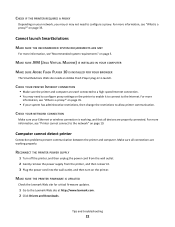
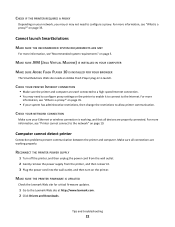
... problems prevent communication between the printer and computer. Tips and troubleshooting
22 on page 35.
• If your system has administrative restrictions, then change the restrictions to the Lexmark Web site at http://www.lexmark.com. 2 Click Drivers and Downloads. CHECK IF THE PRINTER REQUIRES A PROXY
Depending on your Ethernet or wireless connection is working...
SmartSolutions User's Guide - Page 24
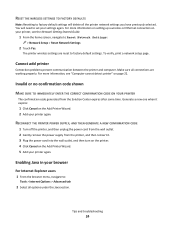
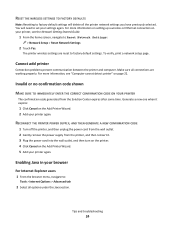
... information, see the Network Getting Started Guide.
1 From the home screen, navigate to Reset Network Settings:
> Network Setup > Reset Network Settings
2 Touch Yes. Cannot add printer
Connection problems prevent communication between the printer and computer. Invalid or no confirmation code shown
MAKE SURE TO IMMEDIATELY ENTER THE CORRECT CONFIRMATION CODE ON YOUR...
SmartSolutions User's Guide - Page 32
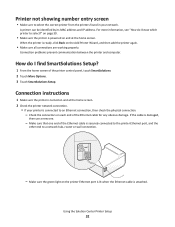
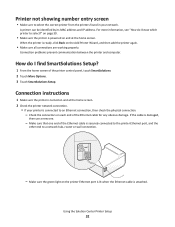
... problems prevent communication between the printer and computer. Connection instructions
1 Make sure the printer is turned on and at the home screen. Make sure that one .
- Make sure the green light on and at the home screen. 2 Check the printer network connection.
• If your network. For more information, see "How do I know which printer...
Similar Questions
How To Fix Problem With Pro901 Pinnacle Printing Half Of Photos
(Posted by bscofred 9 years ago)
How To Setup My Email In The Lexmark Pinnacle 901 Printer
(Posted by GUhernan 10 years ago)
Pinnacle 901 Printer Is Busy And Won't Print If 2 Computers Are On
(Posted by daveDan 10 years ago)
What Is Communications Interference Lexmark Printhead Pinnacle Pro901
(Posted by bobalph 10 years ago)
How Can I Set Up My Lexmark Pinnacle 901 Printer With My Ipad
(Posted by Lvjzu 10 years ago)

