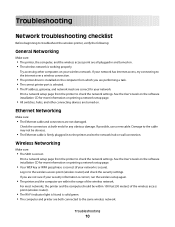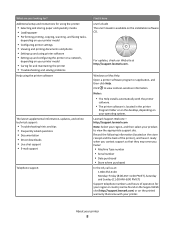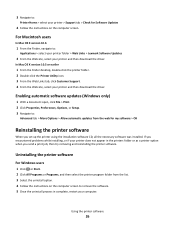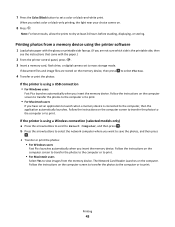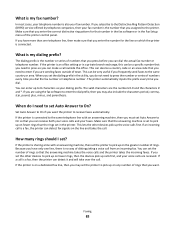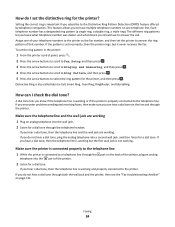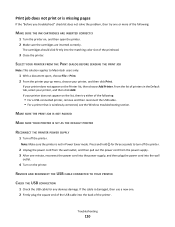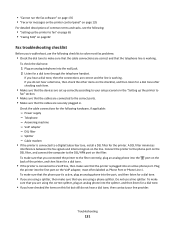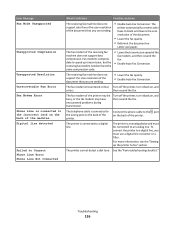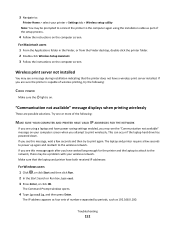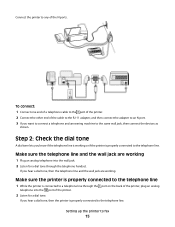Lexmark Interpret S400 Support Question
Find answers below for this question about Lexmark Interpret S400.Need a Lexmark Interpret S400 manual? We have 4 online manuals for this item!
Question posted by andredurand on December 10th, 2012
Not Printing Correctly,missing Words Lines Through Pictures, Sentences Blurred
Current Answers
Answer #1: Posted by LexmarkListens on December 10th, 2012 12:37 PM
If it doesn't help, download an updated driver for your printer: http://bit.ly/rtOKTx. Just choose the operating system for you computer.
If it still doesn't help, perform a maintenance on the cartridges. To do that, on the control panel of your printer, press on Setup > Maintenance > Deep Clean Printhead.
Lexmark Listens
Phone:
USA: 1-800-539-6275
Canada: (877) 856-5540
UK: 0800 121 4726
South Africa: 0800 981 435
Answer #2: Posted by LexmarkListens on December 10th, 2012 12:37 PM
If it doesn't help, download an updated driver for your printer: http://bit.ly/rtOKTx. Just choose the operating system for you computer.
If it still doesn't help, perform a maintenance on the cartridges. To do that, on the control panel of your printer, press on Setup > Maintenance > Deep Clean Printhead.
Lexmark Listens
Phone:
USA: 1-800-539-6275
Canada: (877) 856-5540
UK: 0800 121 4726
South Africa: 0800 981 435
Related Lexmark Interpret S400 Manual Pages
Similar Questions
The print can be read but it is blurred.