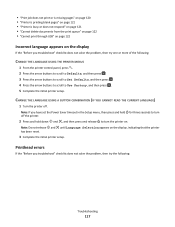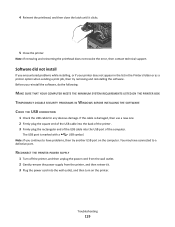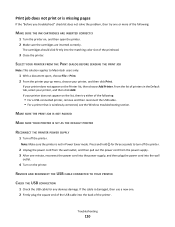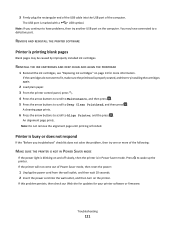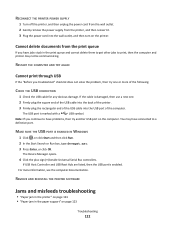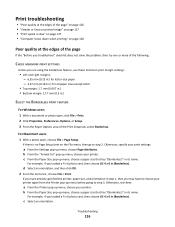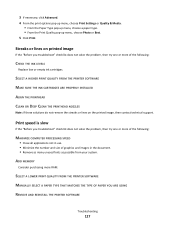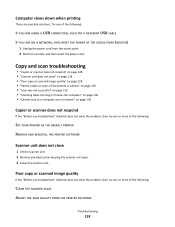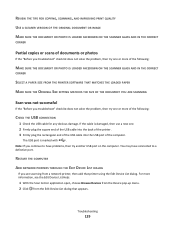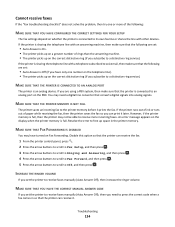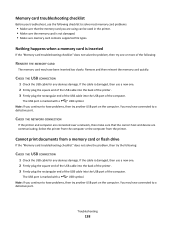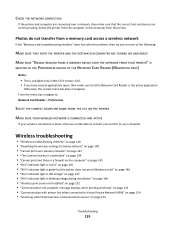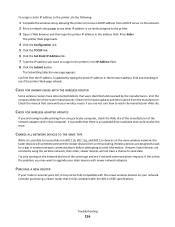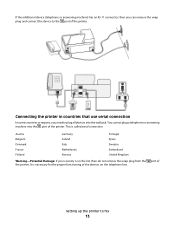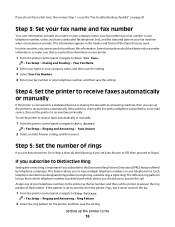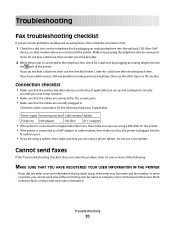Lexmark Interpret S400 Support Question
Find answers below for this question about Lexmark Interpret S400.Need a Lexmark Interpret S400 manual? We have 4 online manuals for this item!
Question posted by rb99299 on March 20th, 2013
This Machine Is One Year Old ,why Am I Having So Much Trouble With It? There Sho
Printer Head problems, I,ve tried every-thing asked of me to solve but nothing works.
Current Answers
Answer #1: Posted by LexmarkListens on March 20th, 2013 3:31 AM
If you're getting a printhead error, most likely the printhead would need to be replaced. Please contact our technical support team so they can check the warranty of your printer.
Lexmark Listens
Phone:
USA: 1-800-539-6275
Canada: (877) 856-5540
UK: 0800 121 4726
South Africa: 0800 981 435
Related Lexmark Interpret S400 Manual Pages
Similar Questions
Cannot Clear S400 Lexmark Printer Message Problem With Printhead
(Posted by vic71gb 9 years ago)
How To Change Language On The Lexmark Interpret S400 Printer
(Posted by higJbr 10 years ago)
Printer Head Malfunction Warning Keep Showing On Screen Will Not Pring
printer says defective printerhead where do I get a replacement
printer says defective printerhead where do I get a replacement
(Posted by bsultd 11 years ago)
Genesis S815 And Its Constantly Saying The Printer Heads Need Cleaning.
Genesis S815 and its constantly saying the printer heads need cleaning. I'm getting fed up of the p...
Genesis S815 and its constantly saying the printer heads need cleaning. I'm getting fed up of the p...
(Posted by jimmymidge 11 years ago)
Printer Head Error
Lexmark Pro 700
May I ask on this particular model if you develop a printer head error code,does it rendor the scann...
May I ask on this particular model if you develop a printer head error code,does it rendor the scann...
(Posted by emerald11 12 years ago)