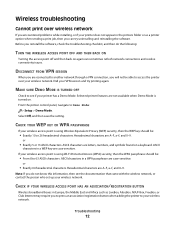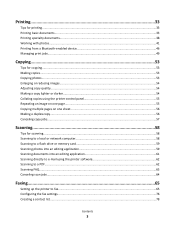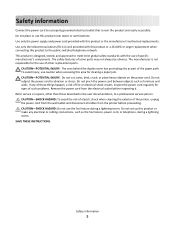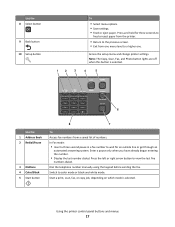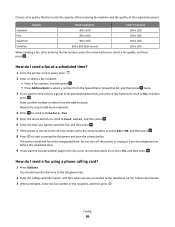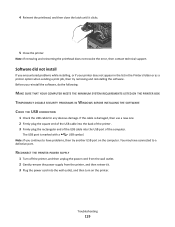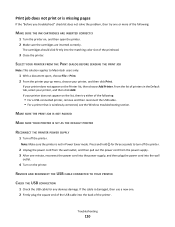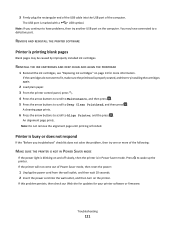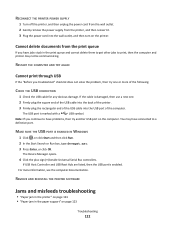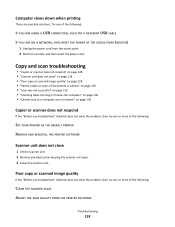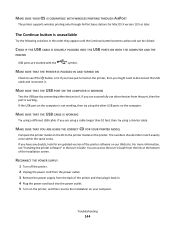Lexmark Interpret S400 Support Question
Find answers below for this question about Lexmark Interpret S400.Need a Lexmark Interpret S400 manual? We have 4 online manuals for this item!
Question posted by jcalvo on February 10th, 2013
Printer Is Bussy. I Unplugged It Overnight And Still Bussy. No Job In Waiting
Current Answers
Answer #1: Posted by LexmarkListens on February 11th, 2013 7:50 AM
If there are no error messages, uninstall the Lexmark software in your computer and download an updated driver online. Just go to http://bit.ly/rtOKTx and choose the operating system of your computer.
Lexmark Listens
Phone:
USA: 1-800-539-6275
Canada: (877) 856-5540
UK: 0800 121 4726
South Africa: 0800 981 435
Related Lexmark Interpret S400 Manual Pages
Similar Questions
When I try to print it is very hesitant to get started and then when it does start printing it will ...
printer says defective printerhead where do I get a replacement
are the lexmark printer s400 and s405 installation cd are the same