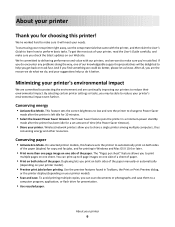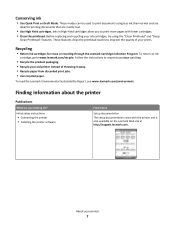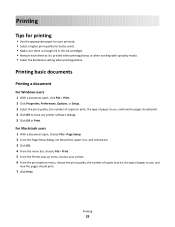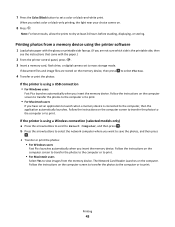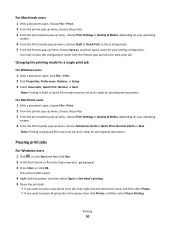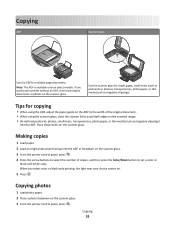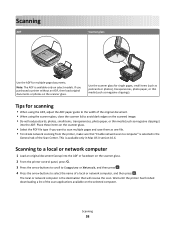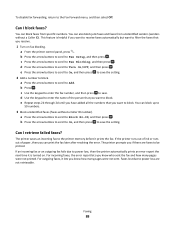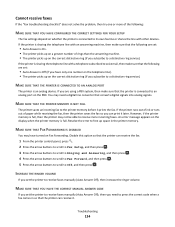Lexmark Interpret S400 Support Question
Find answers below for this question about Lexmark Interpret S400.Need a Lexmark Interpret S400 manual? We have 4 online manuals for this item!
Question posted by broblu on June 4th, 2014
Why Can't I Print Using Black Ink Only On A S400
The person who posted this question about this Lexmark product did not include a detailed explanation. Please use the "Request More Information" button to the right if more details would help you to answer this question.
Current Answers
Related Lexmark Interpret S400 Manual Pages
Similar Questions
Lexmark S400 Printer How To Use Black Ink Only
(Posted by bin13540 9 years ago)
Why Will My Lexmark S400 Not Print In Black If A Colour Cartridge Is Low?
One of my colour cartridges is low (Cyan) so I set printer to print using black ink only, only to ha...
One of my colour cartridges is low (Cyan) so I set printer to print using black ink only, only to ha...
(Posted by deancarlsimonsen 9 years ago)
Lexmark Impact S301 How Can To Print Just Use Black Ink?
(Posted by kopfmich 10 years ago)
Unable To Copy Using Black Ink.
Only use as copier, not connected to computer. Changed black ink cartridge. Still does not copy in...
Only use as copier, not connected to computer. Changed black ink cartridge. Still does not copy in...
(Posted by garnerg2009 11 years ago)
Lexmark S400 Series Black Ink Doesn't Print Properly
Lexmark S400 Series black ink doesn't print properly. I just replace the black ink cartridge and wen...
Lexmark S400 Series black ink doesn't print properly. I just replace the black ink cartridge and wen...
(Posted by suecosta2 11 years ago)