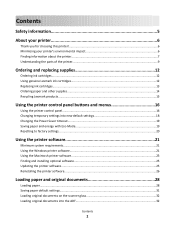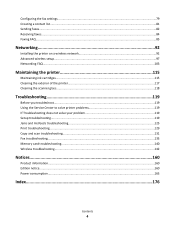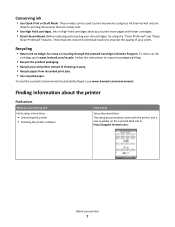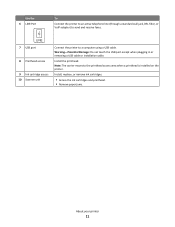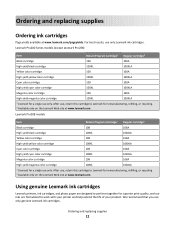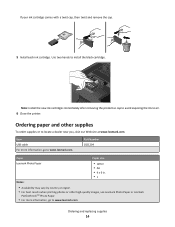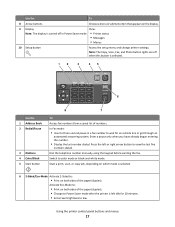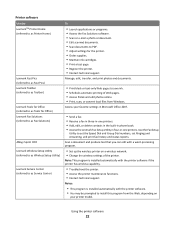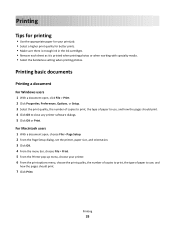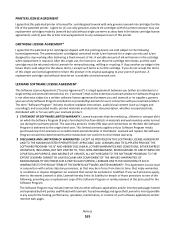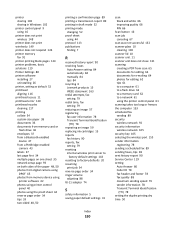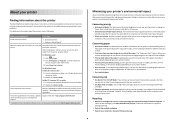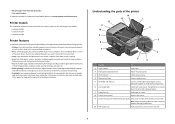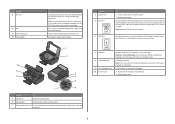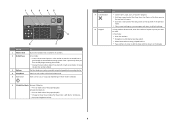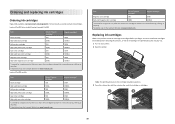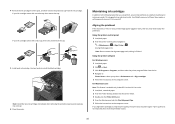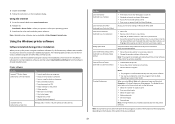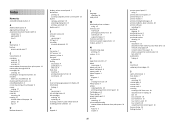Lexmark Prospect Pro205 Support Question
Find answers below for this question about Lexmark Prospect Pro205.Need a Lexmark Prospect Pro205 manual? We have 4 online manuals for this item!
Question posted by garnerg2009 on September 21st, 2012
Unable To Copy Using Black Ink.
Current Answers
Answer #1: Posted by LexmarkListens on September 21st, 2012 9:34 AM
Also, try to perform a maintenance on the cartridges. To do that, on the control panel of your printer, press on Setup > Maintenance > Deep Clean Printhead.
Lexmark Listens
Phone:
USA: 1-800-539-6275
Canada: (877) 856-5540
UK: 0800 121 4726
South Africa: 0800 981 435
Related Lexmark Prospect Pro205 Manual Pages
Similar Questions
ink cartridges full but not printing in full color or black
I need to just us the printer to scan documents until I can get a black ink cartridge. How can I do ...