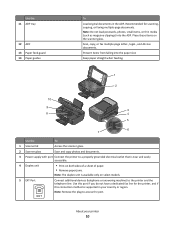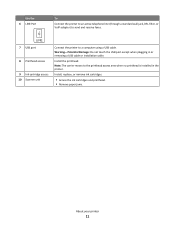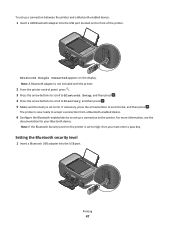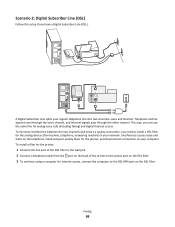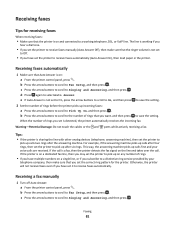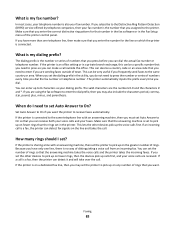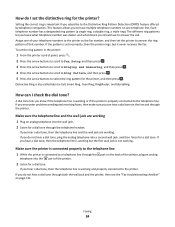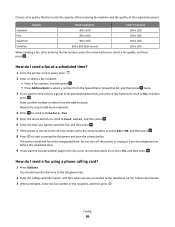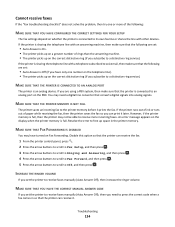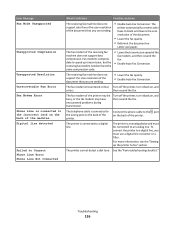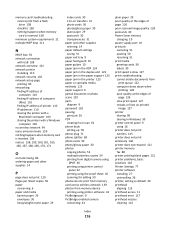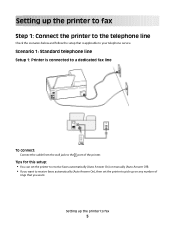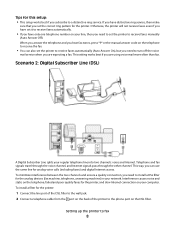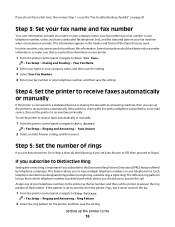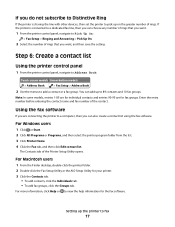Lexmark Interpret S400 Support Question
Find answers below for this question about Lexmark Interpret S400.Need a Lexmark Interpret S400 manual? We have 4 online manuals for this item!
Question posted by alexanderd on January 22nd, 2015
How To Connect A Fax Line To This Printer..
The person who posted this question about this Lexmark product did not include a detailed explanation. Please use the "Request More Information" button to the right if more details would help you to answer this question.
Current Answers
Answer #1: Posted by waelsaidani1 on January 22nd, 2015 12:09 PM
Hello follow instructions here: http://images.lexmark.com/publications/pdfs/2007/x65x/html/en/choosing-fax-connection-topic-win.html
Answer #2: Posted by TechSupport101 on January 22nd, 2015 12:17 PM
Hi. See page 11 of the User's Guide here
Related Lexmark Interpret S400 Manual Pages
Similar Questions
How To Connect Macbook Pro With Lexmark S400 Printer On Wifi
(Posted by Dconaslwa 9 years ago)
Lexmark Pro 915 4 In 1 Printer And How To Connect Phone Line To Send A Fax
(Posted by auhlmbu 9 years ago)
I Have Re-connected Lexmark S300 Printer To My New Computer - It Will Not Scan
(Posted by resqpets08 11 years ago)
Need To Install Software For Printer Lemark Interpret S400
(Posted by reestransport 12 years ago)