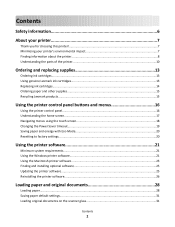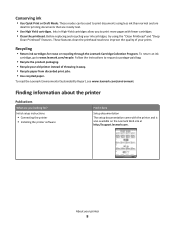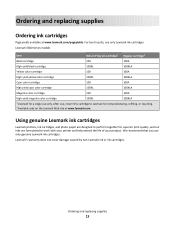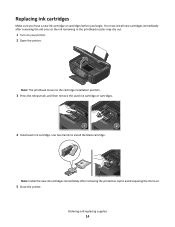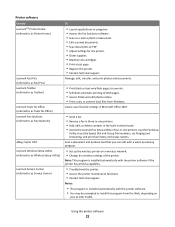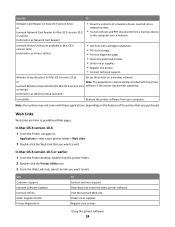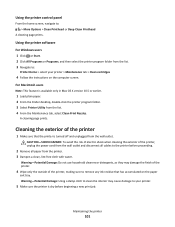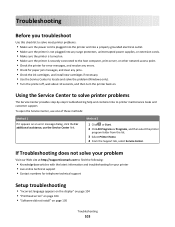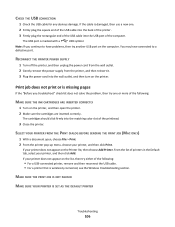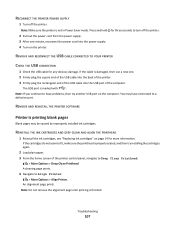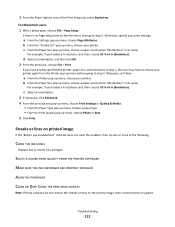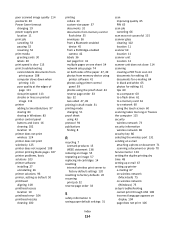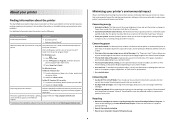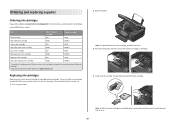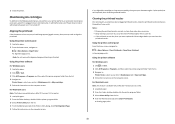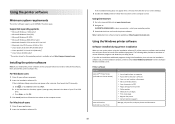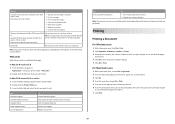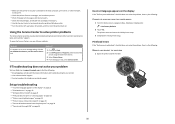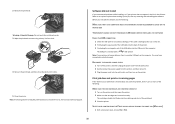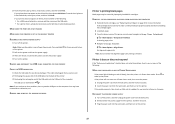Lexmark Interact S600 Support Question
Find answers below for this question about Lexmark Interact S600.Need a Lexmark Interact S600 manual? We have 4 online manuals for this item!
Question posted by danatemple63 on August 10th, 2012
I Just Installed New Ink Cartridges But My Pages Come Out All Yellow & Black
Current Answers
Answer #1: Posted by LexmarkListens on August 10th, 2012 12:06 PM
Click here to download an important firmware update for your printer
After successfully updating your printer, run the Deep Clean Printhead function on your printer.
Setup button > Maintenance > Deep Clean Printhead.
If you're still having problem, please scan and email us a test page (Press the Setup button > Maintenance > Print Test Page) from your printer after the update so we can evaluate the result.
Please also inspect the printhead for the manufacturing stamp (http://bit.ly/vLvfCx ). To remove printhead, press the Setup → Maintenance → replace printhead. Once you get message on your printer screen to consult users guide, open the printer cover and remove the printhead. You may also go to http://bit.ly/klw9sJ to have a visual on how to remove the printhead.
Lexmark Listens
Phone:
USA: 1-800-539-6275
Canada: (877) 856-5540
UK: 0800 121 4726
South Africa: 0800 981 435
Related Lexmark Interact S600 Manual Pages
Similar Questions
What can be done to correct problem?
How I Install In My New Sistem Windows 8
Hi There Can I use S605 ink cartriges in my S600 ? tnx
When I first purchased the s600 and set it up for wireless printing it worked well.It ran out of ink...