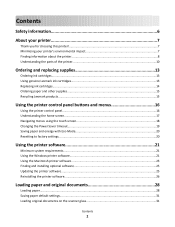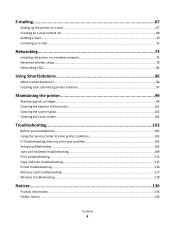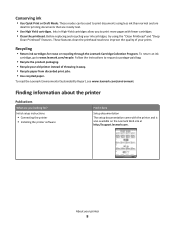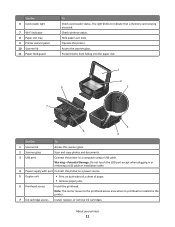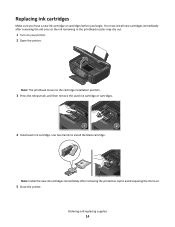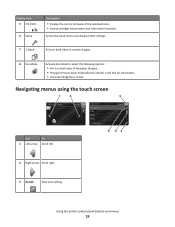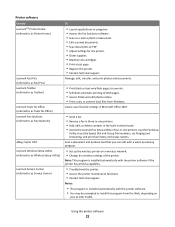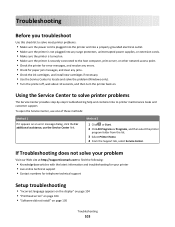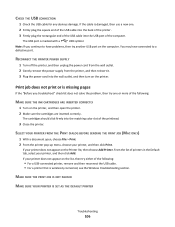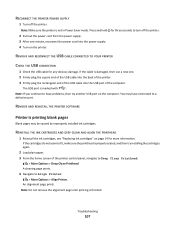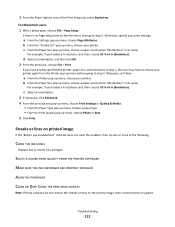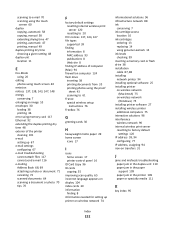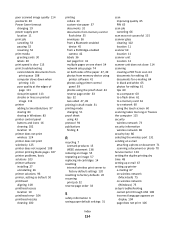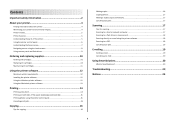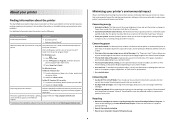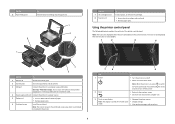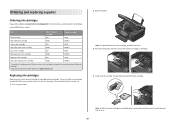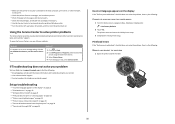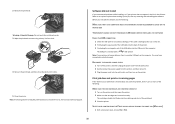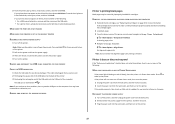Lexmark Interact S605 Support Question
Find answers below for this question about Lexmark Interact S605.Need a Lexmark Interact S605 manual? We have 4 online manuals for this item!
Question posted by evsafran on August 26th, 2012
How Can I Install New Ink Cartridge?
The person who posted this question about this Lexmark product did not include a detailed explanation. Please use the "Request More Information" button to the right if more details would help you to answer this question.
Current Answers
Answer #2: Posted by LightofEarendil on August 26th, 2012 11:56 AM
Without knowing the model, it's hard to give specific procedure, but here is a generic guide on how to install a new cartridge on Lexmark devices.
http://www.lexmark.com/publications/pdfs/910/macxug/eng/InstallPrintCartridges.html
Cheers
Related Lexmark Interact S605 Manual Pages
Similar Questions
I Installed New Ink Cartridges In X6675. Shows No Cartridges Installed.
What can be done to correct problem?
What can be done to correct problem?
(Posted by givey 8 years ago)
Just Installed A Cisco Linksys E1200 Router. I Want To Use My Lexmark S605 Print
in a wireless function. How do I get the copier and router to recognize each other?
in a wireless function. How do I get the copier and router to recognize each other?
(Posted by dpickelsimer 11 years ago)
My Printer Is Not Working As There Is A Cartridge Error What Can Cause This
I am trying to print from my printer but this is coming up with cartridge error, I have looked onlin...
I am trying to print from my printer but this is coming up with cartridge error, I have looked onlin...
(Posted by tracysnowdon1 11 years ago)
I Just Installed New Ink Cartridges But My Pages Come Out All Yellow & Black
(Posted by danatemple63 11 years ago)