Lexmark Impact S300 Support Question
Find answers below for this question about Lexmark Impact S300.Need a Lexmark Impact S300 manual? We have 3 online manuals for this item!
Question posted by barbaramulder721 on October 28th, 2011
The Lexmark S300 Where Can I Buy A New Printhead After Cleaning Still Does No
my lexmark S300 doesn't work after cleaning, what to do?
where buy i a new printhead?
Current Answers
There are currently no answers that have been posted for this question.
Be the first to post an answer! Remember that you can earn up to 1,100 points for every answer you submit. The better the quality of your answer, the better chance it has to be accepted.
Be the first to post an answer! Remember that you can earn up to 1,100 points for every answer you submit. The better the quality of your answer, the better chance it has to be accepted.
Related Lexmark Impact S300 Manual Pages
User's Guide - Page 2


Contents
Safety information 5
About your printer 6
Thank you for choosing this printer!...6 Minimizing your printer's environmental impact 6 Finding information about the printer...7 Understanding the parts of the printer...9
Ordering and replacing supplies 11
Ordering ink cartridges...11 Using genuine Lexmark ink cartridges...11 Replacing ink cartridges...12 Ordering paper and other supplies...
User's Guide - Page 7


... Program. Before replacing and recycling your prints. To read the Lexmark Environmental Sustainability Report, see www.lexmark.com/environment. These features clean the printhead nozzles to request a postage-paid bag.
• Recycle the product packaging. • Recycle your printer
7
About your old printer instead of your ink cartridges, try using less ink than normal...
User's Guide - Page 11
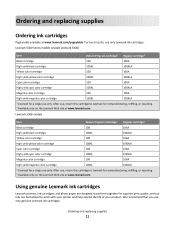
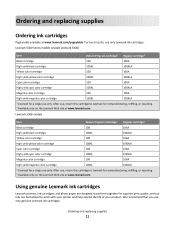
Lexmark S300 Series models (except Lexmark S308)
Item
Return Program Cartridge1 Regular cartridge2
Black ... , return this cartridge to Lexmark for a single use only.
Using genuine Lexmark ink cartridges
Lexmark printers, ink cartridges, and photo paper are designed to work with your printer and help extend the life of your product. Lexmark S308 models
Item
Return Program Cartridge1...
User's Guide - Page 12
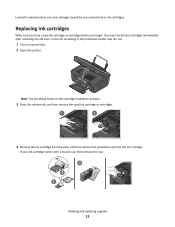
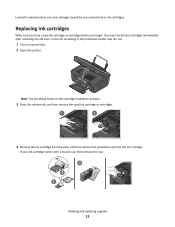
... by non-Lexmark ink or ink cartridges. Note: The printhead moves to the cartridge installation position.
3 Press the release tab, and then remove the used ink cartridge or cartridges.
1
2
4 Remove the ink cartridge from the pack, and then remove the protective cap from the ink cartridge. If your printer. 2 Open the printer.
Replacing ink...
User's Guide - Page 13
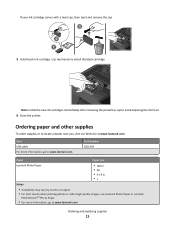
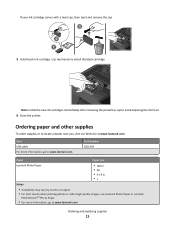
... to air.
6 Close the printer.
Item USB cable For more information, go to www.lexmark.com. Note: Install the new ink cartridges immediately after removing the protective cap to avoid exposing the ink to install the black cartridge.
Ordering paper and other high-quality images, use Lexmark Photo Paper or Lexmark
PerfectFinishTM Photo Paper.
•...
User's Guide - Page 22
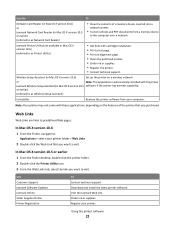
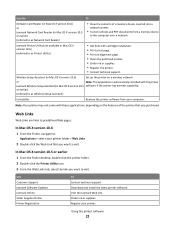
... software
22
Web Links
Web Links are links to as Printer Utility)
• Get help with cartridge installation. • Print a test page. • Print an alignment page. • Clean the printhead nozzles. • Order ink or supplies. • Register the printer. • Contact technical support.
Lexmark Printer Utility (not available in Mac OS X version 10.5 software...
User's Guide - Page 90
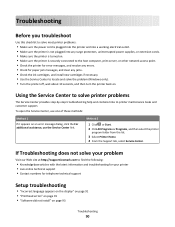
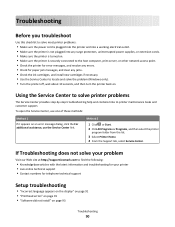
... to solve most printer problems:
• Make sure the power cord is plugged into the printer and into a working electrical outlet. • Make sure the printer is not plugged...Check the printer for error messages, and resolve any errors. • Check for telephone technical support
Setup troubleshooting
• "Incorrect language appears on the display" on page 91 • "Printhead errors" on...
User's Guide - Page 94
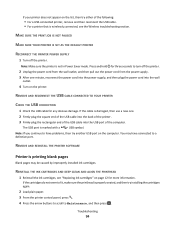
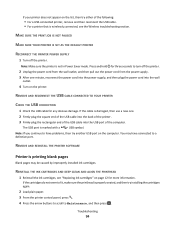
... DEEP CLEAN AND ALIGN THE PRINTHEAD
1 Reinstall the ink cartridges, see the Wireless troubleshooting section. Troubleshooting
94 Press and hold for three seconds to turn off the printer. MAKE...USB port is not in Power Saver mode.
REMOVE AND REINSTALL THE PRINTER SOFTWARE
Printer is damaged, then use a new one minute, reconnect the power cord into the power supply, and then...
User's Guide - Page 95
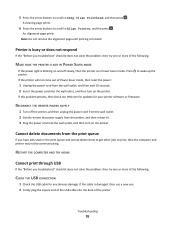
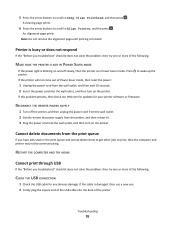
...printer software or firmware. If the cable is damaged, then use a new one or more of the printer. Printer is finished. RECONNECT THE PRINTER POWER SUPPLY
1 Turn off slowly, then the printer... mode. Press printer.
Troubleshooting
95
A cleaning page prints.
6 Press the arrow buttons to scroll to Deep Clean Printhead, and then press . Cannot delete documents from the printer, and then ...
User's Guide - Page 100
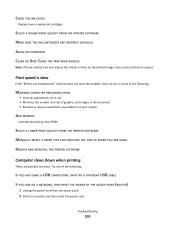
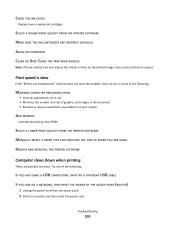
... down when printing
These are possible solutions. Try one or more RAM. SELECT A HIGHER PRINT QUALITY FROM THE PRINTER SOFTWARE MAKE SURE THE INK CARTRIDGES ARE PROPERLY INSTALLED ALIGN THE PRINTHEAD CLEAN OR DEEP CLEAN THE PRINTHEAD NOZZLES
Note: If these solutions do not remove the streaks or lines on the printed image, then contact...
User's Guide - Page 123
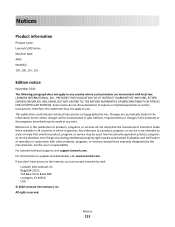
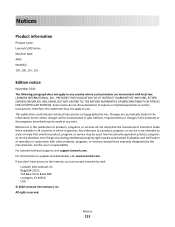
...technical inaccuracies or typographical errors. Bldg 004-2/CSC 740 New Circle Road NW Lexington, KY 40550 USA © 2010 Lexmark International, Inc.
Evaluation and verification of express or... those expressly designated by mail:
Lexmark International, Inc. If you don't have access to the Internet, you . Notices
Product information
Product name: Lexmark S300 Series Machine type: 4443 Model(s):...
User's Guide - Page 135
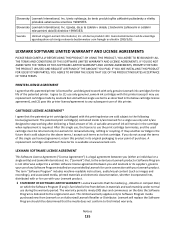
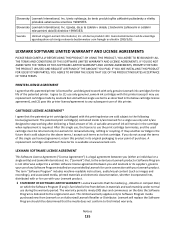
... to a written software license agreement between you and Lexmark or its original packaging to Software Program media purchased new from defects in the below cartridge license agreement), and (2) pass this printer license/agreement to any ) is furnished is licensed for, and designed to stop working after delivering a fixed amount of any Software Program installed...
User's Guide - Page 139
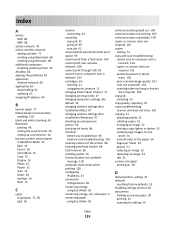
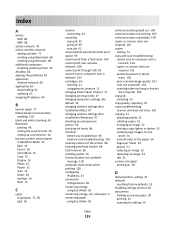
... network 103 cartridges, ink
ordering 11 using genuine Lexmark 11 changing Power Saver timeout 17 changing printing mode ...printer 90 checking ink levels 86 checklist before you troubleshoot 90 memory card troubleshooting 103 cleaning exterior of the printer 88 cleaning printhead... 18
continue button greyed out 109 continue button not working 109 continue button unavailable 109 copier or scanner does...
User's Guide - Page 142


...printer control
panel 40 photos using the proof sheet 43 reverse page order 32 tips 31 two-sided 34 printing in draft mode 47 printing mode changing 47 proof sheet using 43 protocol 84 publications finding 7
R
recycling 6 Lexmark... glass 10
cleaning 89 scanner ...printer does not respond 95 printer printing blank pages 94 printhead error 91 software did not install 93 shared printing 74 sharing printer...
Quick Reference - Page 4


...cartridges.
• Clean the printhead. To avoid printing multiple copies, you can print up to 8 page images on your printer
Finding information about the printer, see the following:
What are continually improving our printers to accomplish common printer tasks like printing, copying, and scanning. Before replacing and recycling your printer's environmental impact even further. To...
Quick Reference - Page 8
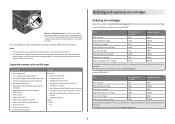
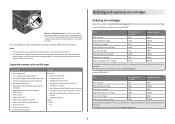
...use . After use , return this cartridge to Lexmark for a single use only Lexmark ink cartridges. For best results, use only. Lexmark S300 Series models (except Lexmark S308)
Item
Return Program
Regular cartridge2
Cartridge1
Black ... you to choose which memory device to use only. Notes:
• If the printer does not recognize the memory device, then remove and reinsert it. • If ...
Quick Reference - Page 9
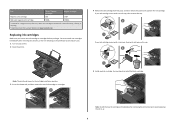
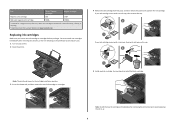
...new ink cartridges immediately after removing the old ones, or the ink remaining in the printhead nozzles may dry out. 1 Turn on the Lexmark Web site at www.lexmark.com. Note: The printhead... moves to air.
9 Replacing ink cartridges
Make sure you have a new... to Lexmark for remanufacturing, refilling, or recycling...
Quick Reference - Page 13
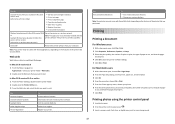
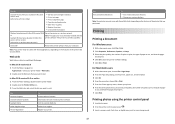
...your custom solutions. Use Customer Support Lexmark Software Updates Lexmark Online Order Supplies Online Printer Registration
To Contact technical support. Register your printer. 6 From the print options menu...alignment page. • Clean the printhead nozzles. • Order ink or supplies. • Register the printer. • Contact technical support. Note: Your printer may not come with...
Quick Reference - Page 19
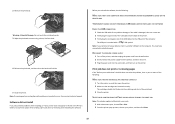
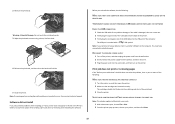
... the printhead contacts using a clean, lint-free cloth.
4 Reinsert the printhead, and then close the latch until it . 3 Plug the power cord into the wall outlet, and then turn on the computer. Before you encountered problems while installing, or if your printer, and then click Print.
19 If the cable is damaged, then use a new...
Quick Reference - Page 20
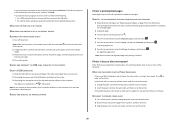
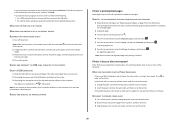
...the arrow buttons to scroll to Deep Clean Printhead, and then press . An alignment page prints.
RECONNECT THE PRINTER POWER SUPPLY
1 Turn off the printer, and then unplug the power cord ...new one or more information.
If the cable is blinking on the Printer list, then choose Add Printer.
If your printer, and then click Add. REMOVE AND RECONNECT THE USB CABLE CONNECTED TO YOUR PRINTER...
Similar Questions
Lexmark Printer Impact S300 How To Close The Control Panel
(Posted by bog23kida 9 years ago)
Lexmark Printer Impact S301 Does Want To Power On
(Posted by aldiana 10 years ago)

