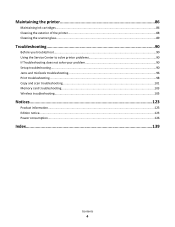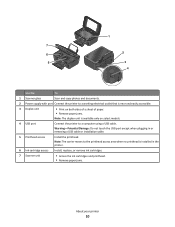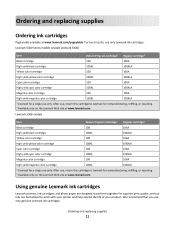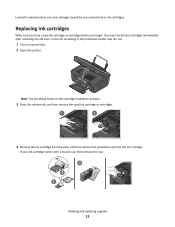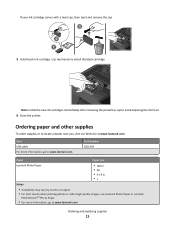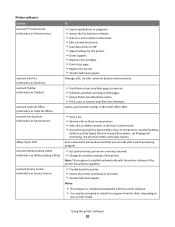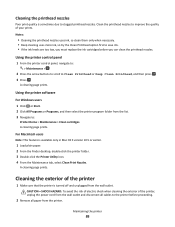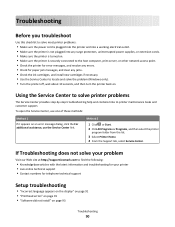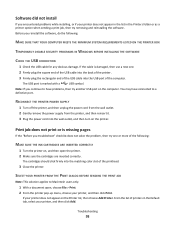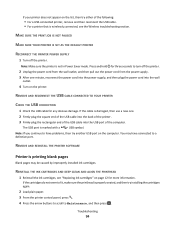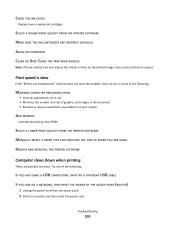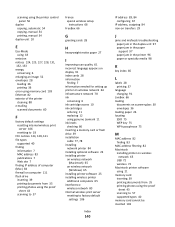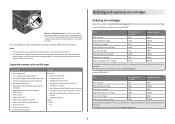Lexmark Impact S300 Support Question
Find answers below for this question about Lexmark Impact S300.Need a Lexmark Impact S300 manual? We have 3 online manuals for this item!
Current Answers
Answer #1: Posted by LexmarkListens on April 19th, 2012 8:57 AM
Hello,
You can purchase our ink cartridges online at www.lexmark.com or you can call in.
Hope this helps.
Lexmark Listens
Phone:
USA: 1-800-539-6275
Canada: (877) 856-5540
UK: 0800 121 4726
South Africa: 0800 981 435
Related Lexmark Impact S300 Manual Pages
Similar Questions
Lexmark Printer Impact S300 How To Close The Control Panel
(Posted by bog23kida 9 years ago)
Lexmark S300 I Replaced The Ink Cartridges And It Still Won't Print.
(Posted by lejb 9 years ago)
Lexmark Printer Impact S301 Does Want To Power On
(Posted by aldiana 10 years ago)
Lexmark S300 With Brand New Ink Cartridge Won't Print
(Posted by N1E9ISham 10 years ago)