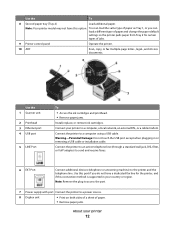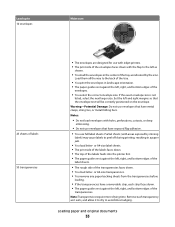Lexmark 90T9005 Support Question
Find answers below for this question about Lexmark 90T9005 - Platinum Pro905 Color Inkjet.Need a Lexmark 90T9005 manual? We have 1 online manual for this item!
Current Answers
Related Lexmark 90T9005 Manual Pages
Similar Questions
Does Not Print Cyan Color On Any Documents
We replaced all ink cartriges in all colors, but still do not see cyan color on any of our documents...
We replaced all ink cartriges in all colors, but still do not see cyan color on any of our documents...
(Posted by ipevzner 9 years ago)
Lexmark Pro 205 Won't Print Copies In Black Only Ink
(Posted by ozzluisba 9 years ago)
Platinumn Pro 905 Draft Photocopying Not Working Anymore
When photocopying in black and white, the Pro 905 printer no longer photocopies in DRAFT mode. IT is...
When photocopying in black and white, the Pro 905 printer no longer photocopies in DRAFT mode. IT is...
(Posted by vishusingh 10 years ago)
Iam Looking For Manual For Lexmark X8350
(Posted by tabongenterprisesinc 12 years ago)
Can One Use Both Wireless And Usb And Ethernet On The Same Pro905 Printer?
(Posted by hill0093 14 years ago)