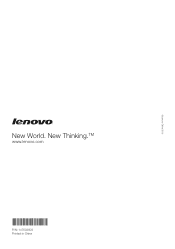Lenovo V570 Support Question
Find answers below for this question about Lenovo V570.Need a Lenovo V570 manual? We have 1 online manual for this item!
Question posted by joRobyn on April 24th, 2014
Lenovo V570 Cannot Detect Finger Print Device
The person who posted this question about this Lenovo product did not include a detailed explanation. Please use the "Request More Information" button to the right if more details would help you to answer this question.
Current Answers
There are currently no answers that have been posted for this question.
Be the first to post an answer! Remember that you can earn up to 1,100 points for every answer you submit. The better the quality of your answer, the better chance it has to be accepted.
Be the first to post an answer! Remember that you can earn up to 1,100 points for every answer you submit. The better the quality of your answer, the better chance it has to be accepted.
Related Lenovo V570 Manual Pages
Lenovo V470/V570/B470/B570 UserGuide V1.0 - Page 1


Lenovo V470/V570/ B470/B570
User Guide V1.0
Read the safety notices and important tips in the included manuals before using your computer.
Lenovo V470/V570/B470/B570 UserGuide V1.0 - Page 2


...use , reproduction, or disclosure is not supplied with the computer.
• Installation discs for Lenovo V470/V570 unless otherwise stated. • The illustrations in Contract No. LIMITED AND RESTRICTED RIGHTS NOTICE: ...be sure to read it before using wireless devices on your computer and/or your computer.
• To refer to it, go to http://www.lenovo.com, click Support, and then click ...
Lenovo V470/V570/B470/B570 UserGuide V1.0 - Page 3
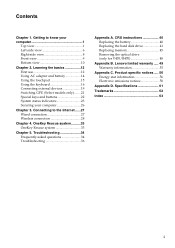
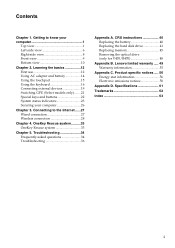
... connection 28
Chapter 4. Specifications 61
Trademarks 62
Index 63
i Contents
Chapter 1. Lenovo limited warranty ..... 49 Warranty information 53
Appendix C. OneKey Rescue system ..........33 OneKey... adapter and battery 14 Using the touchpad 15 Using the keyboard 16 Connecting external devices 19 Switching GPU (Select models only)........21 Special keys and buttons 22 System status...
Lenovo V470/V570/B470/B570 UserGuide V1.0 - Page 5


Attention: • Do NOT open the display panel beyond 130 degrees. Getting to know your computer
Top view
„ V470 a
b c
d
V470
e
k
f
g i h
Notes: • Only the V570 and B570 have a numeric keypad. • The illustrations in between the display panel and the keyboard. Otherwise, the display panel may differ from the actual ...
Lenovo V470/V570/B470/B570 UserGuide V1.0 - Page 10


...
Dissipate internal heat.
e RJ-45 port
This port connects the computer to external display devices.
Note: For details, see "Using AC adapter and battery" on page 27.
Note...side view
„ V470/B470
ab
c
„ V570/B570
d
e
f gh
ab
c
d
f gh
a Kensington slot
Attach a security lock (not supplied) here.
Getting to devices with HDMI input such as a TV or a ...
Lenovo V470/V570/B470/B570 UserGuide V1.0 - Page 12


... optical disks.
Note: For details, see "Connecting a universal serial bus (USB) device" on page 27.
8 Attention: • Listening to music at high volume over extended periods of time may damage your computer
Right-side view
„ V470/B470
ab c „ V570/B570
d
c
ab c
d
ce
a Headphone jack
Connects to external headphones.
Chapter 1.
e RJ...
Lenovo V470/V570/B470/B570 UserGuide V1.0 - Page 13


Getting to turn on/off the wireless radio of all wireless devices on your computer
Front view
„ V470/B470
ba „ V570/B570
cd
ab
d
c
a System status indicators
For details, see "Using memory cards (not supplied)" on page 23. switch (Select models
only)
c Memory card slot
Insert ...
Lenovo V470/V570/B470/B570 UserGuide V1.0 - Page 22


...
Turn on /off).
Fn + F9:
Start/Pause playback of the LCD screen. Fn + Insert (V570/B570): Fn + PgUp (V470/B470):
Enable/Disable the scroll lock. Fn + End:
Activate the ...on/off the integrated camera.
Fn + F1:
Enter sleep mode. Fn + F3:
Open the interface for the display device switch to the next track.
Fn + F10:
Stop playback of each function key. Fn + Home:
Activate the ...
Lenovo V470/V570/B470/B570 UserGuide V1.0 - Page 26


Learning the basics
Special keys and buttons
V570
„ OneKey Rescue system button
• When the computer is powered-off, press this button to enter the OneKey Rescue system if Lenovo OneKey Rescue system has been preinstalled.
• In Windows operating system, press this button to start Lenovo OneKey Recovery. Note: For details, see "OneKey Rescue system" on page 33.
22 Chapter 2.
Lenovo V470/V570/B470/B570 UserGuide V1.0 - Page 30


...and using it from being removed without your computer. Lenovo offers no comment judgement or warranty regarding the function,... System (APS) (V470/V570) (Select models only)
As a reliable safeguard, APS reduces the possibility of locking devices and security features.
„...or excessive vibration, the shock sensor in the computer detects the condition and stops the hard disk drive until...
Lenovo V470/V570/B470/B570 UserGuide V1.0 - Page 32
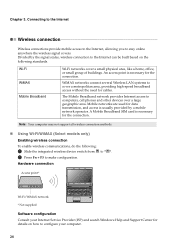
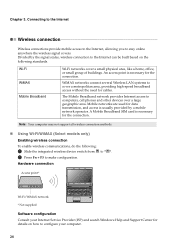
...high-speed broadband access without the need for the connection.
Hardware connection
Access point *
V570
Wi-Fi/WiMAX network * Not supplied
Software configuration Consult your Internet Service Provider (ISP...search Windows Help and Support Center for details on the following :
1 Slide the integrated wireless device switch from to . 2 Press Fn + F5 to make configuration. Divided by a mobile ...
Lenovo V470/V570/B470/B570 UserGuide V1.0 - Page 37
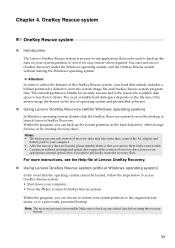
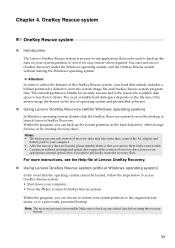
... on the file size of the mirror image file (based on the size of Lenovo OneKey Recovery.
„ Using Lenovo OneKey Rescue system (without Windows operating system)
In the event that can back up...operating system, double click the OneKey Recovery system Icon on the hard disk drive, other storage devices, or by default to physically create the recovery discs. Within the program, you can use ...
Lenovo V470/V570/B470/B570 UserGuide V1.0 - Page 38


... replace one of the alternative recovery methods offered by Lenovo, see Lenovo V470/V570/B470/ B570 Setup Poster. How can I need in your computer is damaged, try again.
34 See http://consumersupport.lenovo.com. How can I do if the backup process fails?
I need to upgrade a device or I find warranty information?
Where can I contact the customer...
Lenovo V470/V570/B470/B570 UserGuide V1.0 - Page 41


... sleep mode • Make sure that : - Use and care Information" of Lenovo Safety and General
Information Guide.
depleted. Check the power indicator.
• If ...does not return from • If the computer does not return from the sleep mode. - The display device driver is blank. Computer screen problems The screen is installed correctly. - The battery is within the acceptable ...
Lenovo V470/V570/B470/B570 UserGuide V1.0 - Page 43


... computer is included in the Boot Priority Order list. • Press F12 when the Lenovo logo appears on ; The connected external device does • Do not connect or disconnect any external device cables other than
not work. Otherwise, the device may not be recognized, or system shut down
may result. otherwise, you want .
•...
Lenovo V470/V570/B470/B570 UserGuide V1.0 - Page 44


...latch in the
unlocked position b , remove the battery pack in this chapter are of the Lenovo V570, unless otherwise stated. • The following :
1 Turn off the computer, or enter...the direction shown by Lenovo. Any other battery could ignite or explode. To replace the battery, do the following steps about upgrading and replacing devices are the same for the V470, V570, B470 and
B570....
Lenovo V470/V570/B470/B570 UserGuide V1.0 - Page 62


... digital device, pursuant to the following two conditions: (1) this device may not cause harmful interference, and (2) this device must be determined by turning the equipment off and on a circuit different from Lenovo authorized ... cables or connectors or by one or more of the following information refers to Lenovo V470/V570/B470/B570, machine type 20086, 4396/ 20092, 1066/20087, 4315/20093, ...
Lenovo V470/V570/B470/B570 UserGuide V1.0 - Page 64


... manufacturers. This product has been tested and found to comply with licensed communication devices. Properly shielded and grounded cables and connectors must be used in conformity with the... Council Directive 2004/108/ EC on the approximation of the laws of option cards from Lenovo authorized dealers. The limits for Class B equipment were derived for typical residential environments to...
Lenovo V470/V570/B470/B570 UserGuide V1.0 - Page 65


... (B470)
Appr. 2.2 kg with 6 cell battery
Appr. 378 mm × 252 mm × 32.3 mm (V570) Appr. 378 mm × 252 mm × 33.1 mm (B570)
Appr. 2.4 kg with 6 cell battery
System...LCD
14-inch HD
15.6-inch HD
HDD
2.5-inch, 7 mm / 2.5-inch, 9.5 mm SATA II
Keyboard
6-row Lenovo Keyboard
Integrated Camera
2 mega pixel / 0.3 mega pixel camera
Battery
48 Wh, 6 cells Li-ion battery
AC Adapter...
Similar Questions
How To Reset Password
This is terrible. For some reason my finger print isn't scanning correctly. I haven't used my passwo...
This is terrible. For some reason my finger print isn't scanning correctly. I haven't used my passwo...
(Posted by Anonymous-129637 10 years ago)
Finger Print Reader
how to activate finger print reader for log on
how to activate finger print reader for log on
(Posted by mooizhasan 10 years ago)
Does Lenovo B460e Laptops Supports Finger Print Scanning
(Posted by sabaribmc 11 years ago)