Lenovo V570 Support Question
Find answers below for this question about Lenovo V570.Need a Lenovo V570 manual? We have 1 online manual for this item!
Question posted by arminangie on March 6th, 2014
How To Connect Lenovo V570 To Television
The person who posted this question about this Lenovo product did not include a detailed explanation. Please use the "Request More Information" button to the right if more details would help you to answer this question.
Current Answers
There are currently no answers that have been posted for this question.
Be the first to post an answer! Remember that you can earn up to 1,100 points for every answer you submit. The better the quality of your answer, the better chance it has to be accepted.
Be the first to post an answer! Remember that you can earn up to 1,100 points for every answer you submit. The better the quality of your answer, the better chance it has to be accepted.
Related Lenovo V570 Manual Pages
Lenovo V470/V570/B470/B570 UserGuide V1.0 - Page 1


Lenovo V470/V570/ B470/B570
User Guide V1.0
Read the safety notices and important tips in the included manuals before using your computer.
Lenovo V470/V570/B470/B570 UserGuide V1.0 - Page 2


If the computer fails to boot up due to a system malfunction, the recovery disc can be used in this manual are for Lenovo V470/V570 unless otherwise stated. • The illustrations in this manual may differ from the actual product. You can find all preinstalled software downloads.
If you are ...
Lenovo V470/V570/B470/B570 UserGuide V1.0 - Page 5


... in this manual may be careful NOT to the actual product. Getting to know your computer
Top view
„ V470 a
b c
d
V470
e
k
f
g i h
Notes: • Only the V570 and B570 have a numeric keypad. • The illustrations in between the display panel and the keyboard. Attention: • Do NOT open the display panel beyond...
Lenovo V470/V570/B470/B570 UserGuide V1.0 - Page 9


...) can register fingerprints and use them as a conventional mouse.
For details, see "Using the keyboard" on page 23.
5
i Fingerprint reader (Select models only)
j Numeric keypad (V570/B570)
k System status indicators
With the fingerprint reader you can be used for video conferencing, voice narration, or simple audio recordings. For details, see "Using...
Lenovo V470/V570/B470/B570 UserGuide V1.0 - Page 10


... "Attaching a security lock (not supplied)" on page 26. b AC power adapter jack
Connect the AC adapter here.
Note: Make sure that none of the fan louvers are blocked or... 1. Note: For details, see "Wired connection" on page 14.
f HDMI port (Select models only)
Connects to know your computer
Left-side view
„ V470/B470
ab
c
„ V570/B570
d
e
f gh
ab
c
d...
Lenovo V470/V570/B470/B570 UserGuide V1.0 - Page 12


... over extended periods of time may damage your computer
Right-side view
„ V470/B470
ab c „ V570/B570
d
c
ab c
d
ce
a Headphone jack
Connects to external headphones. e RJ-45 port
This port connects the computer to USB devices. c USB port
Connects to an Ethernet network.
d Optical drive
Reads/Burns optical disks. Chapter 1.
b Microphone jack...
Lenovo V470/V570/B470/B570 UserGuide V1.0 - Page 13


... under Windows operating system to turn on/off the wireless radio of all wireless devices on your computer
Front view
„ V470/B470
ba „ V570/B570
cd
ab
d
c
a System status indicators
For details, see "Using memory cards (not supplied)" on page 23.
Lenovo V470/V570/B470/B570 UserGuide V1.0 - Page 15


... latch is used to keep the battery pack secured in place.
Notes: • In order to be able to know your computer
b
c
d
e
a Battery latch -
„ V570/B570 a
Chapter 1. spring loaded
d SIM card slot (Select models only)
The spring-loaded battery latch keeps the battery pack secured in place.
b Battery pack
For...
Lenovo V470/V570/B470/B570 UserGuide V1.0 - Page 19


....
15
The function corresponds to that of the left mouse button on a conventional mouse.
The function corresponds to move. Learning the basics
Using the touchpad
V570
a
bc
a Touchpad
b Left click button c Right click button
To move the cursor on the screen, slide your fingertip over the pad in the direction in...
Lenovo V470/V570/B470/B570 UserGuide V1.0 - Page 20


... or disable the numeric keypad, press the Num Lock key. Note: The Num lock indicator will light on if the numeric keypad is enabled.
16 V570/B570 The keyboard has a separate numeric keypad. To enable or disable the numeric keypad, press Fn + F8.
Learning the basics
Using the keyboard
Your computer...
Lenovo V470/V570/B470/B570 UserGuide V1.0 - Page 26


Chapter 2. Note: For details, see "OneKey Rescue system" on page 33.
22 Learning the basics
Special keys and buttons
V570
„ OneKey Rescue system button
• When the computer is powered-off, press this button to enter the OneKey Rescue system if Lenovo OneKey Rescue system has been preinstalled.
• In Windows operating system, press this button to start Lenovo OneKey Recovery.
Lenovo V470/V570/B470/B570 UserGuide V1.0 - Page 30


... the password, see the Help file of your software.
„ Active Protection System (APS) (V470/V570) (Select models only)
As a reliable safeguard, APS reduces the possibility of shock damage to secure your computer...your password at the prompt. Note: To enter BIOS setup utility, press F2 when the Lenovo logo appears on the computer. Enter your fingerprint to the hard disk drive that you ...
Lenovo V470/V570/B470/B570 UserGuide V1.0 - Page 31
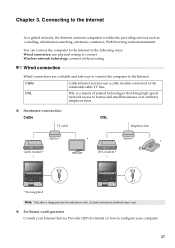
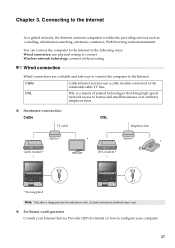
... the following ways: Wired connection: use a cable modem connected to homes and small businesses over ordinary
telephone lines.
„ Hardware connection Cable
TV cable
DSL
Telephone line
Splitter * Cable modem *
*
Splitter *
*
DSL modem *
V570
*
V570
*
* Not supplied. Wireless network technology: connect without wiring. Wired connection
Wired connections are for details on how...
Lenovo V470/V570/B470/B570 UserGuide V1.0 - Page 32
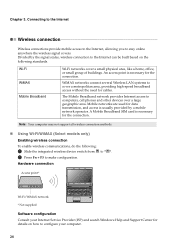
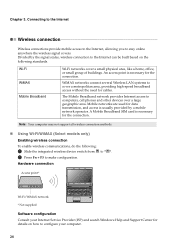
... the Internet can be built based on how to configure your Internet Service Provider (ISP) and search Windows Help and Support Center for cables.
Hardware connection
Access point *
V570
Wi-Fi/WiMAX network * Not supplied
Software configuration Consult your computer.
28
A Mobile Broadband SIM card is necessary for the...
Lenovo V470/V570/B470/B570 UserGuide V1.0 - Page 35
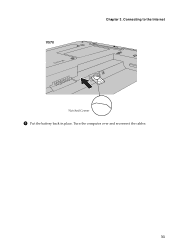
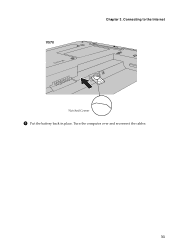
Turn the computer over and reconnect the cables.
31 V570
Chapter 3. Connecting to the Internet
Notched Corner
5 Put the battery back in place.
Lenovo V470/V570/B470/B570 UserGuide V1.0 - Page 36
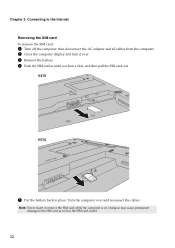
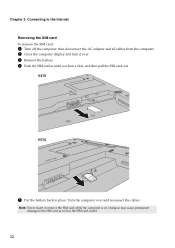
... cables from the computer. 2 Close the computer display and turn it over and reconnect the cables.
Connecting to the SIM card as well as the SIM card reader.
32 Note: Never insert or remove the... SIM card while the computer is on. V470
V570
5 Put the battery back in until you hear a click, and then pull the SIM card out. Chapter 3. ...
Lenovo V470/V570/B470/B570 UserGuide V1.0 - Page 38


...? How can I need in your computer. Troubleshooting
Frequently asked questions
This section lists frequently asked questions and tells where you need to your computer, see Lenovo V470/V570/B470/ B570 Setup Poster.
I need to upgrade a device or I find the detailed specifications for my computer? Your computer did not come with my computer...
Lenovo V470/V570/B470/B570 UserGuide V1.0 - Page 44


...the battery, do the following steps about upgrading and replacing devices are the same for the V470, V570, B470 and
B570. Connect the AC adapter and the cables to the locked position. 6 Turn the computer over . 3 ...latch in the
unlocked position b , remove the battery pack in this chapter are of the Lenovo V570, unless otherwise stated. • The following :
1 Turn off the computer, or enter ...
Lenovo V470/V570/B470/B570 UserGuide V1.0 - Page 62


...Lenovo is
connected. • Consult an authorized dealer or service representative for any radio or television interference caused by using other than recommended cables or connectors or by unauthorized changes or modifications to this equipment does cause harmful interference to radio or television...15 of the following information refers to Lenovo V470/V570/B470/B570, machine type 20086, 4396...
Lenovo V470/V570/B470/B570 UserGuide V1.0 - Page 65


... (B470)
Appr. 2.2 kg with 6 cell battery
Appr. 378 mm × 252 mm × 32.3 mm (V570) Appr. 378 mm × 252 mm × 33.1 mm (B570)
Appr. 2.4 kg with 6 cell battery
System...LCD
14-inch HD
15.6-inch HD
HDD
2.5-inch, 7 mm / 2.5-inch, 9.5 mm SATA II
Keyboard
6-row Lenovo Keyboard
Integrated Camera
2 mega pixel / 0.3 mega pixel camera
Battery
48 Wh, 6 cells Li-ion battery
AC Adapter...

