Lenovo V570 Support Question
Find answers below for this question about Lenovo V570.Need a Lenovo V570 manual? We have 1 online manual for this item!
Question posted by tetoto on January 13th, 2014
How To Connect A Bluetooth Mouse To A Lenovo V570 Laptop
The person who posted this question about this Lenovo product did not include a detailed explanation. Please use the "Request More Information" button to the right if more details would help you to answer this question.
Current Answers
There are currently no answers that have been posted for this question.
Be the first to post an answer! Remember that you can earn up to 1,100 points for every answer you submit. The better the quality of your answer, the better chance it has to be accepted.
Be the first to post an answer! Remember that you can earn up to 1,100 points for every answer you submit. The better the quality of your answer, the better chance it has to be accepted.
Related Lenovo V570 Manual Pages
Lenovo V470/V570/B470/B570 UserGuide V1.0 - Page 1


Lenovo V470/V570/ B470/B570
User Guide V1.0
Read the safety notices and important tips in the included manuals before using your computer.
Lenovo V470/V570/B470/B570 UserGuide V1.0 - Page 2


... Windows preinstalled computers.
You can find all preinstalled software downloads. GS-35F-05925. If you are using other Windows operating system, some installation backups for Lenovo V470/V570 unless otherwise stated. • The illustrations in this manual may differ from the actual product. Some features may not be sure to read it...
Lenovo V470/V570/B470/B570 UserGuide V1.0 - Page 3
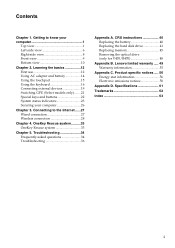
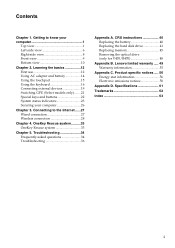
... 26
Chapter 3. Product specific notices ..... 56 Energy star information 56 Electronic emissions notices 58
Appendix D. Getting to the Internet ......27 Wired connection 27 Wireless connection 28
Chapter 4. Lenovo limited warranty ..... 49 Warranty information 53
Appendix C. OneKey Rescue system ..........33 OneKey Rescue system 33
Chapter 5. Troubleshooting 34 Frequently asked...
Lenovo V470/V570/B470/B570 UserGuide V1.0 - Page 9


...15. Note: For details, see "Using the keyboard" on page 16. i Fingerprint reader (Select models only)
j Numeric keypad (V570/B570)
k System status indicators
With the fingerprint reader you can be used for video conferencing, voice narration, or simple audio recordings....-in microphone (with noise reduction) can register fingerprints and use them as a conventional mouse.
Chapter 1.
Lenovo V470/V570/B470/B570 UserGuide V1.0 - Page 10


... may occur.
c Fan louvers
Dissipate internal heat.
d VGA port
Connects to an Ethernet network. Note: For details, see "Attaching a security lock (not supplied)" on... page 14. f HDMI port (Select models only)
Connects to know your computer
Left-side view
„ V470/B470
ab
c
„ V570/B570
d
e
f gh
ab
c
d
f gh
a Kensington slot
Attach ...
Lenovo V470/V570/B470/B570 UserGuide V1.0 - Page 12


... 19.
e RJ-45 port
This port connects the computer to USB devices. Attention: • Listening to music at high volume over extended periods of time may damage your computer
Right-side view
„ V470/B470
ab c „ V570/B570
d
c
ab c
d
ce
a Headphone jack
Connects to external microphones.
Chapter 1. b Microphone jack
Connects to external headphones.
Lenovo V470/V570/B470/B570 UserGuide V1.0 - Page 19


...
The function corresponds to that of the right mouse button on a conventional mouse. The function corresponds to move the cursor on ...the screen, slide your fingertip over the pad in the direction in which you want the cursor to that of the left mouse button on a conventional mouse. Learning the basics
Using the touchpad
V570...
Lenovo V470/V570/B470/B570 UserGuide V1.0 - Page 26


Note: For details, see "OneKey Rescue system" on page 33.
22 Chapter 2. Learning the basics
Special keys and buttons
V570
„ OneKey Rescue system button
• When the computer is powered-off, press this button to enter the OneKey Rescue system if Lenovo OneKey Rescue system has been preinstalled.
• In Windows operating system, press this button to start Lenovo OneKey Recovery.
Lenovo V470/V570/B470/B570 UserGuide V1.0 - Page 30


...
computer is stable again.
26 Enter your software.
„ Active Protection System (APS) (V470/V570) (Select models only)
As a reliable safeguard, APS reduces the possibility of shock damage to the... password at the prompt. Note: To enter BIOS setup utility, press F2 when the Lenovo logo appears on installing the security lock, please refer to seven alphanumeric characters in BIOS setup...
Lenovo V470/V570/B470/B570 UserGuide V1.0 - Page 31
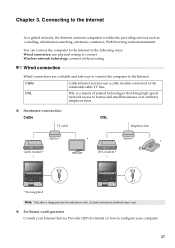
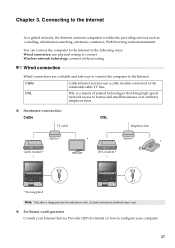
... the computer to the Internet in the following ways: Wired connection: use a cable modem connected to homes and small businesses over ordinary
telephone lines.
„ Hardware connection Cable
TV cable
DSL
Telephone line
Splitter * Cable modem *
*
Splitter *
*
DSL modem *
V570
*
V570
*
* Not supplied.
DSL
DSL is a family of related technologies that bring high-speed
network...
Lenovo V470/V570/B470/B570 UserGuide V1.0 - Page 32
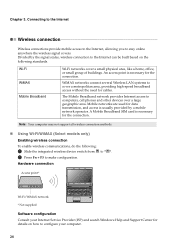
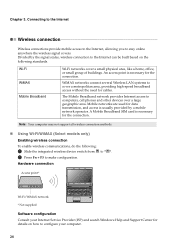
..., providing high-speed broadband access without the need for the connection. Note: Your computer may not support all wireless connection methods.
„ Using Wi-Fi/WiMAX (Select models only)
Enabling wireless connection
To enable wireless communications, do the following standards. Hardware connection
Access point *
V570
Wi-Fi/WiMAX network * Not supplied
Software configuration Consult your...
Lenovo V470/V570/B470/B570 UserGuide V1.0 - Page 33
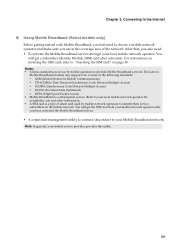
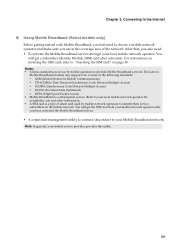
... SIM card" on page 30. You will get the SIM card from your Mobile Broadband network. The Lenovo Mobile Broadband module may support one or more of the network. For instructions on the mobile network. Connecting to the Internet
„ Using Mobile Broadband (Select models only)
Before getting started with Mobile Broadband...
Lenovo V470/V570/B470/B570 UserGuide V1.0 - Page 35
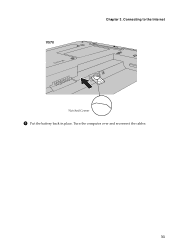
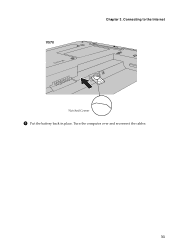
V570
Chapter 3. Turn the computer over and reconnect the cables.
31 Connecting to the Internet
Notched Corner
5 Put the battery back in place.
Lenovo V470/V570/B470/B570 UserGuide V1.0 - Page 36
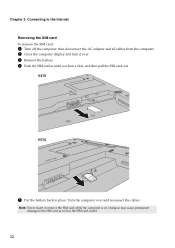
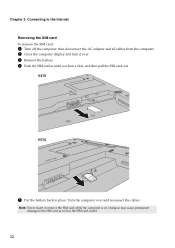
Connecting to the SIM card as well as the SIM card reader.
32 Turn the computer over . 3 Remove the battery. 4 Push the SIM card in place. V470
V570
5 Put the battery back in until you hear a click, and then pull the SIM card out.
Note: Never insert or remove the SIM card while...
Lenovo V470/V570/B470/B570 UserGuide V1.0 - Page 37
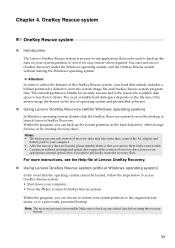
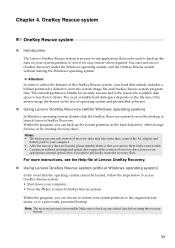
...: • The backup process and creation of operating system and preinstalled software).
„ Using Lenovo OneKey Recovery (within Windows operating system)
In Windows operating system, double click the OneKey Recovery system...back up the system partition on the size of recovery discs may take some time, connect the AC adapter and
battery pack to back up any critical data before using the...
Lenovo V470/V570/B470/B570 UserGuide V1.0 - Page 38


..., including the warranty period and type of the alternative recovery methods offered by Lenovo, see Lenovo V470/V570/B470/ B570 Setup Poster. If your computer is damaged, try to upgrade ...with a recovery disc.
For the warranty applicable to ensure correct operation and performance of Lenovo Safety and General Information Guide. What can I do if the backup process fails? See...
Lenovo V470/V570/B470/B570 UserGuide V1.0 - Page 44


... cables
from the computer.
2 Close the computer display, and turn the computer over again. Connect the AC adapter and the cables to the locked position. 6 Turn the computer over . ...-loaded battery latch in the
unlocked position b , remove the battery pack in this chapter are of the Lenovo V570, unless otherwise stated. • The following :
1 Turn off the computer, or enter hibernation mode....
Lenovo V470/V570/B470/B570 UserGuide V1.0 - Page 62


... or modifications to meet FCC emission limits. However, there is
connected. • Consult an authorized dealer or service representative for help. This device complies with the instructions, may cause harmful interference to Part 15 of the following information refers to Lenovo V470/V570/B470/B570, machine type 20086, 4396/ 20092, 1066/20087, 4315...
Lenovo V470/V570/B470/B570 UserGuide V1.0 - Page 65


... (B470)
Appr. 2.2 kg with 6 cell battery
Appr. 378 mm × 252 mm × 32.3 mm (V570) Appr. 378 mm × 252 mm × 33.1 mm (B570)
Appr. 2.4 kg with 6 cell battery
System...LCD
14-inch HD
15.6-inch HD
HDD
2.5-inch, 7 mm / 2.5-inch, 9.5 mm SATA II
Keyboard
6-row Lenovo Keyboard
Integrated Camera
2 mega pixel / 0.3 mega pixel camera
Battery
48 Wh, 6 cells Li-ion battery
AC Adapter...
Lenovo V470/V570/B470/B570 UserGuide V1.0 - Page 67
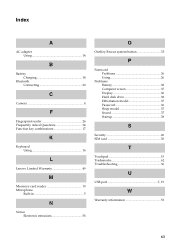
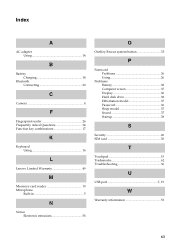
Index
A
AC adapter Using 14
B
Battery Charging 14
Bluetooth Connecting 20
C
Camera 4
F
Fingerprint reader 26 Frequently Asked Questions 34 Function key combinations 17
K
Keyboard Using 16
L
Lenovo Limited Warranty 49
M
Meomory card reader 19 Microphone
Built-in 5
N
Notice Electronic emissions 58
O
OneKey Rescue system button 33
P
Password Problems 36 Using 26
Problems ...
Similar Questions
Lenovo G480 Cannot Detect Bluetooth Mouse
Hai everyone, Recently I just bought new longitech bluetooth mouse V470. Unfortunately, my Lenovo...
Hai everyone, Recently I just bought new longitech bluetooth mouse V470. Unfortunately, my Lenovo...
(Posted by akuzuhai 11 years ago)
How To Add Wifi Connection In Lenovo B460e Laptop
how to add wifi connection to lenovo b460e laptops
how to add wifi connection to lenovo b460e laptops
(Posted by marutharaj54336 11 years ago)

