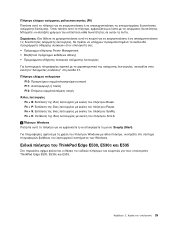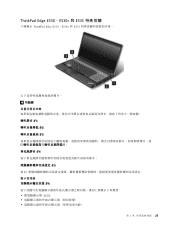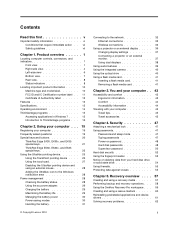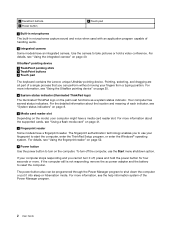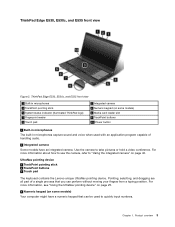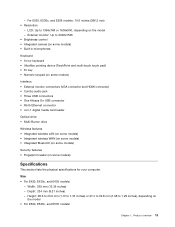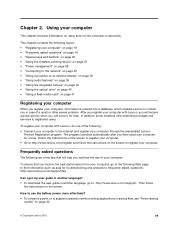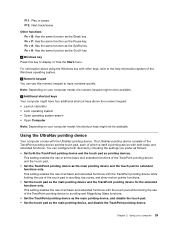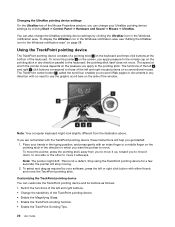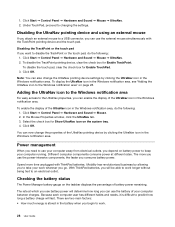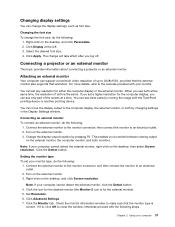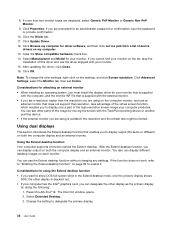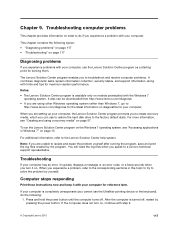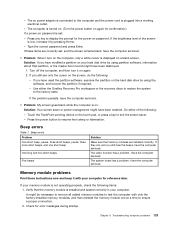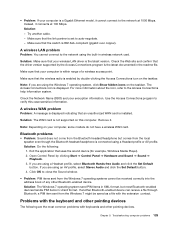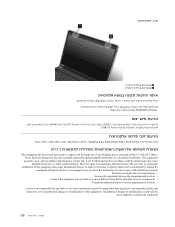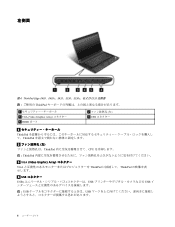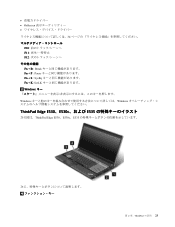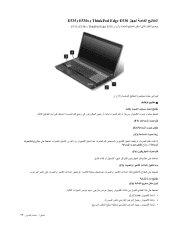Lenovo ThinkPad Edge E530 Support Question
Find answers below for this question about Lenovo ThinkPad Edge E530.Need a Lenovo ThinkPad Edge E530 manual? We have 31 online manuals for this item!
Question posted by suraSte on September 9th, 2014
How To Disable Pointing Device On Edge E535 Thinkpad
The person who posted this question about this Lenovo product did not include a detailed explanation. Please use the "Request More Information" button to the right if more details would help you to answer this question.
Current Answers
Related Lenovo ThinkPad Edge E530 Manual Pages
Similar Questions
How To Install Inbuilt Bluetooth Device In Lenovo G570 Laptop.
(Posted by musare62 8 years ago)
Before Servicing Thinkpad Edge E530 And E530c Models Some Thinkpad Edge E530
and e530c models you are servicing might have the sim card that the customer has installed. if the c...
and e530c models you are servicing might have the sim card that the customer has installed. if the c...
(Posted by NMSilSteve 9 years ago)
How Do I Disable Bios Shadowing On My Lenovo Thinkpad Edge E530c
(Posted by danjumastevensimon 10 years ago)
How To Disable Bios Shadowing On Lenovo Thinkpad Edge E530c Windows 8
(Posted by danjumastevensimon 10 years ago)