Lenovo H430 Support Question
Find answers below for this question about Lenovo H430.Need a Lenovo H430 manual? We have 3 online manuals for this item!
Question posted by saeedPato on July 30th, 2014
How To Create Restore Disks For Lenovo H430
The person who posted this question about this Lenovo product did not include a detailed explanation. Please use the "Request More Information" button to the right if more details would help you to answer this question.
Current Answers
There are currently no answers that have been posted for this question.
Be the first to post an answer! Remember that you can earn up to 1,100 points for every answer you submit. The better the quality of your answer, the better chance it has to be accepted.
Be the first to post an answer! Remember that you can earn up to 1,100 points for every answer you submit. The better the quality of your answer, the better chance it has to be accepted.
Related Lenovo H430 Manual Pages
Lenovo H4 Series Hardware Maintenance Manual V2.0 - Page 4
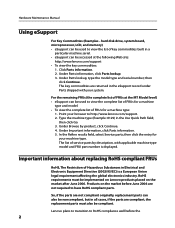
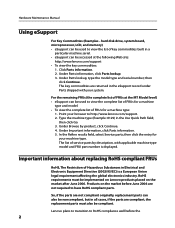
...displayed. RoHS requirements must also be used to http://www.lenovo.com/support. 2. Hardware Maintenance Manual
Using eSupport
For Key Commodities (Examples - hard disk drive, system board, microprocessor, LCD, and memory) ... cases, if the parts are compliant, the replacement parts must be implemented on Lenovo products placed on the market before the
2 In the Refine results field, select...
Lenovo H4 Series Hardware Maintenance Manual V2.0 - Page 43
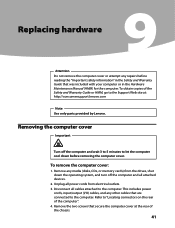
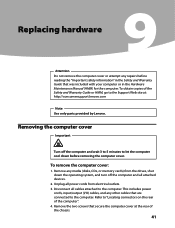
... the computer cover at : http://consumersupport.lenovo.com
Note Use only parts provided by Lenovo. Unplug all power cords from the drives..., shut down the operating system, and turn off the computer and wait 3 to 5 minutes to the computer. Replacing hardware
9Chapter 9. This includes power
cords, input/output (I/O) cables, and any media (disks...
Lenovo H4 Series Hardware Maintenance Manual V2.0 - Page 47
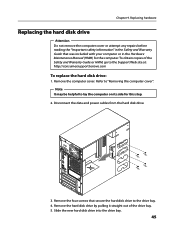
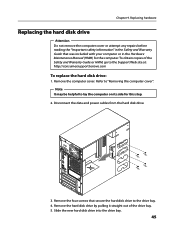
...safety information" in the Hardware Maintenance Manual (HMM) for this step.
2. Remove the hard disk drive by pulling it straight out of the Safety and Warranty Guide or HMM, go to ... to the Support Web site at: http://consumersupport.lenovo.com
To replace the hard disk drive:
1. Disconnect the data and power cables from the hard disk drive.
3. Remove the four screws that was included...
Lenovo H4 Series Hardware Maintenance Manual V2.0 - Page 48
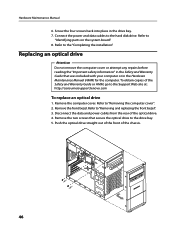
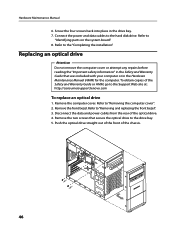
...and Warranty Guide that secure the optical drive to the Support Web site at: http://consumersupport.lenovo.com
To replace an optical drive
1. Refer to
"Identifying parts on the system board".... Connect the power and data cables to the "Completing the installation". Refer to the hard disk drive. Refer to "Removing and replacing the front bezel". 3. Remove the computer cover. ...
Lenovo H4 Series Hardware Maintenance Manual V2.0 - Page 59
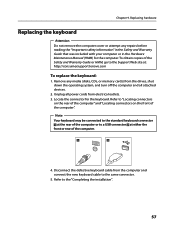
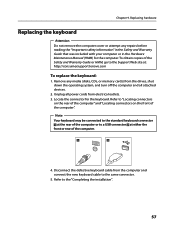
... outlets. 3. Note Your keyboard may be connected to a USB connector at : http://consumersupport.lenovo.com
To replace the keyboard:
1. Remove any repairs before reading the "Important safety information" in...
Replacing the keyboard
Attention Do not remove the computer cover or attempt any media (disks, CDs, or memory cards) from the computer and connect the new keyboard cable to the...
Lenovo H4 Series Hardware Maintenance Manual V2.0 - Page 60
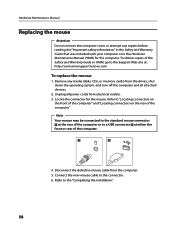
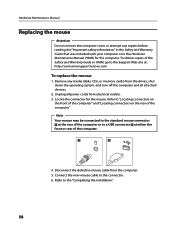
...the Safety and Warranty Guide or HMM, go to a USB connector at : http://consumersupport.lenovo.com
To replace the mouse:
1. Locate the connector for the computer. Hardware Maintenance Manual
Replacing... the mouse
Attention Do not remove the computer cover or attempt any media (disks, CDs, or memory cards) from the drives, shut down the operating system, and turn off...
Lenovo H4 Series Hardware Replacement Guide V3.0 - Page 6
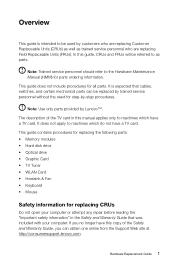
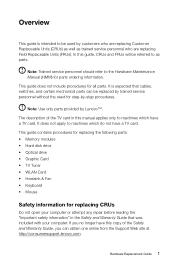
...the Support Web site at http://consumersupport.lenovo.com. It is intended to be replaced by -step procedures.
If you can be used by Lenovo™. It does not apply to...well as parts. This guide contains procedures for replacing the following parts: • Memory modules • Hard disk drive • Optical drive • Graphic Card • TV Tuner • WLAN Card • Heatsink...
Lenovo H4 Series Hardware Replacement Guide V3.0 - Page 12
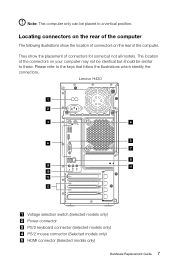
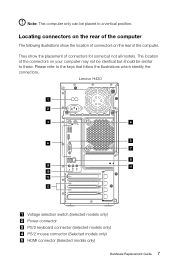
The location of the connectors on your computer may not be identical but not all models. Lenovo H430
Voltage selection switch (Selected models only) Power connector PS/2 keyboard connector (Selected models only) PS/2 mouse connector (Selected models only) HDMI connector (Selected models only)
...
Lenovo H4 Series Hardware Replacement Guide V3.0 - Page 18
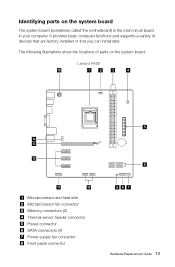
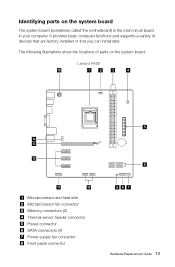
Lenovo H430
Microprocessor and heat sink Microprocessor fan connector Memory connectors (2) Thermal sensor header connector Power connector SATA connectors (4) Power supply fan connector Front panel connector
Hardware ...
Lenovo H4 Series Hardware Replacement Guide V3.0 - Page 24
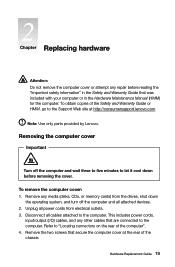
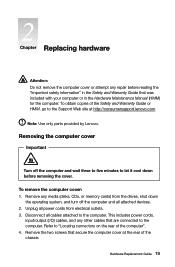
Remove any media (disks, CDs, or memory cards) from electrical outlets. 3. Unplug all power cords from the drives, shut ... cords,
input/output (I/O) cables, and any other cables that secure the computer cover at http://consumersupport.lenovo.com
Note: Use only parts provided by Lenovo. Removing the computer cover
Important
Turn off the computer and all cables attached to the Support Web site...
Lenovo H4 Series Hardware Replacement Guide V3.0 - Page 28
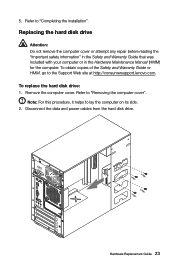
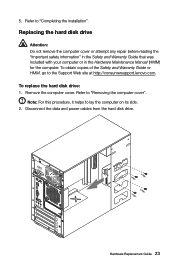
... Disconnect the data and power cables from the hard disk drive. Refer to lay the computer on its side. 2. 5. Hardware Replacement Guide 23 Replacing the hard disk drive
Attention: Do not remove the computer cover or ...cover. Refer to the Support Web site at http://consumersupport.lenovo.com. To obtain copies of the Safety and Warranty Guide or HMM, go to "Completing the installation"....
Lenovo H4 Series Hardware Replacement Guide V3.0 - Page 29
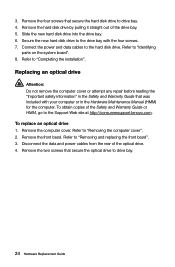
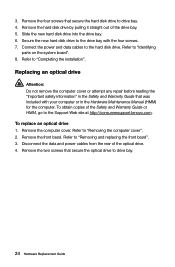
...or HMM, go to the Support Web site at http://consumersupport.lenovo.com. Remove the two screws that secure the hard disk drive to the drive bay with your computer or in the...the four screws. 7. Connect the power and data cables to "Completing the installation". Secure the new hard disk drive to drive bay. 4. Refer to "Removing and replacing the front bezel". 3. Refer to "Removing...
Lenovo H4 Series Hardware Replacement Guide V3.0 - Page 35
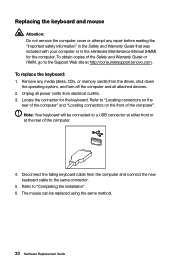
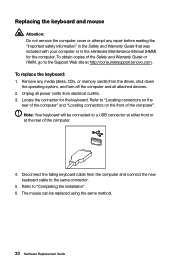
... be replaced using the same method.
30 Hardware Replacement Guide The mouse can be connected to a USB connector at either front or at http://consumersupport.lenovo.com. Refer to "Completing the installation". 6. Replacing the keyboard and mouse
Attention: Do not remove the computer cover or attempt any media...
Lenovo H4 Series User Guide V3.0 - Page 4
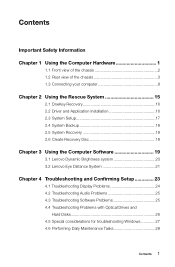
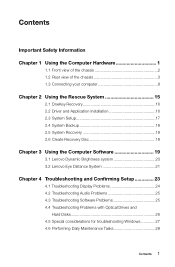
... Recovery 16 2.2 Driver and Application Installation 16 2.3 System Setup 17 2.4 System Backup 18 2.5 System Recovery 18 2.6 Create Recovery Disc 18
Chapter 3 Using the Computer Software 19
3.1 Lenovo Dynamic Brightness system 20 3.2 Lenovo Eye Distance System 21
Chapter 4 Troubleshooting and Confirming Setup 23
4.1 Troubleshooting Display Problems 24 4.2 Troubleshooting Audio Problems...
Lenovo H4 Series User Guide V3.0 - Page 8
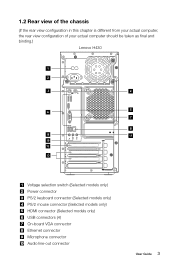
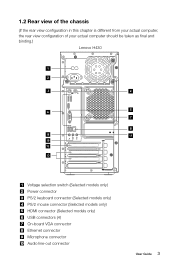
... configuration in this chapter is different from your actual computer, the rear view configuration of your actual computer should be taken as final and binding.)
Lenovo H430
Voltage selection switch (Selected models only) Power connector PS/2 keyboard connector (Selected models only) PS/2 mouse connector (Selected models only) HDMI connector (Selected models only...
Lenovo H4 Series User Guide V3.0 - Page 20
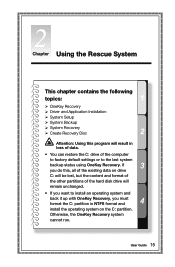
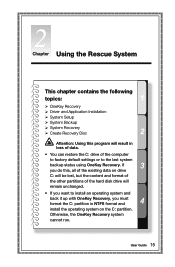
...System Setup System Backup System Recovery Create Recovery Disc
Attention: Using this program will result in loss of data. • You can restore the C: drive of the computer to factory default settings or to ... content and format of the other partitions of the hard disk drive will remain unchanged. • If you do this, all of the existing data on the C: partition...
Lenovo H4 Series User Guide V3.0 - Page 21
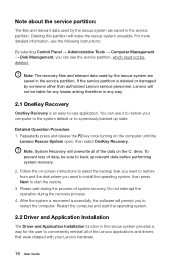
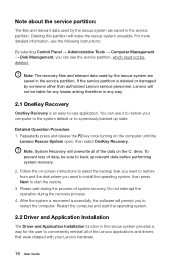
...
OneKey Recovery is recovered successfully, the software will not be sure to restore from and the disk where you can use application. You can see the following instructions:
By...Disk Management, you want to back up state. After the system is an easy-to-use it to restart the computer. Restart the computer and start the restore.
3. Follow the on the computer until the
Lenovo...
Lenovo H4 Series User Guide V3.0 - Page 23
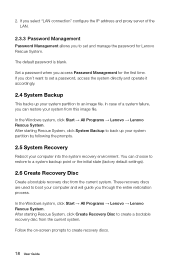
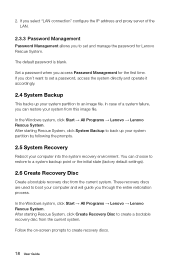
... computer into the system recovery environment. In the Windows system, click Start → All Programs → Lenovo → Lenovo Rescue System.
Set a password when you through the entire restoration process.
These recovery discs are used to create a bootable recovery disc from the current system. The default password is blank.
After starting Rescue System, click...
Lenovo H4 Series User Guide V3.0 - Page 31
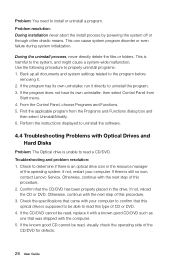
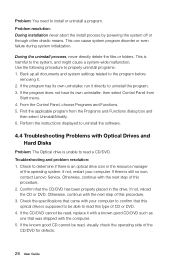
...procedure. 2. If not, restart your computer to confirm that was shipped with Optical Drives and Hard Disks
Problem: The Optical drive is an optical drive icon in the drive. If not, reload the... properly placed in the resource manager
of the operating system. This is still no icon, contact Lenovo Service. Back up all documents and system settings related to the system, and might cause a ...
Lenovo H4 Series User Guide V3.0 - Page 32
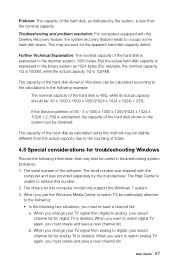
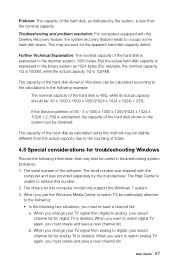
... list for troubleshooting Windows
Record the following information that may later be particularly attentive to occupy some hard disk space. When you must create and save a new channel list. Problem: The capacity of the hard disk, as 1024 bytes (For example, the nominal capacity 1G is 1000M, while the actual capacity 1G is...

