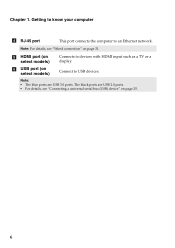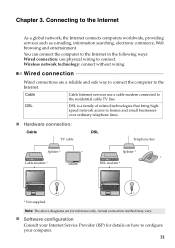Lenovo G580 Support Question
Find answers below for this question about Lenovo G580.Need a Lenovo G580 manual? We have 1 online manual for this item!
Question posted by saisantosh050 on March 13th, 2013
Network Problem
Current Answers
Answer #1: Posted by tintinb on March 13th, 2013 4:39 PM
http://support.lenovo.com/en_US/research/hints-or-tips/detail.page?DocID=HT073548
Make sure to download the compatible drivers based on the type of OS of your computer.
If you have more questions, please don't hesitate to ask here at HelpOwl. Experts here are always willing to answer your questions to the best of our knowledge and expertise.
Regards,
Tintin
Related Lenovo G580 Manual Pages
Similar Questions
i have problem with lenovo partition . OneKey Rescue dosn't work.how can i creat this patition again?
I can not set my laptop brightness using fn+arrow key. I am using windows7. Please give me solution.
G580 touchpad not working properly
laptop - G580 Leneva - touch pad - so sensitive - selcts whole web pg w/o comnd - tried all setting ...