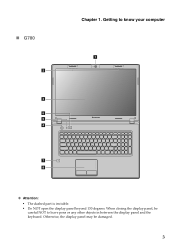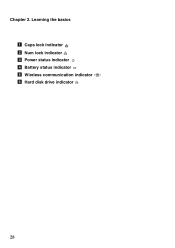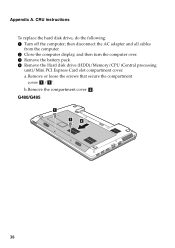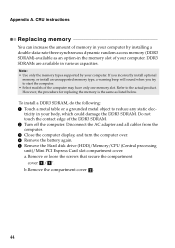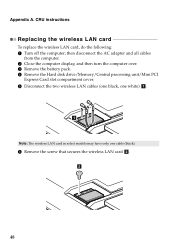Lenovo G580 Support Question
Find answers below for this question about Lenovo G580.Need a Lenovo G580 manual? We have 1 online manual for this item!
Question posted by info85520 on September 4th, 2012
How To Open Disk Drive
How do I open the disk drive to insert a disk. I have pressed a button on th eside which partly opens it but the bit that comes out to receive the disk is more complicated than a normal disk drive. It does not say in the instructions how to do this. I just want to load some soft ware from a disk. Am I opening up the inner workings by pressing the button on the side of the lap top as it does not look right. There is kind of a shelf to lay the disk but there is a central pillar which is round but has four tiny protrusions that would not allow the disk to sit properly and would probably cause the disk to slide off and jam if tried to close it with the disk in.
Current Answers
Related Lenovo G580 Manual Pages
Similar Questions
I Can Not Set The Brightness Of My Laptop G580 Using Fn And Arrow Key.
I can not set my laptop brightness using fn+arrow key. I am using windows7. Please give me solution.
I can not set my laptop brightness using fn+arrow key. I am using windows7. Please give me solution.
(Posted by pratikkantharia 11 years ago)
Laptop - G580 Leneva - Touch Pad - So Sensitive - Selcts Whole Web Pg W/o Comnd
laptop - G580 Leneva - touch pad - so sensitive - selcts whole web pg w/o comnd - tried all setting ...
laptop - G580 Leneva - touch pad - so sensitive - selcts whole web pg w/o comnd - tried all setting ...
(Posted by jaypardeshi2010 11 years ago)