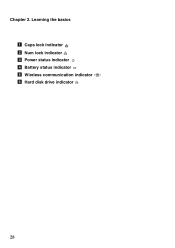Lenovo G580 Support Question
Find answers below for this question about Lenovo G580.Need a Lenovo G580 manual? We have 1 online manual for this item!
Question posted by LVdigcor on January 21st, 2014
How To Lock Touchpad G580
The person who posted this question about this Lenovo product did not include a detailed explanation. Please use the "Request More Information" button to the right if more details would help you to answer this question.
Current Answers
Related Lenovo G580 Manual Pages
Similar Questions
Locked Out Of Laptop
Brand New Lenovo Z51 bought for my husband. Totally locked out and cannot access desktop. Tried ring...
Brand New Lenovo Z51 bought for my husband. Totally locked out and cannot access desktop. Tried ring...
(Posted by hawkwind99 8 years ago)
My Lenovo G580 Laptop Is Stuck In Caps Lock Mode And I Can't Get Past Passwor
My Lenovo g580 laptop is stuck in the caps lock mode. I cannot get past the password screen bc it is...
My Lenovo g580 laptop is stuck in the caps lock mode. I cannot get past the password screen bc it is...
(Posted by Heatherwperry 10 years ago)
How Do I Stop The Touchpad From Locking When I Press A Key (lenovo G580)
Basically i play a game that requires both the mouse and keyboard but one locks when i use the other...
Basically i play a game that requires both the mouse and keyboard but one locks when i use the other...
(Posted by shaunyboi2009 11 years ago)