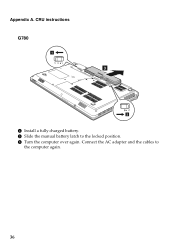Lenovo G580 Support Question
Find answers below for this question about Lenovo G580.Need a Lenovo G580 manual? We have 1 online manual for this item!
Question posted by xjoeoAkdan on June 17th, 2014
How Do You Know If Lenovo G580 Is Fully Charged
The person who posted this question about this Lenovo product did not include a detailed explanation. Please use the "Request More Information" button to the right if more details would help you to answer this question.
Current Answers
Related Lenovo G580 Manual Pages
Similar Questions
How To Know If May Lenovo 304-14ibd Is Fully. Charged? Thanks
How to know if may lenovo 304-14IBD is fully. Charged? Thanks
How to know if may lenovo 304-14IBD is fully. Charged? Thanks
(Posted by Anonymous-158668 8 years ago)
Charging Problems
my lenovo g580 only chrges to 60% the says plugged in not charging
my lenovo g580 only chrges to 60% the says plugged in not charging
(Posted by keegzbrady08 11 years ago)
My Lenovo G580 Didn't Charge The Battery..just Bought For 2 Weeks...lsc Say Batt
my lenovo g580 didn't charge the battery..just bought for 2 weeks...lsc say battery is bad.....how i...
my lenovo g580 didn't charge the battery..just bought for 2 weeks...lsc say battery is bad.....how i...
(Posted by mauhary 11 years ago)
How Can I Know That Battery Is Fully Charged When Laptop Is Not Switch On?
(Posted by serengsudesh 12 years ago)