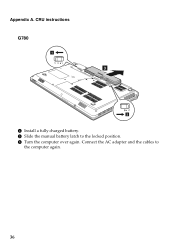Lenovo G580 Support Question
Find answers below for this question about Lenovo G580.Need a Lenovo G580 manual? We have 1 online manual for this item!
Question posted by mauhary on November 22nd, 2012
My Lenovo G580 Didn't Charge The Battery..just Bought For 2 Weeks...lsc Say Batt
Current Answers
Answer #1: Posted by tintinb on January 1st, 2013 4:51 PM
- Battery malfunction - You will need other similar battery to test if your battery is properly working.
- Charger malfunction - You should change your charger.
- Cable not properly connected - Try to properly and tightly connect the cables as well as the power cords.
If you have more questions, please don't hesitate to ask here at HelpOwl. Experts here are always willing to answer your questions to the best of our knowledge and expertise.
Regards,
Tintin
Related Lenovo G580 Manual Pages
Similar Questions
my laptop's batery do not chrge whenever i joint charger...but when i remove battery and after joint...
my lenovo g580 don't charges anyway, he still stay at 0% and dont charging , I bought him on februar...
I've just bought a new Lenovo G580 laptop. I put a CD in an it is not recognizing it. Not opening an...