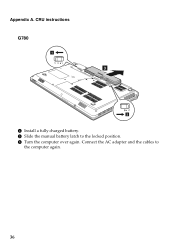Lenovo G580 Support Question
Find answers below for this question about Lenovo G580.Need a Lenovo G580 manual? We have 1 online manual for this item!
Question posted by keegzbrady08 on February 15th, 2013
Charging Problems
Current Answers
Answer #1: Posted by tintinb on February 16th, 2013 10:51 AM
1. Insert the battery of your Lenovo G580 laptop
2. Drain/use the battery until the charge is emptied. Do not connect the battery charger or power adapter
3. When emptied, connect the battery charger or power adapter to charge the battery. Turn off the computer before doing so
4. Never use the computer until battery is fully charged to 100%
5. After that, you can now use the battery of your computer as normal
You can also read the articles and videos below for further information.
- http://www.helpowl.com/manuals/Lenovo/G580/162069
- http://www.pcmag.com/article2/0,2817,2404104,00.asp
- http://www.youtube.com/watch?v=6Xf-ipP0wSY
If you have more questions, please don't hesitate to ask here at HelpOwl. Experts here are always willing to answer your questions to the best of our knowledge and expertise.
Regards,
Tintin
Related Lenovo G580 Manual Pages
Similar Questions
I can not set my laptop brightness using fn+arrow key. I am using windows7. Please give me solution.
laptop - G580 Leneva - touch pad - so sensitive - selcts whole web pg w/o comnd - tried all setting ...