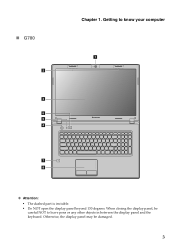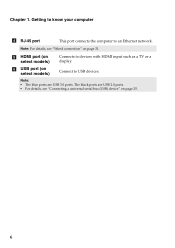Lenovo G580 Support Question
Find answers below for this question about Lenovo G580.Need a Lenovo G580 manual? We have 1 online manual for this item!
Question posted by venuaddla on February 16th, 2013
Lenovo G580 Display Price
display replacement of lenovo g580
Current Answers
Answer #1: Posted by tanhax on February 18th, 2013 12:38 AM
http://www.laptop-lcd-screen.co.uk/laptopparts/IBM-LENOVO-IDEAPAD-G580-15.6-LAPTOP-SCREEN__16329.asp
https://soundcloud.com/nathax
Related Lenovo G580 Manual Pages
Similar Questions
Lenovo U410 Ideapad Charging Problem..
i had this Lenovo U410 Ideapad charging up to 59% only and stop. i already try drain the battery and...
i had this Lenovo U410 Ideapad charging up to 59% only and stop. i already try drain the battery and...
(Posted by mbvalenzuelajr 11 years ago)
Touch Pad Or Key Board On G580 Laptop
The touch pad and keyboard have stopped working on my G580 laptop after very little use
The touch pad and keyboard have stopped working on my G580 laptop after very little use
(Posted by pingman14 11 years ago)
How Do We Click Pics Using In Built Camera In G580 Laptops?
how do we click pics using in built camera in g580 laptops? do we have to download softwares for usi...
how do we click pics using in built camera in g580 laptops? do we have to download softwares for usi...
(Posted by kcgahtori24 11 years ago)
Laptop - G580 Leneva - Touch Pad - So Sensitive - Selcts Whole Web Pg W/o Comnd
laptop - G580 Leneva - touch pad - so sensitive - selcts whole web pg w/o comnd - tried all setting ...
laptop - G580 Leneva - touch pad - so sensitive - selcts whole web pg w/o comnd - tried all setting ...
(Posted by jaypardeshi2010 11 years ago)