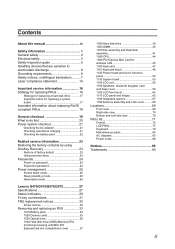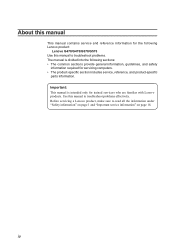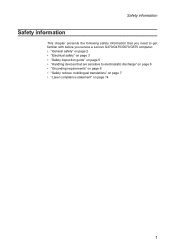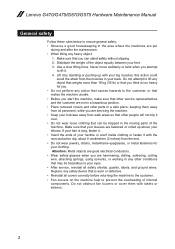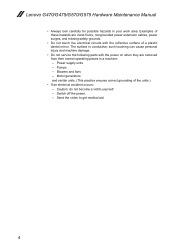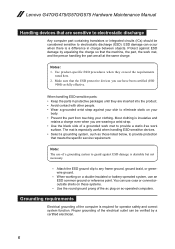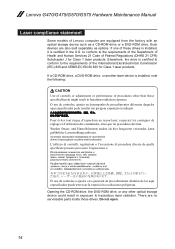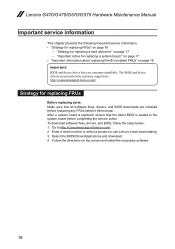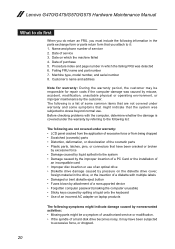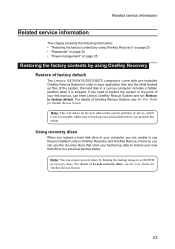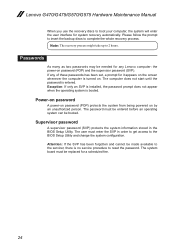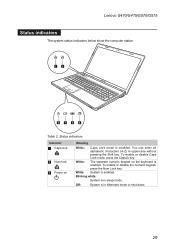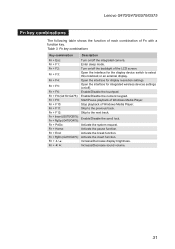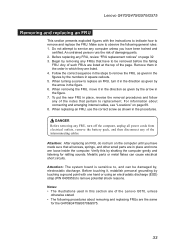Lenovo G575 Support Question
Find answers below for this question about Lenovo G575.Need a Lenovo G575 manual? We have 2 online manuals for this item!
Question posted by silvla on March 6th, 2014
Lenovo G570 Cannot Enter Bios
The person who posted this question about this Lenovo product did not include a detailed explanation. Please use the "Request More Information" button to the right if more details would help you to answer this question.
Current Answers
Answer #1: Posted by freginold on May 15th, 2014 9:33 AM
If you can't enter BIOS because you don't know the supervisor password, you'll have to replace the system board in order to remedy the situation. According to page 24 of the hardware maintenance manual, this password can not be reset.