Lenovo G575 Support Question
Find answers below for this question about Lenovo G575.Need a Lenovo G575 manual? We have 2 online manuals for this item!
Question posted by tkisma on November 3rd, 2013
How To Enter Bios On Lenovo G575
The person who posted this question about this Lenovo product did not include a detailed explanation. Please use the "Request More Information" button to the right if more details would help you to answer this question.
Current Answers
There are currently no answers that have been posted for this question.
Be the first to post an answer! Remember that you can earn up to 1,100 points for every answer you submit. The better the quality of your answer, the better chance it has to be accepted.
Be the first to post an answer! Remember that you can earn up to 1,100 points for every answer you submit. The better the quality of your answer, the better chance it has to be accepted.
Related Lenovo G575 Manual Pages
Lenovo G470/G475/G570/G575 User Guide V1.0 - Page 1


Lenovo G470/G475/ G570/G575
User Guide V1.0
Read the safety notices and important tips in the included manuals before using your computer.
Lenovo G470/G475/G570/G575 User Guide V1.0 - Page 21


Fn + F1:
Enter sleep mode.
Fn + F12:
Skip to select this notebook or an external display. Fn + Insert (G570/G575): Fn + PgUp (G470/G475): Enable/Disable the scroll lock.
Fn + PgDn (G470/G475): Activate the insert function.
Learning the basics
The following describes the features ...
Lenovo G470/G475/G570/G575 User Guide V1.0 - Page 27


... a password and enable it, a prompt appears on the screen each time you enter the correct password. Note: To enter BIOS setup utility, press F2 when the Lenovo logo appears on the computer. Chapter 2. Note: This password can be used by others. Enter your computer from one to the right of the screen in any combination...
Lenovo G470/G475/G570/G575 User Guide V1.0 - Page 35


...
Disconnect the AC
adapter and all cables from the computer. If this chapter are of the Lenovo G570, unless otherwise stated. • The following : 1 Turn off the computer.
2 ...an ExpressCard device, the computer might not be able to enter hibernation mode. Note: If you are the same for the G470, G475,
G570 and G575. Holding the spring-loaded battery
latch in the unlocked position...
Hardware Maintenance Manual - Page 3
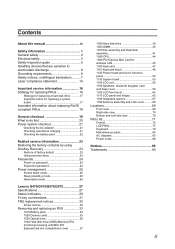
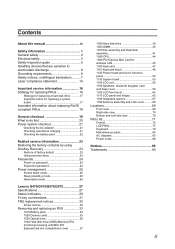
... Passwords 24 Power-on password 24 Supervisor password 24 Power management 25 Screen blank mode 25 Sleep (standby) mode 25 Hibernation mode 26
Lenovo G470/G475/G570/G575 27 Specifications 27 Status indicators 29 Fn key combinations 31 FRU replacement notices 32
Screw notices 32 Removing and replacing an FRU 33
1010...
Hardware Maintenance Manual - Page 4
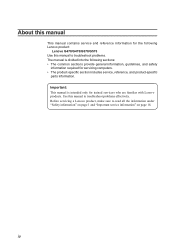
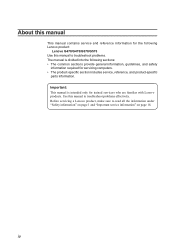
Important: This manual is divided into the following Lenovo product:
Lenovo G470/G475/G570/G575 Use this manual to troubleshoot problems effectively. Use this manual to troubleshoot problems. The manual is intended only for trained servicers who are familiar with Lenovo products. Before servicing a Lenovo product, make sure to read all the information under "Safety information...
Hardware Maintenance Manual - Page 5
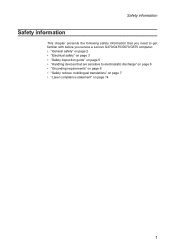
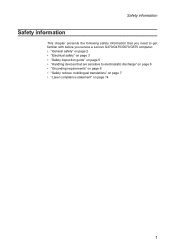
Safety information
Safety information
This chapter presents the following safety information that you need to get familiar with before you service a Lenovo G470/G475/G570/G575 computer: •• "General safety" on page 2 •• "Electrical safety" on page 3 •• "Safety inspection guide" on page 5 •• "Handling devices that ...
Hardware Maintenance Manual - Page 6
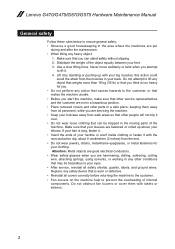
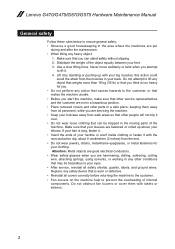
... over. •• Do not wear loose clothing that you think is long, fasten it. •• Insert the ends of internal components. Lenovo G470/G475/G570/G575 Hardware Maintenance Manual
General safety
Follow these rules below to your eyes. •• After service, reinstall all safety shields, guards, labels, and ground...
Hardware Maintenance Manual - Page 8
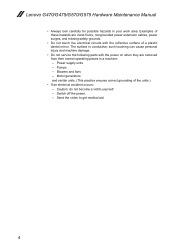
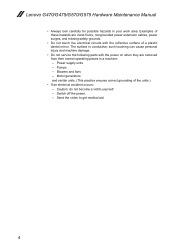
... of a plastic dental mirror. Caution: do not become a victim yourself. - Send the victim to get medical aid.
4 Blowers and fans - Power supply units - Lenovo G470/G475/G570/G575 Hardware Maintenance Manual
•• Always look carefully for possible hazards in a machine: - such touching can cause personal injury and machine damage.
••...
Hardware Maintenance Manual - Page 10
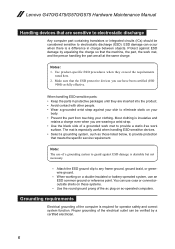
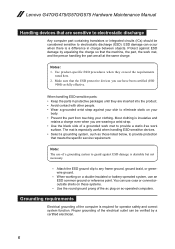
... when they are inserted into the product. •• Avoid contact with other people. •• Wear a grounded wrist strap against your clothing.
Lenovo G470/G475/G570/G575 Hardware Maintenance Manual
Handling devices that are sensitive to electrostatic discharge
Any computer part containing transistors or integrated circuits (ICs) should be verified by...
Hardware Maintenance Manual - Page 18
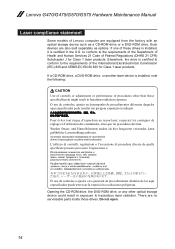
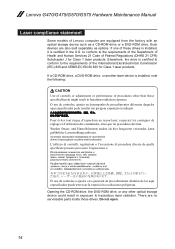
... provocare l'esposizione a. There are no serviceable parts inside those specified herein might result in the U.S. Do not open.
14 Lenovo G470/G475/G570/G575 Hardware Maintenance Manual
Laser compliance statement
Some models of Lenovo computer are equipped from the factory with an optical storage device such as options. If a CD-ROM drive, a DVD...
Hardware Maintenance Manual - Page 20
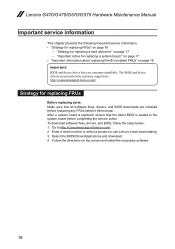
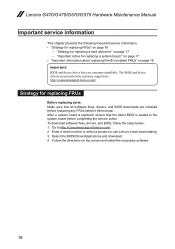
... the directions on the customer support site: http://consumersupport.lenovo.com/. Lenovo G470/G475/G570/G575 Hardware Maintenance Manual
Important service information
This chapter presents the...Important: BIOS and device driver fixes are customer-installable. To download software fixes, drivers, and BIOS, follow the steps below: 1. Enter a serial number or select a product or use Lenovo smart ...
Hardware Maintenance Manual - Page 22
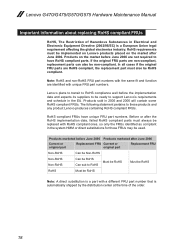
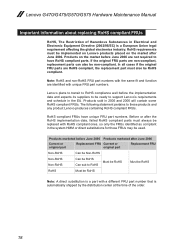
... the time of Hazardous Substances in 2005 and 2006 will contain some RoHS compliant FRUs. Lenovo plans to transit to RoHS compliance well before June 2006 are non-compliant, replacement parts can...non-RoHS FRU part numbers with unique FRU part numbers. Lenovo G470/G475/G570/G575 Hardware Maintenance Manual
Important information about replacing RoHS compliant FRUs
RoHS, The Restriction of the ...
Hardware Maintenance Manual - Page 24
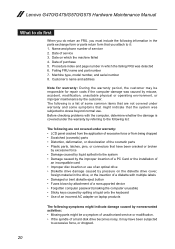
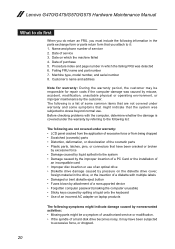
...model number, and serial number 8. The following information in which the machine failed 4. Lenovo G470/G475/G570/G575 Hardware Maintenance Manual
What to do first
When you do return an FRU, you must ... use of an optical drive •• Diskette drive damage caused by pressure on laptop products
The following are not covered under warranty and some common items that are not ...
Hardware Maintenance Manual - Page 25
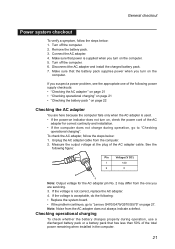
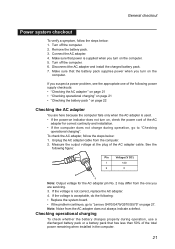
... No. 2 may differ from the one of the following : •• Replace the system board. •• If the problem continues, go to "Lenovo G470/G475/G570/G575" on , check the power cord of the AC
adapter for correct continuity and installation. •• If the computer does not charge during operation...
Hardware Maintenance Manual - Page 27
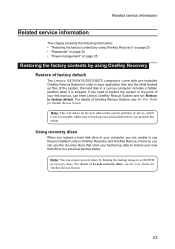
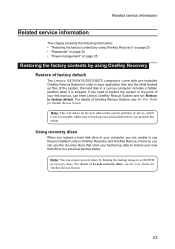
... using OneKey Recovery Restore of factory default
The Lenovo G470/G475/G570/G575 computers come with pre-installed OneKey Rescue System.In... order to save application files and the initial backed up files of the system, the hard disk in your computer, you need to restore the system to the point of your first boot up, just enter Lenovo...
Hardware Maintenance Manual - Page 28
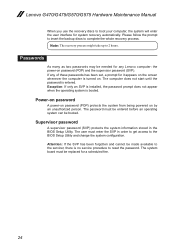
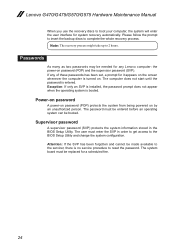
... the prompt to insert the backup discs to 2 hours.
The system board must enter the SVP in the BIOS Setup Utility. Passwords
As many as two passwords may be replaced for a scheduled...procedure to boot your computer, the system will enter the user interface for it appears on by an unauthorized person. Lenovo G470/G475/G570/G575 Hardware Maintenance Manual
When you use the recovery discs...
Hardware Maintenance Manual - Page 30


... The hibernation file in suspend mode. Pressing the power button. To cause the computer to enter hibernation mode, follow the steps below: •• If you are using the ACPI... time" has been set on , the computer returns from the hard disk drive.
26 Lenovo G470/G475/G570/G575 Hardware Maintenance Manual
Hibernation mode
In hibernation mode, the following occurs: •• The ...
Hardware Maintenance Manual - Page 33
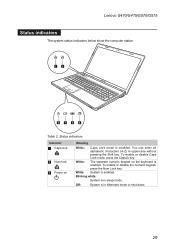
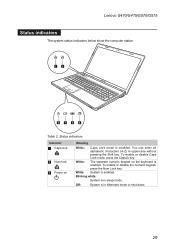
...the keyboard is in uppercase without pressing the Shift key.
Blinking white:
System is enabled.
You can enter all alphabetic characters (A-Z) in sleep mode. White: System is in hibernate mode or shut down.
29...the CapsLk key. Off:
System is enabled. Lenovo G470/G475/G570/G575
Status indicators
The system status indicators below show the computer status:
12
3
4
5
6
Table ...
Hardware Maintenance Manual - Page 35
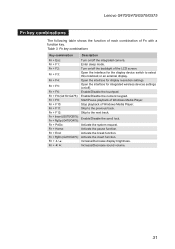
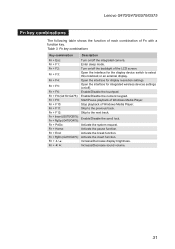
Lenovo G470/G475/G570/G575
Fn key combinations
The following table shows the function of each combination of the LCD screen...Player.
Fn + End:
Activate the break function.
Fn + Insert (G570/G575): Fn + PgUp (G470/G475):
Enable/Disable the scroll lock. Fn + PgDn (G470/G475): Activate the insert function. Fn + F1:
Enter sleep mode.
Fn + Home:
Activate the pause function. Fn + F4:...
Similar Questions
How To Enter Bios In Lenovo G560 Laptop With Windows 7 Installed
(Posted by q700 11 years ago)

