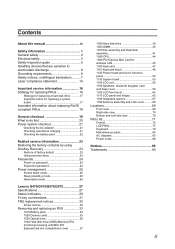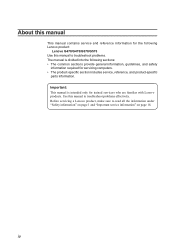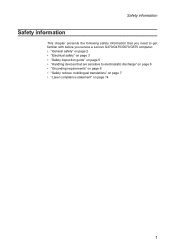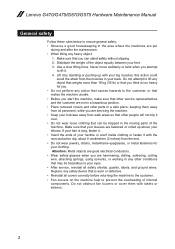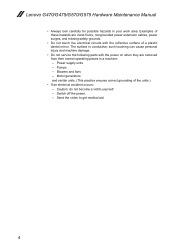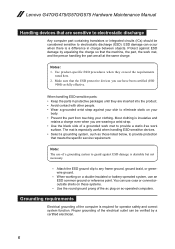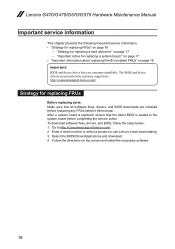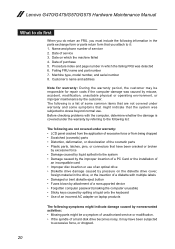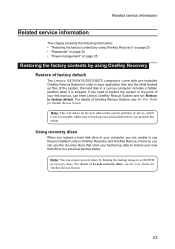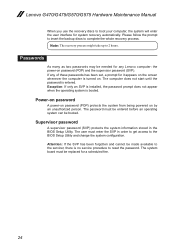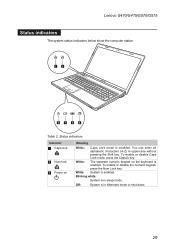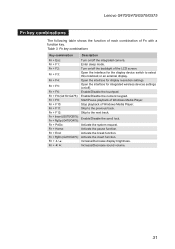Lenovo G575 Support Question
Find answers below for this question about Lenovo G575.Need a Lenovo G575 manual? We have 2 online manuals for this item!
Question posted by Anonymous-55774 on April 5th, 2012
How To Enter Bios!
The person who posted this question about this Lenovo product did not include a detailed explanation. Please use the "Request More Information" button to the right if more details would help you to answer this question.
Current Answers
Answer #2: Posted by thomas69302 on May 9th, 2012 10:15 AM
On newer Lenovo machines with EFI, the "Press [F2] to Enter Setup" dialog does not appear by default, and their support department is not aware that in order to force the dialog to appear, while booting the machine, you must hold the B key. The options to change the boot order and to enter setup appear. After doing this once, the options will continue to appear upon subsequent reboots.