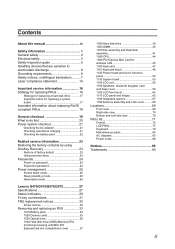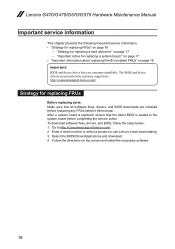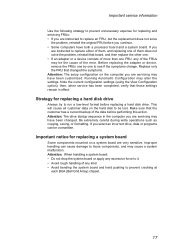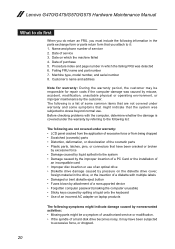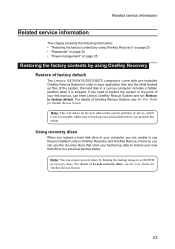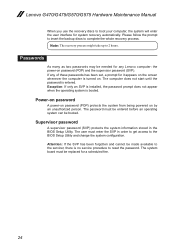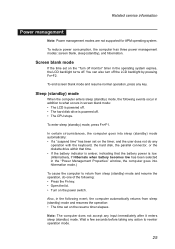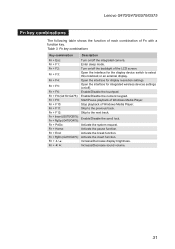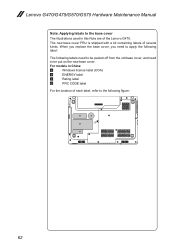Lenovo G575 Support Question
Find answers below for this question about Lenovo G575.Need a Lenovo G575 manual? We have 2 online manuals for this item!
Question posted by Marshap73 on June 1st, 2012
1 Week Old - Will Not Startup- Goes Into Recovery Screen, Repair Doesn't Work
The person who posted this question about this Lenovo product did not include a detailed explanation. Please use the "Request More Information" button to the right if more details would help you to answer this question.
Current Answers
Related Lenovo G575 Manual Pages
Similar Questions
How Do I Know Which Lcd Screen Goes With My Lenovo G575 Laptop
(Posted by SAMcar 10 years ago)
Last Week I Purched Lenovo B490 .my Mike Is Not Working Working
last week i purched lenovo B490 .my mike is not working working what i have to do plz call me or m...
last week i purched lenovo B490 .my mike is not working working what i have to do plz call me or m...
(Posted by prahlad1186 11 years ago)
My Computer Will Not Start Itdoing Keeps Showing Windows Error Recovery Screen
(Posted by Anonymous-92800 11 years ago)