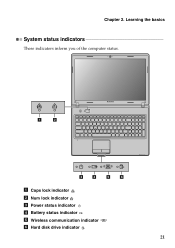Lenovo G570 Support Question
Find answers below for this question about Lenovo G570.Need a Lenovo G570 manual? We have 1 online manual for this item!
Question posted by chriba on November 10th, 2013
Lenovo G570 Won't Power Unless Plugged In
The person who posted this question about this Lenovo product did not include a detailed explanation. Please use the "Request More Information" button to the right if more details would help you to answer this question.
Current Answers
Related Lenovo G570 Manual Pages
Similar Questions
My G570 Doesn't Start Unless Plugged Into Power
If I need to switch on I need to plugin the power and then push the start button. After it starts I ...
If I need to switch on I need to plugin the power and then push the start button. After it starts I ...
(Posted by razastro 11 years ago)
Power Cord Plugged In But Battery Not Charging. Bad Display Resolution
This is a new Lenovo V560 laptop bought at Bestbuy for my grandmom who is leaving to India in 4 days...
This is a new Lenovo V560 laptop bought at Bestbuy for my grandmom who is leaving to India in 4 days...
(Posted by adviteeyaudaya 12 years ago)