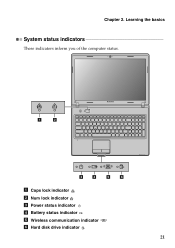Lenovo G570 Support Question
Find answers below for this question about Lenovo G570.Need a Lenovo G570 manual? We have 1 online manual for this item!
Question posted by razastro on September 26th, 2012
My G570 Doesn't Start Unless Plugged Into Power
Current Answers
Answer #1: Posted by hewey on November 29th, 2012 9:55 AM
The battery is too discharged to supply enough power to start up the laptop. The spinning up of the hard drive is a temporarily huge power draw. When the charger cord is plugged in the laptop draws enough power from it to be able to start up.
There may be one or more of the following conditions :
1) The battery is simply discharged. Keep the charger plugged in and the battery should be recharged enough in 15 minutes for the laptop to start up normally.
2) The battery is bad and needs to be replaced.
3) The charginging circuitry inside the laptop is bad. The motherboard needs to be replaced.
Unfortunately, the only way to tell whether 2) or 3) is the problem is to either replace the battery or replace the motherboard. As of 2012-11-29 the cheapest replacement battery costs 65 bucks. This is a far less expensive option than replacing the motherboard if the laptop is out of warranty.