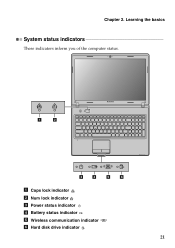Lenovo G570 Support Question
Find answers below for this question about Lenovo G570.Need a Lenovo G570 manual? We have 1 online manual for this item!
Question posted by tfrus on August 22nd, 2014
Lenovo G570 Does Not Power On
The person who posted this question about this Lenovo product did not include a detailed explanation. Please use the "Request More Information" button to the right if more details would help you to answer this question.
Current Answers
Related Lenovo G570 Manual Pages
Similar Questions
G570 Keyboard Does Not Work On Power
When i start my lenova G570 the keyboard does not work , i have to logoff and login after after whic...
When i start my lenova G570 the keyboard does not work , i have to logoff and login after after whic...
(Posted by dkeswani0268 10 years ago)
G570 Lcd Display Does Not Turn On Screen Black At Power On
(Posted by bbejdw 10 years ago)
My G570 Doesn't Start Unless Plugged Into Power
If I need to switch on I need to plugin the power and then push the start button. After it starts I ...
If I need to switch on I need to plugin the power and then push the start button. After it starts I ...
(Posted by razastro 11 years ago)