Lenovo G570 Support Question
Find answers below for this question about Lenovo G570.Need a Lenovo G570 manual? We have 1 online manual for this item!
Question posted by greatlil on August 31st, 2013
How To Replace Lenovo G570 Power Jack
The person who posted this question about this Lenovo product did not include a detailed explanation. Please use the "Request More Information" button to the right if more details would help you to answer this question.
Current Answers
There are currently no answers that have been posted for this question.
Be the first to post an answer! Remember that you can earn up to 1,100 points for every answer you submit. The better the quality of your answer, the better chance it has to be accepted.
Be the first to post an answer! Remember that you can earn up to 1,100 points for every answer you submit. The better the quality of your answer, the better chance it has to be accepted.
Related Lenovo G570 Manual Pages
Lenovo G470/G475/G570/G575 User Guide V1.0 - Page 1


Lenovo G470/G475/ G570/G575
User Guide V1.0
Read the safety notices and important tips in the included manuals before using your computer.
Lenovo G470/G475/G570/G575 User Guide V1.0 - Page 2


... "GSA" contract, use , reproduction and disclosure.
First Edition (December 2010) © Copyright Lenovo 2010. LIMITED AND RESTRICTED RIGHTS NOTICE: If products, data, computer software, or services are common...from the actual product. LENOVO products, data, computer software, and services have been developed exclusively at private expense and are for Lenovo G570 unless otherwise stated. &#...
Lenovo G470/G475/G570/G575 User Guide V1.0 - Page 3


...
Chapter 3. Getting to the Internet 25
Wired connection 25 Wireless connection 27
Chapter 4. OneKey Rescue system 29
OneKey Rescue system 29
Appendix A. CRU instructions 31
Replacing the battery 31 Replacing the hard disk drive ....33 Replacing memory 37 Removing the optical drive ........40
Trademarks 42 Index 43
i
Lenovo G470/G475/G570/G575 User Guide V1.0 - Page 6


... display The LCD display with LED backlight provides brilliant
visual output. Note: For details, see "OneKey Rescue system" on the computer. d Power button
Press this button to know your computer
„ G570/G575
1
2
3
6 5 4
7 8
6
a Integrated camera
Use the camera for video communication. Getting to open OneKey Rescue system (If OneKey Rescue system has...
Lenovo G470/G475/G570/G575 User Guide V1.0 - Page 8


... to USB devices. Note: Make sure that none of the fan louvers are blocked or else overheating of the computer may occur.
Chapter 1. only) (G470/G570)
f USB port
Connect to an Ethernet network.
Note: For details, see "Attaching a security lock (not supplied)" on page 19.
4 c VGA port
Connects to external display...
Lenovo G470/G475/G570/G575 User Guide V1.0 - Page 9


... to USB devices.
Attention: • Listening to external microphones. c Optical drive d USB port
Reads/Burns optical disks. Connects to external headphones.
e AC power adapter jack
Connect the AC adapter here.
Note: For details, see "Connecting a universal serial bus (USB) device" on page 12.
5
Chapter 1. Note: For details, see "Using AC ...
Lenovo G470/G475/G570/G575 User Guide V1.0 - Page 12


Getting to know your computer
„ G570/G575
1
2
3
5
4
5
8 Chapter 1.
Lenovo G470/G475/G570/G575 User Guide V1.0 - Page 13


... secured in place. d Hard disk drive (HDD)/Memory/ CPU (Central processing unit)/ Mini PCI Express Card slot compartment
e Speakers
The stereo speakers provide rich and powerful sound.
9
Chapter 1.
Lenovo G470/G475/G570/G575 User Guide V1.0 - Page 14


... to the AC adapter. 2 Connect the AC adapter to the AC power adapter jack of the computer
firmly. 3 Plug the power cord into an electrical outlet.
„ Turning on the computer
Press the power button to turn on AC power. The battery is automatically charged while the computer is first used. To charge the battery...
Lenovo G470/G475/G570/G575 User Guide V1.0 - Page 15


...the Start menu. • Press Fn + F1. To shut down .
Note: Wait until the power indicator light starts blinking (indicating that the computer is in sleep state) before you are not going to... click and select Shut down . To wake the computer, do one of the following . • Press the power button. • Press any key on the keyboard.
„ Shutting down your computer for a day or two...
Lenovo G470/G475/G570/G575 User Guide V1.0 - Page 16


You need to charge the battery or replace it is not required.
12 Note: As each computer user has different habits and needs, it with a...will last. There are advised to insert the battery pack when using your computer. • To increase the life of battery power remaining by checking the battery icon in the battery when you commence work. • The way you need to charge the ...
Lenovo G470/G475/G570/G575 User Guide V1.0 - Page 17


... an explosion. When
disposing of the battery, comply with a battery of the type recommended by Lenovo. • Keep the battery pack away from fire. • Do not expose the battery pack ... not attempt to Lenovo for an extended period of in landfills. To avoid possible injury and detriment to the environment, pay attention to the following points: • Replace only with local ordinances...
Lenovo G470/G475/G570/G575 User Guide V1.0 - Page 19


Chapter 2. To enable or disable the numeric keypad, press the Num Lock key. G570/G575 The keyboard has a separate numeric keypad.
Note: The Num lock indicator will light on if the numeric keypad is enabled.
15 Learning the basics
...
Lenovo G470/G475/G570/G575 User Guide V1.0 - Page 21


... following describes the features of Windows Media Player. Fn + F10:
Stop playback of each function key. Fn + F12:
Skip to the previous track. Fn + Insert (G570/G575): Fn + PgUp (G470/G475): Enable/Disable the scroll lock. Fn + PgDn (G470/G475): Activate the insert function.
Fn + F5:
Open the interface for the...
Lenovo G470/G475/G570/G575 User Guide V1.0 - Page 22


... the inside of memory cards: • Secure Digital (SD) card • MultiMediaCard (MMC) • Memory Stick (MS) (G470/G570) • Memory Stick PRO (MS PRO) (G470/G570) • xD-Picture (xD) card (G470/G570)
Notes: • Insert ONLY one card in features and connection capabilities.
„ Using memory cards (not supplied)
Your computer...
Lenovo G470/G475/G570/G575 User Guide V1.0 - Page 24


Chapter 2. Note: For details, see "OneKey Rescue system" on page 29.
20 Learning the basics
Special keys and buttons
1
„ OneKey Rescue system button a
• When the computer is powered-off, press this button to enter the OneKey Rescue system if Lenovo OneKey Rescue system has been preinstalled.
• In Windows operating system, press this button to start Lenovo OneKey Recovery.
Lenovo G470/G475/G570/G575 User Guide V1.0 - Page 27


...set a password and enable it, a prompt appears on the screen each time you power on the screen while the computer is starting up.
23 The computer cannot be ...to seven alphanumeric characters in BIOS setup utility. Note: To enter BIOS setup utility, press F2 when the Lenovo logo appears on the computer.
Chapter 2. Learning the basics
„ Using passwords
Using passwords helps prevent your...
Lenovo G470/G475/G570/G575 User Guide V1.0 - Page 35


...
Notes: • The illustrations used in the direction shown by Lenovo. Any other battery could ignite or explode. Disconnect the AC
adapter...device, the computer might not be able to enter hibernation mode.
Replacing the battery
Note: Use only the battery provided by the arrow c .
1
3
2
31 If this chapter are of the Lenovo G570, unless otherwise stated. • The following : 1 Turn ...
Lenovo G470/G475/G570/G575 User Guide V1.0 - Page 37


...greater capacity.
Never remove the drive while the system is very sensitive. Notes: • Replace the hard disk drive only if you upgrade it or have it to the cover of... sleep mode, or in hibernation mode.
33 You can increase the storage capacity of your reseller or Lenovo marketing representative. Incorrect handling can cause damage and permanent loss of the drive. • Do not ...
Lenovo G470/G475/G570/G575 User Guide V1.0 - Page 45
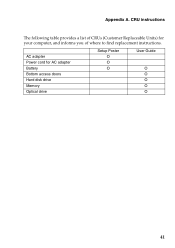
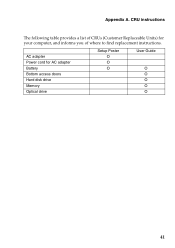
CRU instructions
The following table provides a list of CRUs (Customer Replaceable Units) for AC adapter Battery Bottom access doors Hard disk drive Memory Optical drive
Setup Poster O O O
User Guide
O O O O O
41
AC adapter Power cord for your computer, and informs you of where to find replacement instructions. Appendix A.
Similar Questions
I Forgot My Lenovo G570 Power On Password How Do I Remove It
(Posted by jubja 9 years ago)
How To Replace Lenovo Y430 Dc Power Jack
(Posted by smellAaronc 10 years ago)

