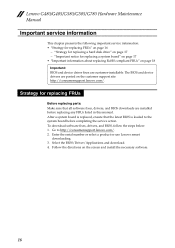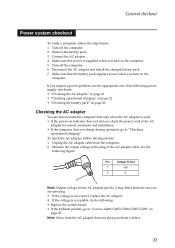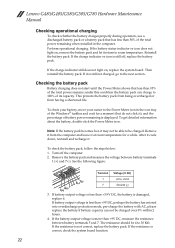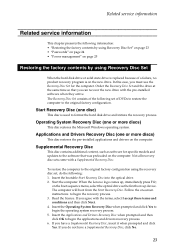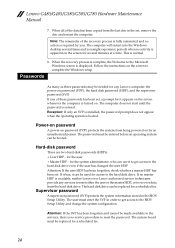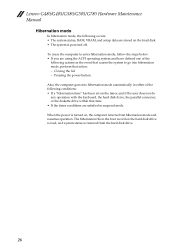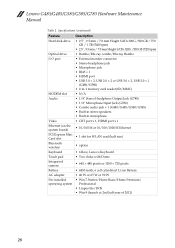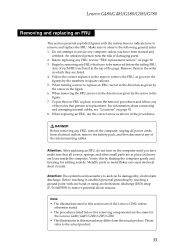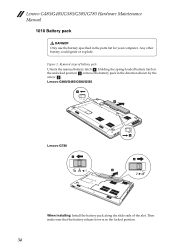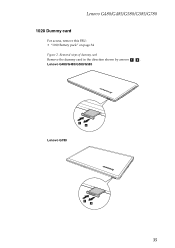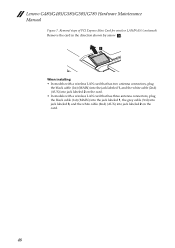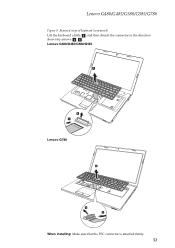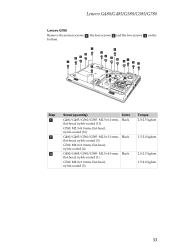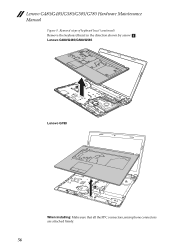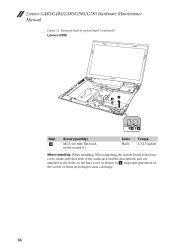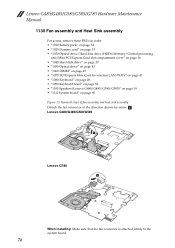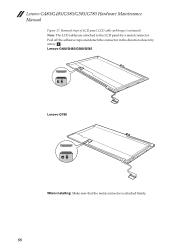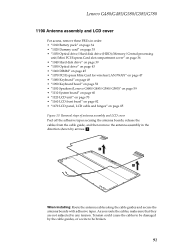Lenovo G480 Support Question
Find answers below for this question about Lenovo G480.Need a Lenovo G480 manual? We have 1 online manual for this item!
Question posted by blackgeodragonshadow on August 13th, 2013
How To Install Drivers Step By Step In Lenovo G 480 Window 8?
Current Answers
Answer #1: Posted by tintinb on August 18th, 2013 6:57 PM
1. Download the driver software from the following links:
- http://support.lenovo.com/en_PH/research/hints-or-tips/detail.page?DocID=HT073631
- http://driver.whatnotes.com/2013/06/download-driver-lenovo-g480-windows-7-32-64-bit/
- http://driverscollection.com/?H=G480&By=Lenovo
- http://driverscollection.com/?H=IdeaPad%20G480&By=Lenovo
2. Double click the driver files to start the installation.
3. You have to read carefully because the installer will guide you through the rest of the process.
4. After the installation, restart your computer before the driver can be used.
If you have more questions, please do not hesitate to ask here at HelpOwl. We are always willing to help you by providing the best answers to solve your problem.
Regards,
TinTin
Related Lenovo G480 Manual Pages
Similar Questions
Dear Admin, I have difficulties on finding and download drivers Lenovo G405s-7577 for Windows XP P...
The message in the title shows up near the battery health bubble. Battery 60%, plugged in, not char...
hi I am using lenovo g480 but I am unable to use the integrated webcam. i have downloaded drivers fo...
where is the product key of lenovo located model no g480